Trending
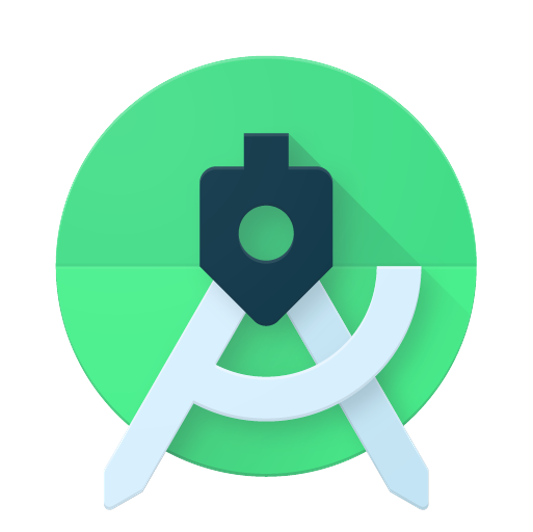
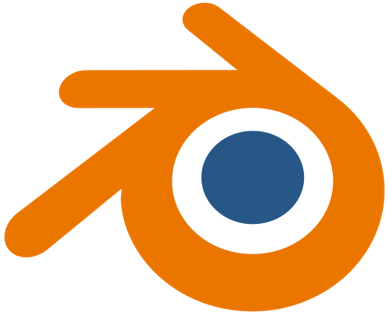


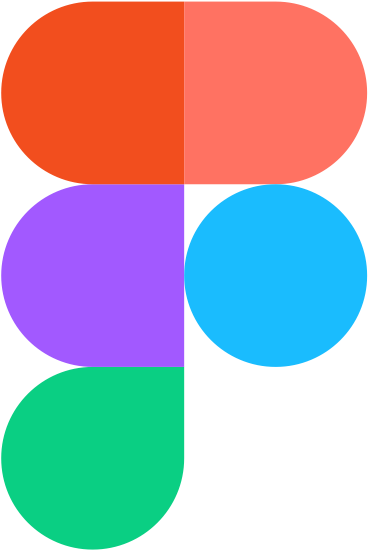

Recently Added
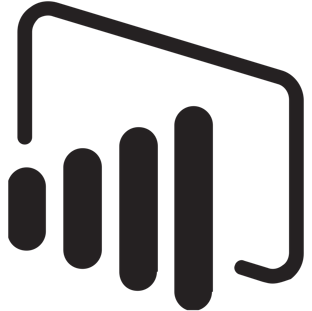
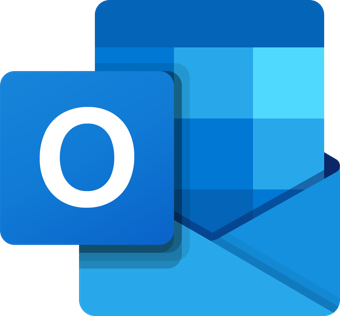
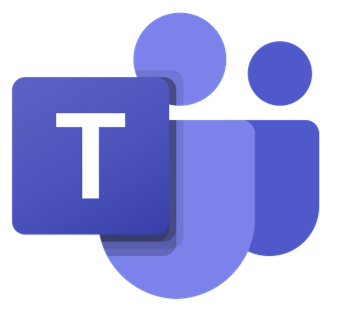
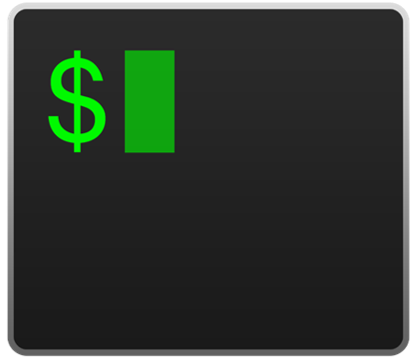
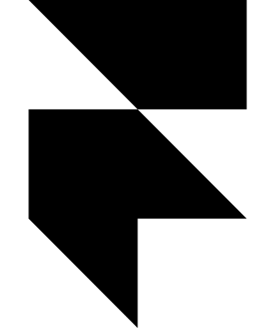


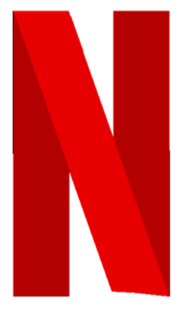
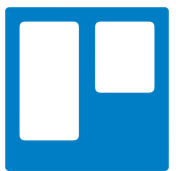
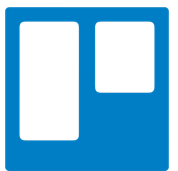
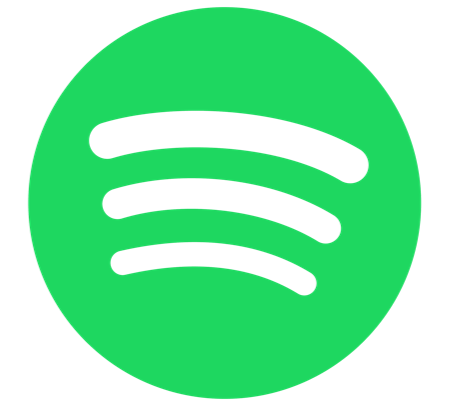
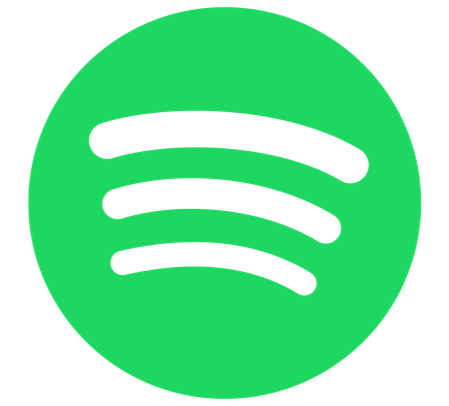
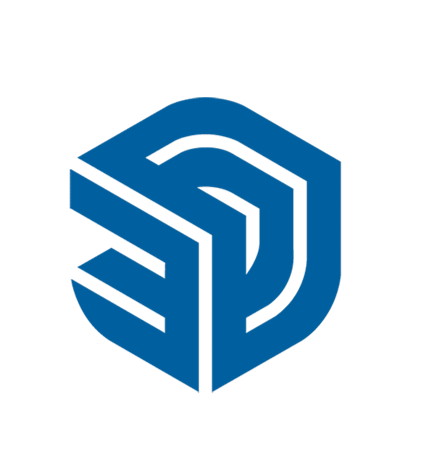

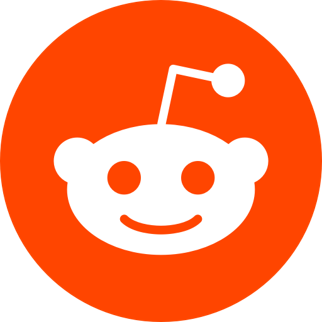
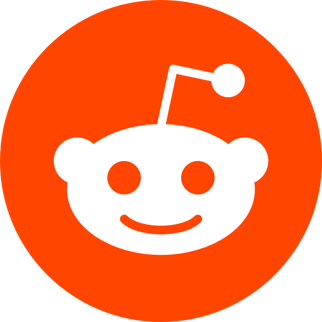
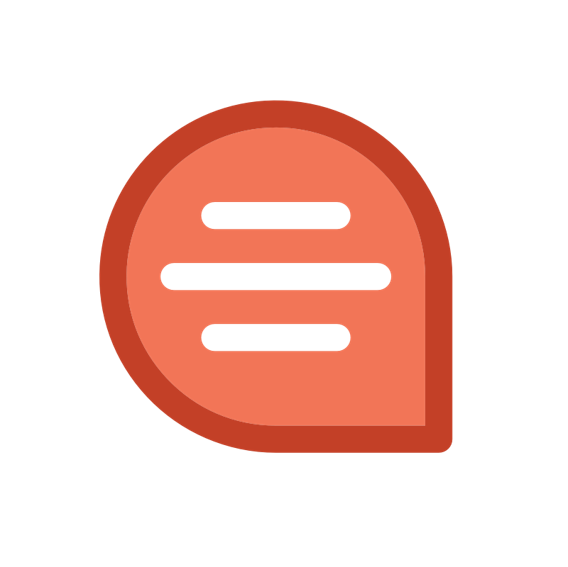
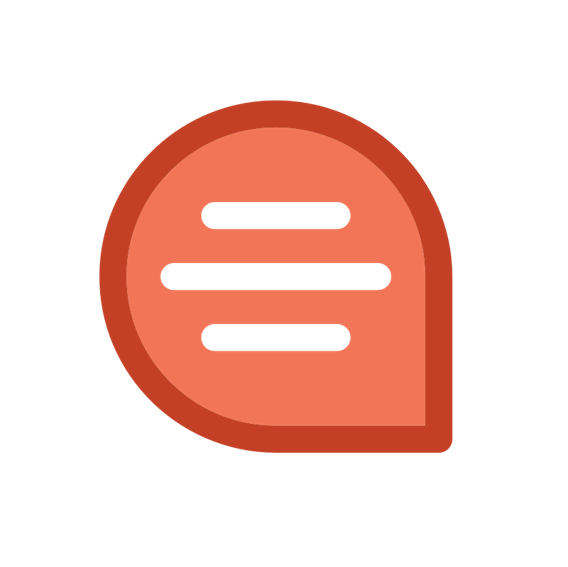



Most Used UI Path keyboard shortcuts
: 2454About UIPath:
UiPath is a Robotic cycle robotization apparatus utilized for Windows work area mechanization. It was established in the year 2005 by the Romanian business visionary Daniel Dines and Marius Tirca. It is utilized to robotize exhausting tedious undertakings. It likewise dispenses with human intercession. With intuitive usefulness for all exercises, it is the easiest RPA device.
There are loads of devices for mechanical cycle robotization, nonetheless, UiPath is the most mainstream among them.
- Founded: 2005
- Headquarters location: New York, New York, United States
- Number of employees: 2,800
- Founders: Marius Tirca, Daniel Dines
- Subsidiaries: StepShot, UiPath Limited, ProcessGold International B.V.
- Type of business: Privately held company
Most Used UI Path keyboard shortcuts
| File Management | |
| Ctrl + Shift + N | Creates a new Blank Process. |
| Ctrl + C | Copies a file from the Project panel into the clipboard. Use Ctrl + V to paste it anywhere in the tree. |
| Ctrl + O | Enables you to open a previously created workflow, either the .xaml or project.json file. |
| Ctrl + L | Opens the folder where the Log files are stored. |
| Ctrl + S | Saves the currently opened workflow. |
| Ctrl + Shift + S | Saves all the workflows that are currently open. |
| Ctrl + V | Pastes a file from the clipboard into the Project panel. |
| Ctrl + Tab | Moves focus between workflows opened in the Designer panel. Upon pressing the shortcut, the following window appears, allowing you to select between active files and panels in Studio. |
| Search | |
| F3 or Ctrl + Shift + P | Opens the Command Palette. |
| Ctrl + Shift + T | Opens the Add an Activity search bar. |
| Ctrl + Shift + F | Opens the Go to file search bar. |
| Ctrl + F | Opens the Universal Search bar. |
| Ctrl + J | Opens the Jump to the activity search bar. |
| Ctrl + 1 | Switches to the Current File tab in the Universal Search bar. |
| Ctrl + 2 | Switches to the All Files tab in the Universal Search bar. |
| Ctrl + 3 | Switches to the Activities tab in the Universal Search bar. |
| Ctrl + 4 | Switches to the Variables tab in the Universal Search bar. |
| Ctrl + 5 | Switches to the Arguments tab in the Universal Search bar. |
| Ctrl + 6 | Switches to the Imports tab in the Universal Search bar. |
| Ctrl + 7 | Switches to the Project Files tab in the Universal Search bar. |
| Ctrl + 8 | Switches to the Dependencies tab in the Universal Search bar. |
| Ctrl + 9 | Switches to the Snippets tab in the Universal Search bar. |
| Ctrl + Alt + A | Opens and focuses the search bar in the Properties panel. |
| Ctrl + Alt + F | Sets the focus to the search box in the Activities panel. |
| Ctrl + Alt + O | Sets the focus to the search box in the UI Objects Browser panel. |
| Ctrl + Alt + P | Opens and focuses the search bar in the Project panel. |
| Ctrl + Alt + S | Opens and focuses the search bar in the Snippets panel. |
| Tab | Navigates to the next item in the panel or the next element in the activity. |
| Comment | |
| Ctrl + D | Ignores the activity that is currently selected by placing it into a Comment Out container. |
| Ctrl + E | Removes the activity from the Comment Out container it was placed in. |
| Debugging | |
| F9 | Marks the selected activity with a breakpoint. |
| Ctrl + Shift + B | Opens the Breakpoints panel. |
| Ctrl + Alt + E | Opens the Error List panel. |
| F10 | When debugging, steps over the execution of a block of activities in the currently selected workflow. |
| F11 | When debugging, enables you to step into a block of activities and executes the first one. |
| Shift + F11 | When debugging, steps out of the current container after its last activity is executed. |
| Recording | |
| Ctrl + Alt + B | Opens the Basic Recording toolbar. |
| Ctrl + Alt + C | Opens the Citrix Recording toolbar. |
| Ctrl + Alt + D | Opens the Desktop Recording toolbar. |
| Ctrl + Alt + W | Opens the Web Recording toolbar. |
| F2 | Adds delay during a recording activity. |
| F3 | Lets you specify a custom recording region. |
| F4 | Let's choose the UI Framework to record, which can be Default, AA, and UIA. |
| Workflow Analysis and Execution | |
| F5 | Runs the current project in debugging mode, starting with the .xaml file set as Main. |
| Ctrl + F5 | Runs the current project. |
| F6 | Runs the currently opened .xaml file in debugging mode. |
| Ctrl + F6 | Runs the currently opened .xaml file. |
| F7 | Checks the file for validation errors and Workflow Analyzer violations. |
| Shift + F7 | Checks the whole project for validation errors and Workflow Analyzer violations. |
| F8 | Checks the currently opened workflow for validation errors. |
| Shift + F8 | Checks all project files for validation errors. |
| Pause | Pauses the execution of the current workflow, in both normal and debug mode. |
| F12 | Stops the execution of the current workflow, in both normal and debug mode. |
| Selected Activity | |
| Ctrl + T | Places the activity inside the Try section of a Try Catch activity. |
| Ctrl + N | Creates a new Sequence Diagram in the current project. |
| Ctrl + C | Copies the selected activity or activities to the clipboard. |
| Ctrl + V | Pastes the copied activity or activities inside the selected item. |
| Ctrl + K | Creates a variable of the same type as the required type of the activity. When used in input fields and Expression Editor by selecting either an expression or part of it, a variable with the selected text name is created. |
| Ctrl + M | Creates an In the argument of the same type as the required type of the activity. When used in input fields and Expression Editor by selecting either an expression or part of it, an argument with the selected text name is created. |
| Ctrl + Shift + M | Creates an Out argument of the same type as the required type of the activity. When used in input fields and Expression Editor by selecting either an expression or part of it, an argument with the selected text name is created. |
| Ctrl + Shift + E | Opens the Expression Editor when used inside activity input fields. |
| Ctrl + Space | Opens the IntelliPrompt window. |
| F2 | Allows for renaming the selected activity. |
| Shift + F2 | Adds an annotation to a selected activity. |
| Shift + Tab | Navigates to the previous activity or node in the Activities panel. |
| Enter | Saves the data added in the activity input field. |
| Shift + Enter | Adds a new line in the activity input field. |
| Miscellaneous | |
| F1 | Enables you to access a help topic associated with the currently selected element. |
| Ctrl + P | Opens the Manage Packages window. |
| Esc | Closes the Publish, Manage Packages, File Diff windows. |
| Ctrl + F1 | Minimizes or expands the ribbon. |
UI Path Key Features:
- Complete Solution:- UiPath offers a total arrangement with the assistance of three segments to be specific UiPath Studio, UiPath Orchestrator, and UiPath Robots.
- Natural:- Working with UiPath and making robots is natural since it utilizes simplified and flowchart exercises. It is extremely simple to adapt as well.
- Broad Activity Library:- UiPath is having a broad movement library comprising several pre-fabricated, drag and drop activities.
- Security:- UiPath additionally offers elevated level security since we can store and encode the accreditations on the incorporated worker.
- Recording:- UiPath gives the office of recording too. It has unique recorders for work area applications, Citrix climate, and terminal emulators which makes mechanization a lot quicker and more exact.
UiPath stage is accessible with the accompanying three-item suites:
- UiPath Studio:- With the assistance of UiPath studio, we can plan our robotization measures in a visual way. It permits us to utilize recorders, drag, and drop gadgets to display our mechanical cycles.
- UiPath Robot:- The occupation of UiPath robots is to take over whenever you are finished with the planning of cycles in-studio and executing all the cycles with amazing exactness.
- UiPath Orchestrator:- It is a program based worker application that encourages us to send, plan, screen, oversee robots, and cycles. It is an incorporated stage and thus liable for dealing with the robots.
Other Keyboard Shortcut Keys, You might like!
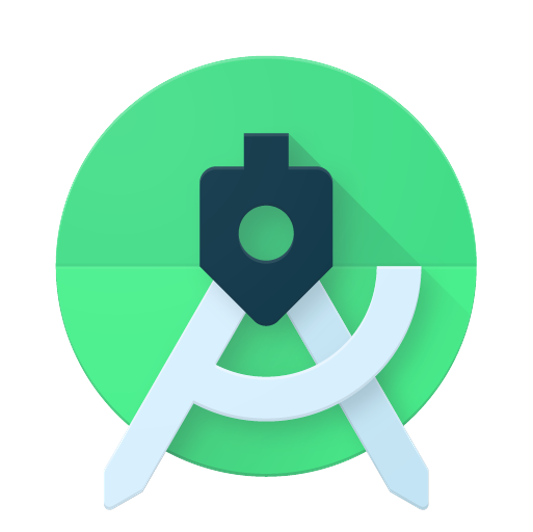 Most Used Shortcut keys of Android Studio
Most Used Shortcut keys of Android Studio
 Most Used Shortcut keys of Eclipse IDE
Most Used Shortcut keys of Eclipse IDE
 Most Used Shortcut keys of My Eclipse
Most Used Shortcut keys of My Eclipse
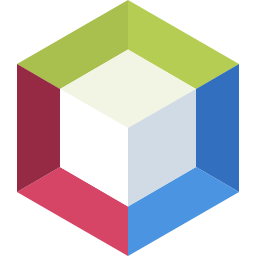 Most Used Shortcut keys of NetBeans IDE
Most Used Shortcut keys of NetBeans IDE
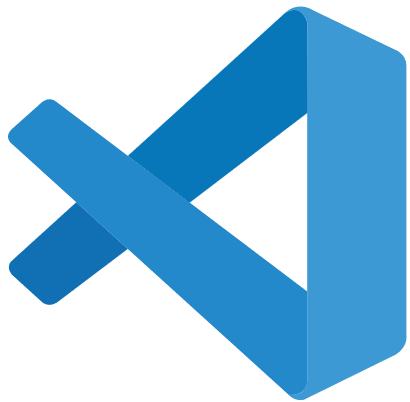 Most Used Shortcut keys of Visual Studio Code
Most Used Shortcut keys of Visual Studio Code
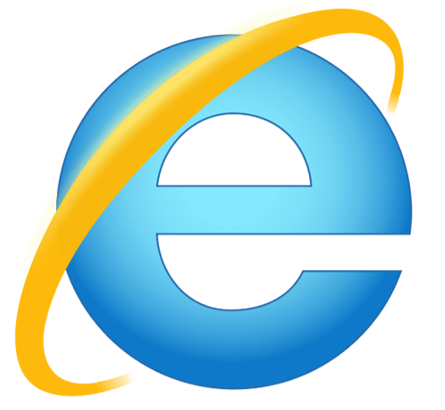 Most Used Shortcut keys of IE (Internet Explorer) Browser
Most Used Shortcut keys of IE (Internet Explorer) Browser
 Most Used Shortcut keys of Google Chrome
Most Used Shortcut keys of Google Chrome
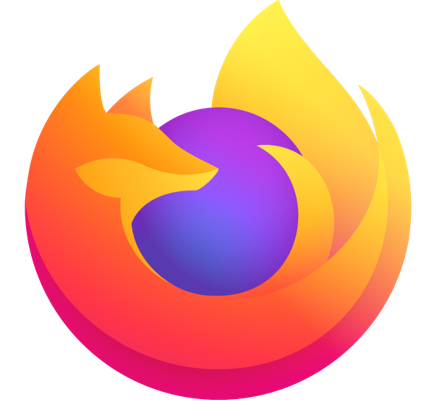 Most Used Shortcut keys of Mozilla Firefox Browser
Most Used Shortcut keys of Mozilla Firefox Browser
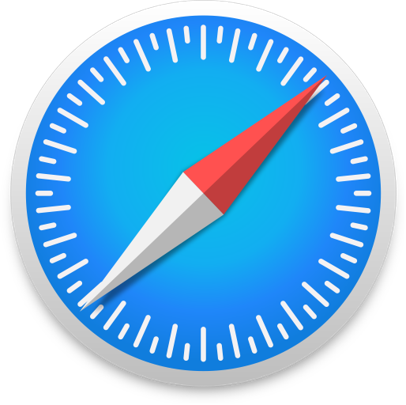 Most Used Shortcut keys of Apple Safari Browser
Most Used Shortcut keys of Apple Safari Browser
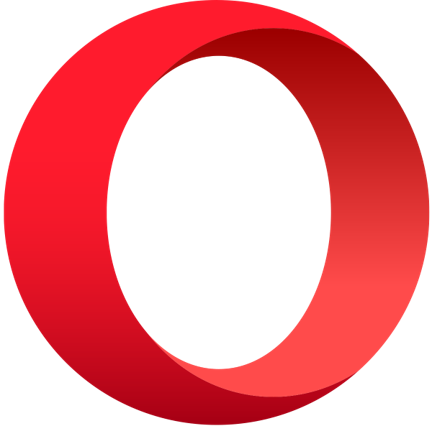 Most Used Shortcut keys of Opera Browser
Most Used Shortcut keys of Opera Browser
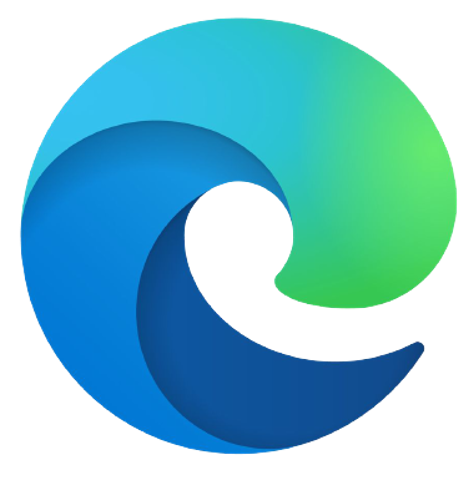 Most Used Shortcut keys of Microsoft Edge Browser
Most Used Shortcut keys of Microsoft Edge Browser
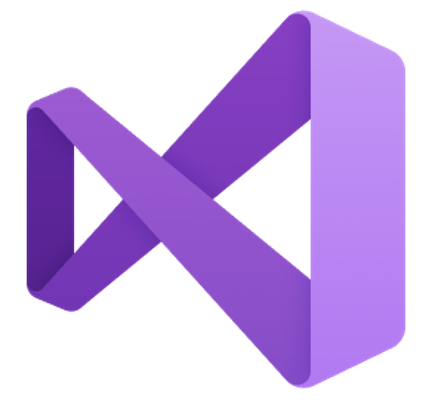 Most Used Shortcut keys of Visual Studio
Most Used Shortcut keys of Visual Studio
 Most Used Shortcut keys of Notepad ++
Most Used Shortcut keys of Notepad ++
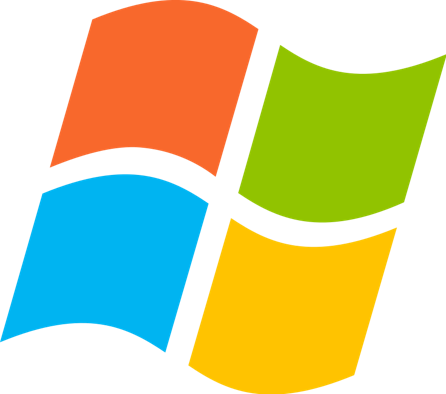 Most Used Shortcut keys of Windows System
Most Used Shortcut keys of Windows System
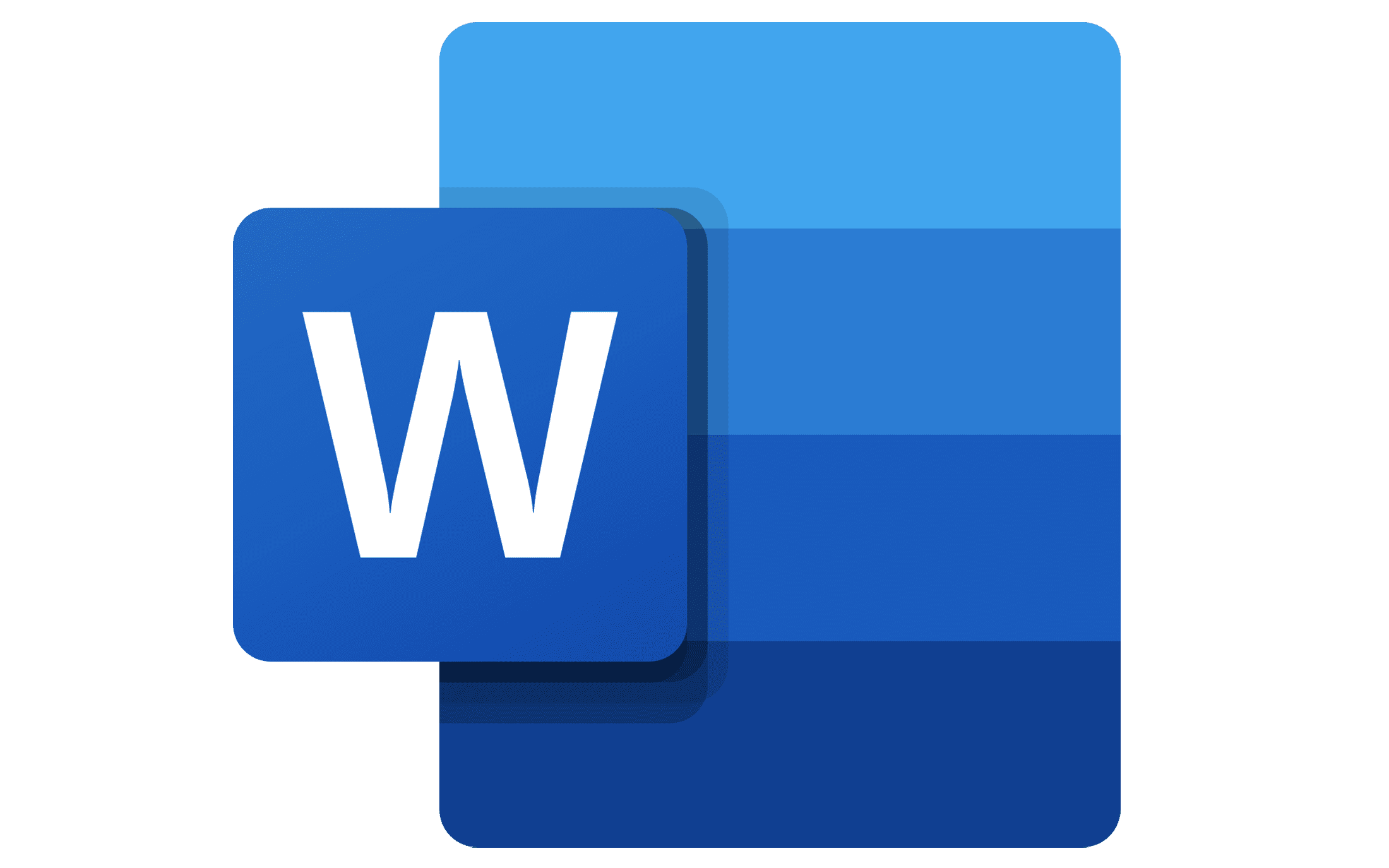 Most Used Shortcut keys of Microsoft Word
Most Used Shortcut keys of Microsoft Word
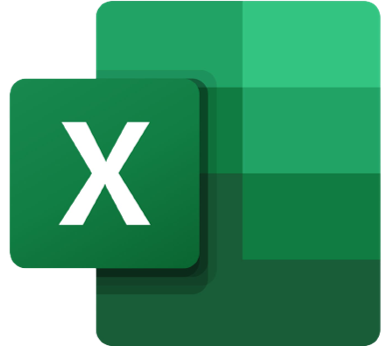 Most Used Shortcut keys of Microsoft Excel
Most Used Shortcut keys of Microsoft Excel
 Most Used Shortcut keys of Microsoft Power Point
Most Used Shortcut keys of Microsoft Power Point
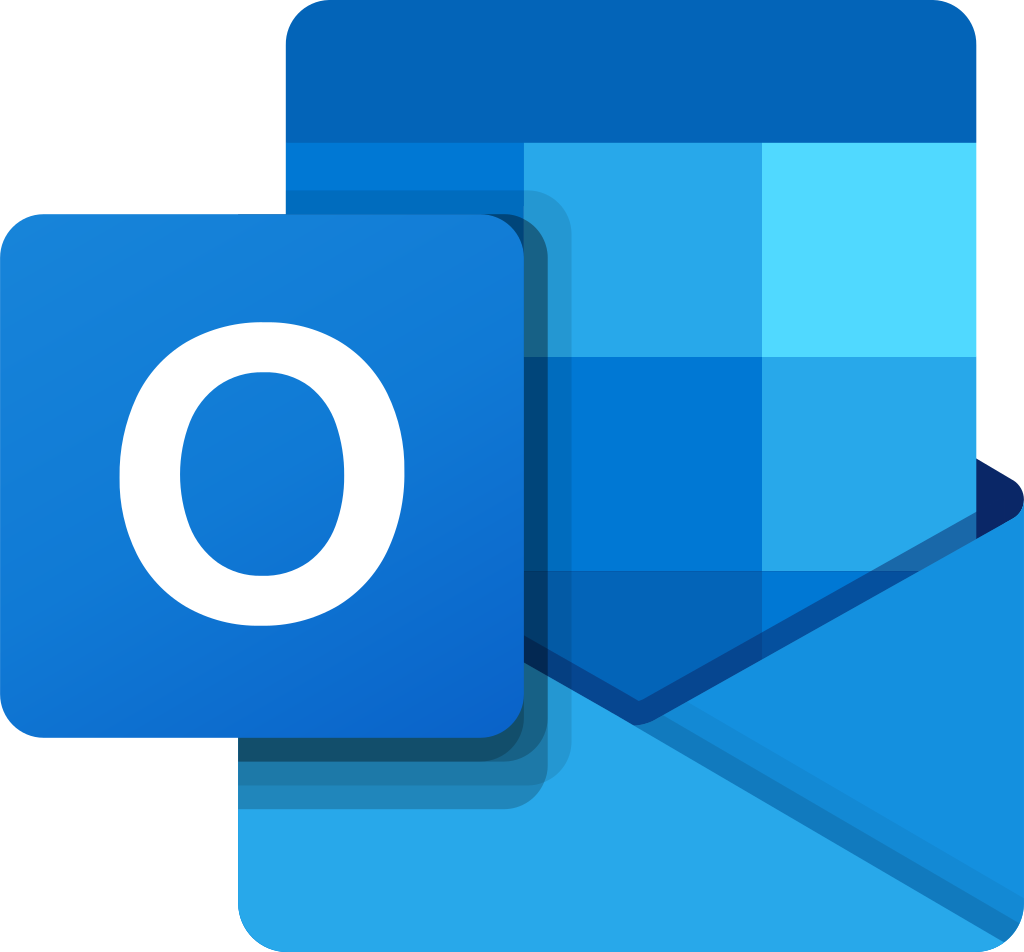 Most Used Shortcut keys of Microsoft Outlook
Most Used Shortcut keys of Microsoft Outlook
 Most Used Mac OS keyboard shortcuts
Most Used Mac OS keyboard shortcuts
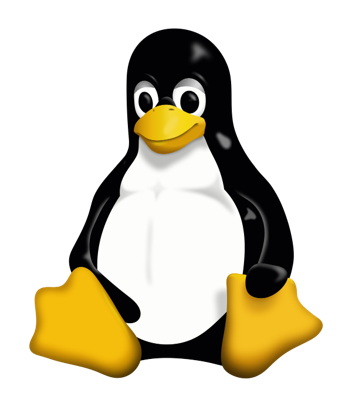 Most Used Linux OS keyboard shortcuts
Most Used Linux OS keyboard shortcuts
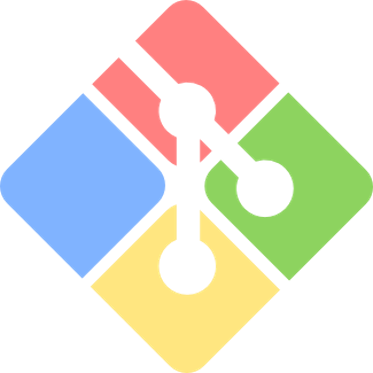 Most Used Git GUI keyboard shortcuts
Most Used Git GUI keyboard shortcuts
 Most Used Tally keyboard shortcuts
Most Used Tally keyboard shortcuts
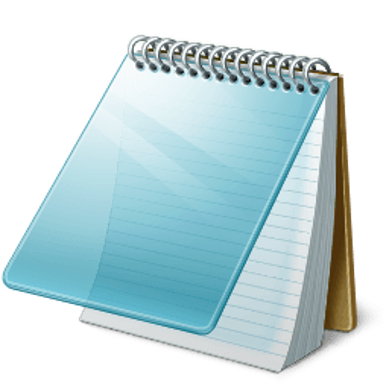 Most Used Notepad keyboard shortcuts
Most Used Notepad keyboard shortcuts
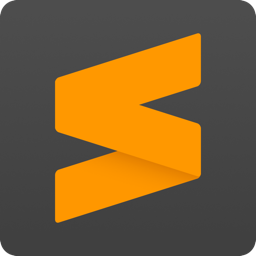 Most Used Sublime Text keyboard shortcuts
Most Used Sublime Text keyboard shortcuts
 Most Used Pycharm keyboard shortcuts
Most Used Pycharm keyboard shortcuts
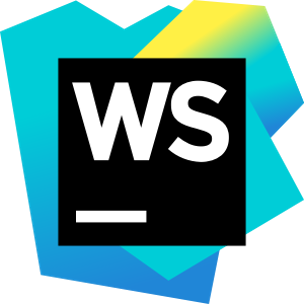 Most Used Webstorm keyboard shortcuts
Most Used Webstorm keyboard shortcuts
 Most Used PhpStorm keyboard shortcuts
Most Used PhpStorm keyboard shortcuts
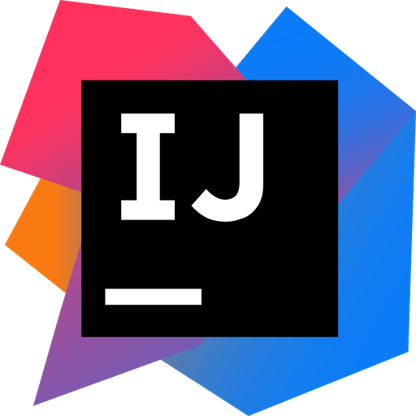 Most Used IntelliJ IDEA keyboard shortcuts
Most Used IntelliJ IDEA keyboard shortcuts
 Most Used XCode keyboard shortcuts
Most Used XCode keyboard shortcuts
 Most Used Photoshop keyboard shortcut Keys
Most Used Photoshop keyboard shortcut Keys
 Most Used Adobe Lightroom keyboard shortcut keys
Most Used Adobe Lightroom keyboard shortcut keys
 Most Used Adobe XD keyboard shortcut keys
Most Used Adobe XD keyboard shortcut keys
 Most Used CorelDRAW keyboard shortcut keys
Most Used CorelDRAW keyboard shortcut keys
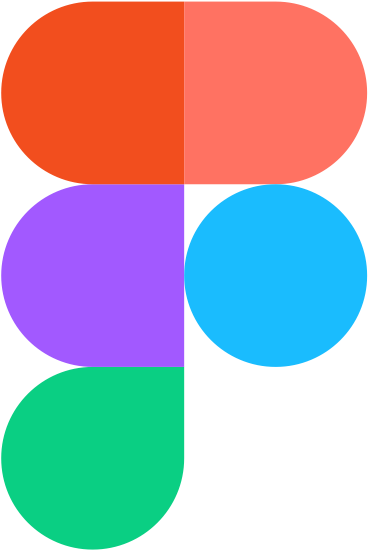 Most Used Figma keyboard shortcut keys
Most Used Figma keyboard shortcut keys
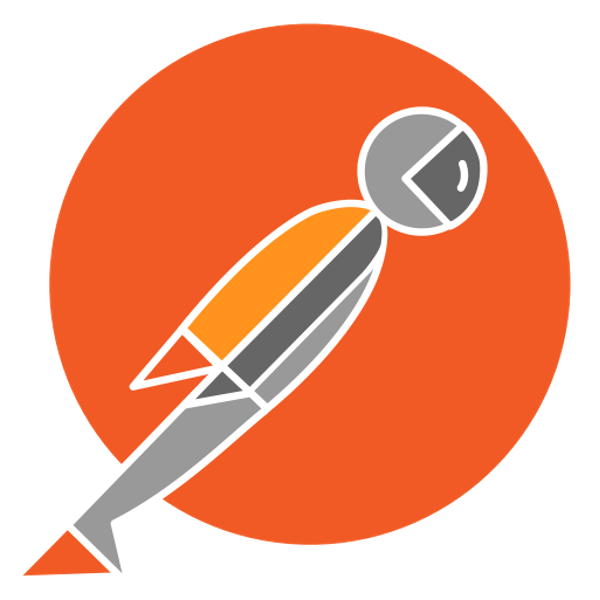 Most Used Google Postman keyboard shortcut keys
Most Used Google Postman keyboard shortcut keys
 Most Used Adobe Illustrator keyboard shortcut keys
Most Used Adobe Illustrator keyboard shortcut keys
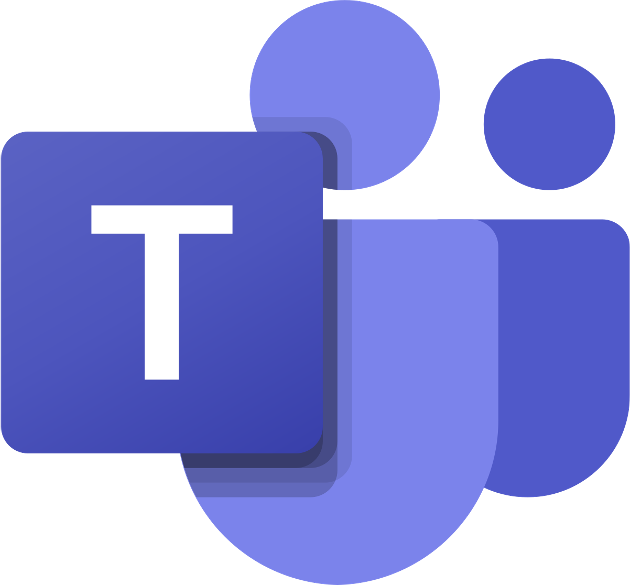 Most Used Microsoft Teams keyboard shortcut keys
Most Used Microsoft Teams keyboard shortcut keys
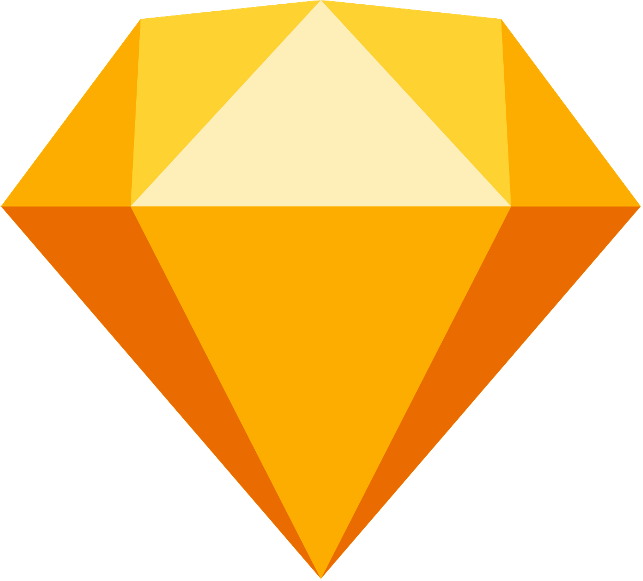 Most Used Sketch keyboard shortcut keys
Most Used Sketch keyboard shortcut keys
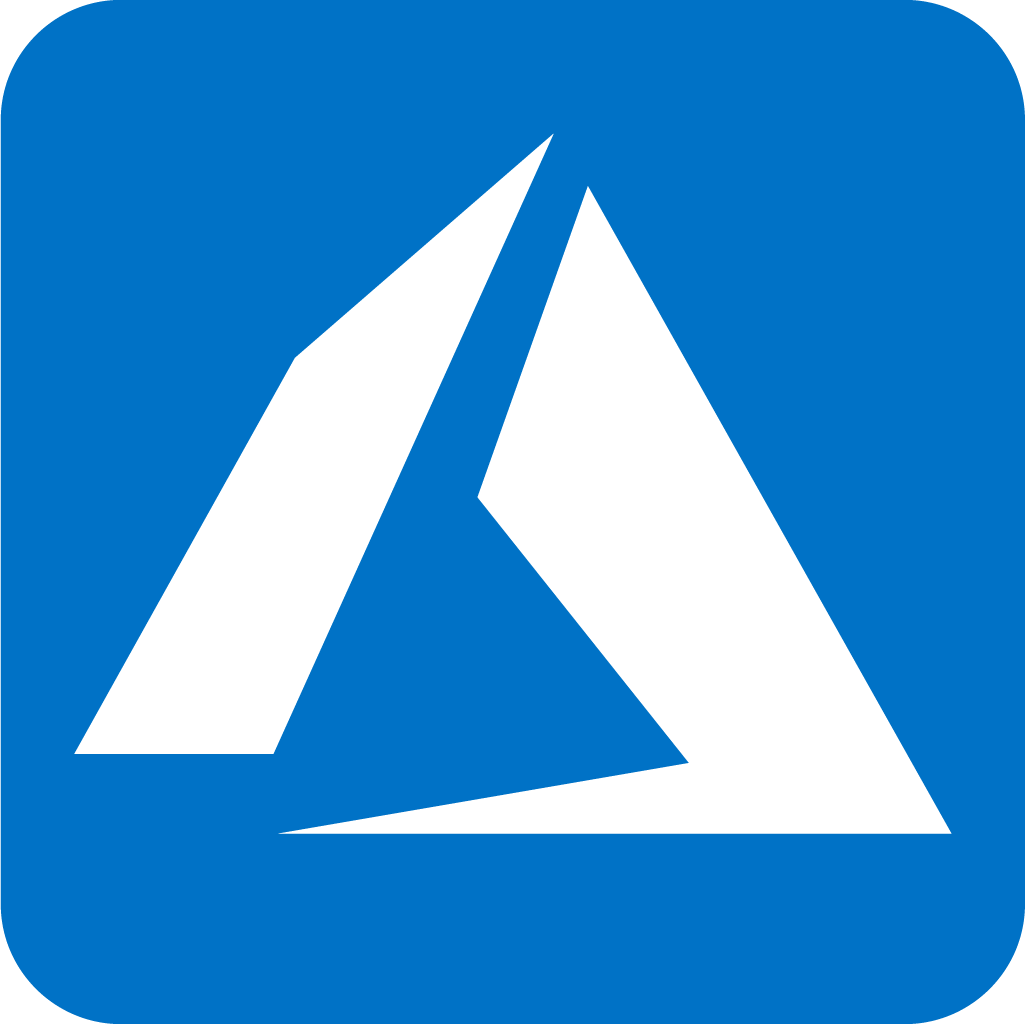 Most Used Microsoft Azure Portal keyboard shortcut keys
Most Used Microsoft Azure Portal keyboard shortcut keys
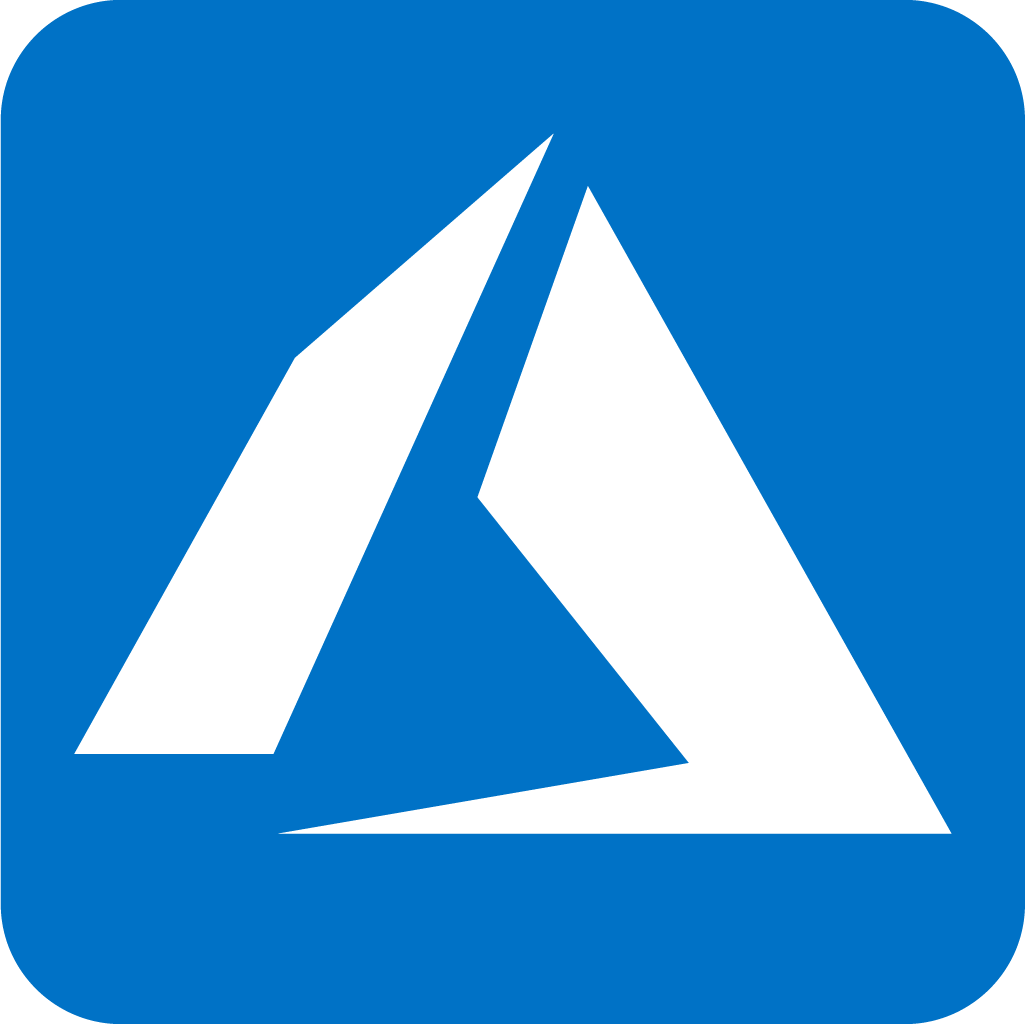 Keyboard shortcuts for Azure Resource Graph Explorer in Windows OS
Keyboard shortcuts for Azure Resource Graph Explorer in Windows OS
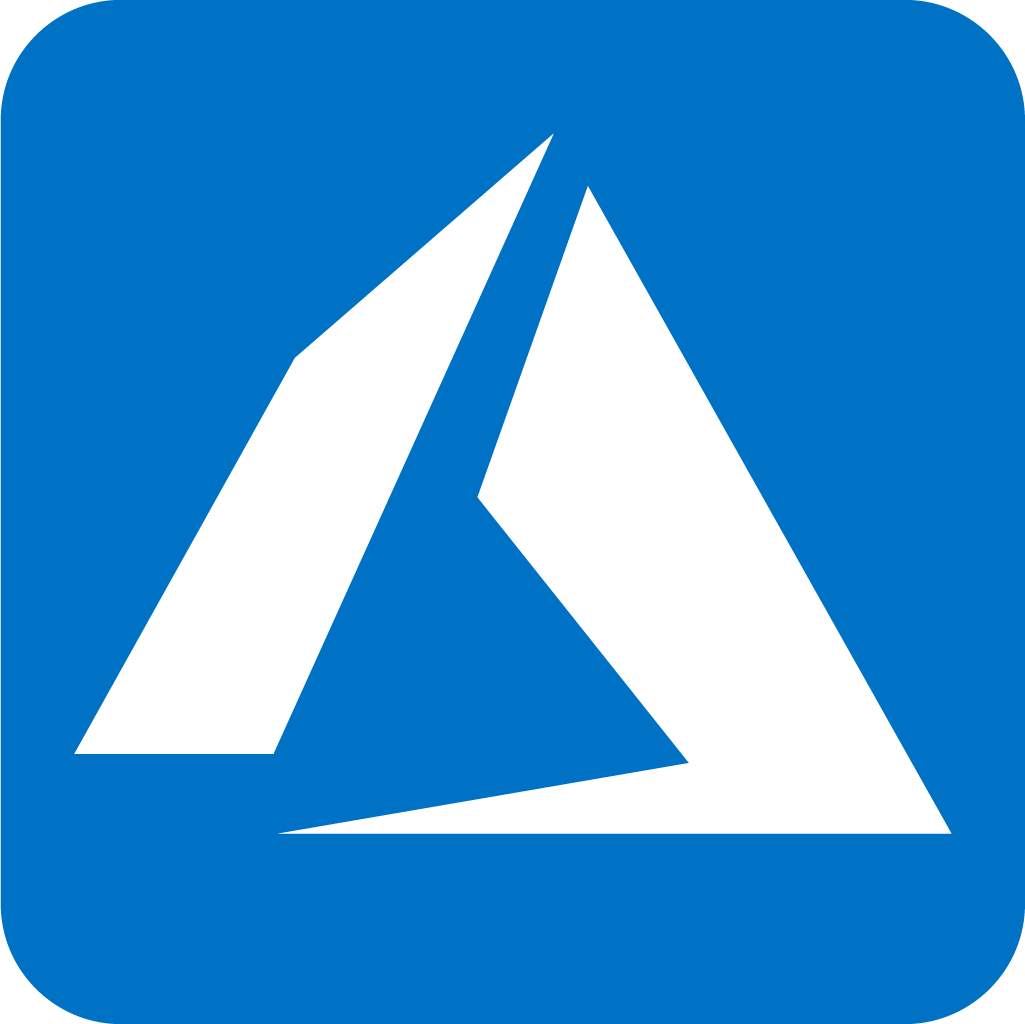 Keyboard shortcuts for Azure Resource Graph Explorer in Mac OS
Keyboard shortcuts for Azure Resource Graph Explorer in Mac OS
 Most Used keyboard shortcuts in Power Apps
Most Used keyboard shortcuts in Power Apps
 Most Used keyboard shortcuts in 1Password for Mac
Most Used keyboard shortcuts in 1Password for Mac
 Most Used keyboard shortcuts in 1Password for Windows
Most Used keyboard shortcuts in 1Password for Windows
 Most Used Adobe Lightroom keyboard shortcut keys for Mac OS
Most Used Adobe Lightroom keyboard shortcut keys for Mac OS
 Most Used keyboard shortcut keys in Affinity Designer for Mac OS
Most Used keyboard shortcut keys in Affinity Designer for Mac OS
 Most Used keyboard shortcut keys in Affinity Designer for Windows
Most Used keyboard shortcut keys in Affinity Designer for Windows
 Most Used keyboard shortcut keys in Adobe Photoshop for Mac OS
Most Used keyboard shortcut keys in Adobe Photoshop for Mac OS
 Most Used keyboard shortcut keys in Affinity Photo for Mac OS
Most Used keyboard shortcut keys in Affinity Photo for Mac OS
 Most Used keyboard shortcut keys in Affinity Photo for Windows
Most Used keyboard shortcut keys in Affinity Photo for Windows
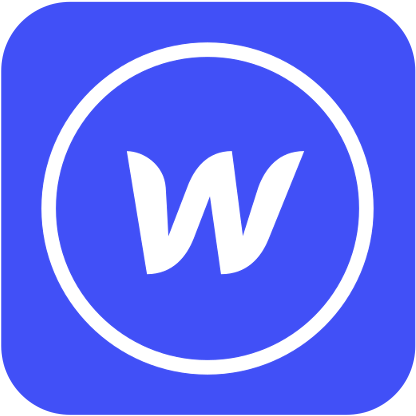 Most Used keyboard shortcut keys in Webflow for Windows
Most Used keyboard shortcut keys in Webflow for Windows
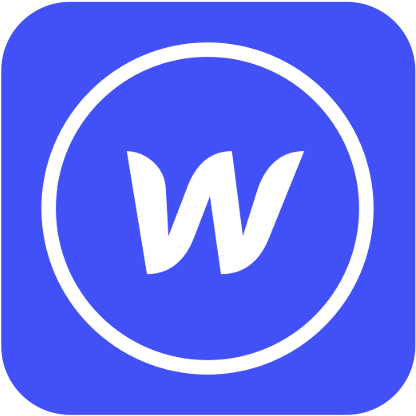 Most Used keyboard shortcut keys in Webflow for Mac OS
Most Used keyboard shortcut keys in Webflow for Mac OS
 Most Used keyboard shortcut keys in Twitter for Windows
Most Used keyboard shortcut keys in Twitter for Windows
 Most Used keyboard shortcut keys in Twitter for Mac OS
Most Used keyboard shortcut keys in Twitter for Mac OS
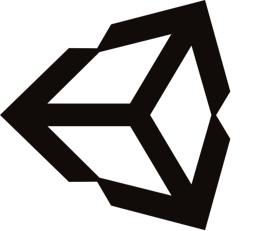 Most Used keyboard shortcut keys in Unity 3D for Windows
Most Used keyboard shortcut keys in Unity 3D for Windows
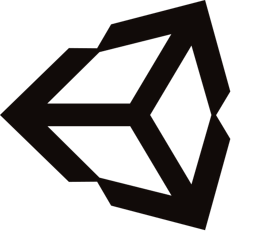 Most Used keyboard shortcut keys in Unity 3D for Mac OS
Most Used keyboard shortcut keys in Unity 3D for Mac OS
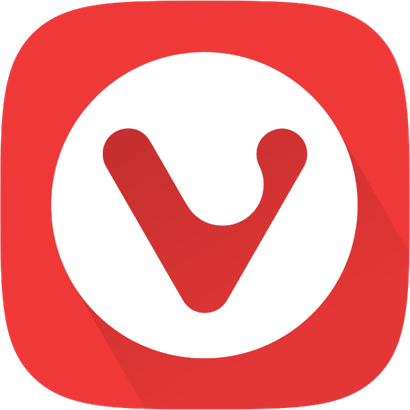 Most Used keyboard shortcut keys in Vivaldi Browser for Windows
Most Used keyboard shortcut keys in Vivaldi Browser for Windows
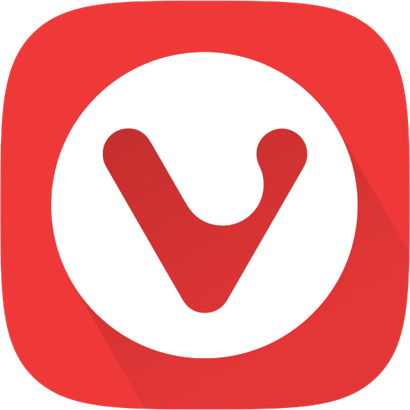 Most Used keyboard shortcut keys in Vivaldi Browser for Mac OS
Most Used keyboard shortcut keys in Vivaldi Browser for Mac OS
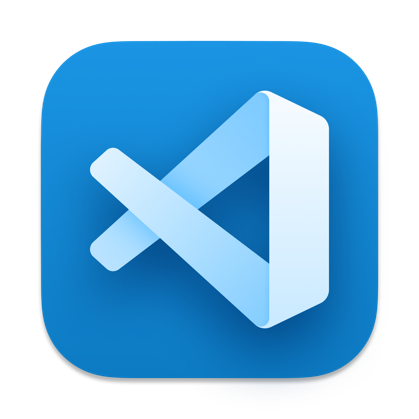 Most Used keyboard shortcut keys in Visual Studio Code for Mac OS
Most Used keyboard shortcut keys in Visual Studio Code for Mac OS
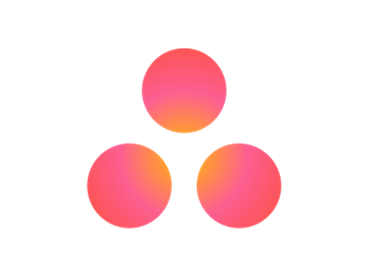 Most Used keyboard shortcut keys in Asana for Windows
Most Used keyboard shortcut keys in Asana for Windows
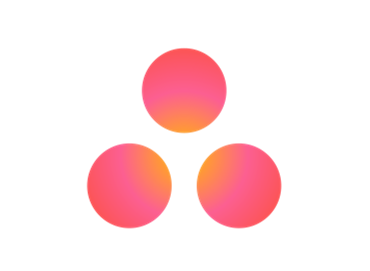 Most Used keyboard shortcut keys in Asana for Mac OS
Most Used keyboard shortcut keys in Asana for Mac OS
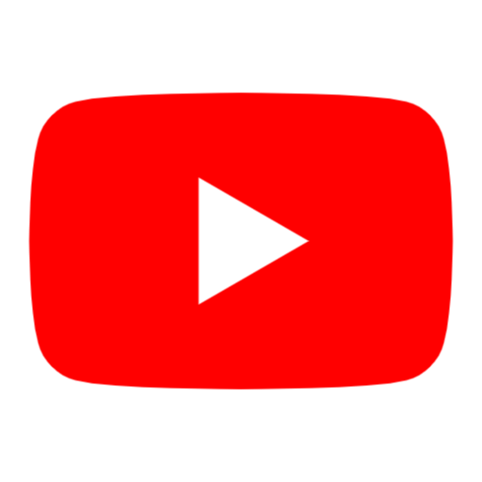 Most Used keyboard shortcut keys in YouTube
Most Used keyboard shortcut keys in YouTube
 Most Used keyboard shortcut keys in Audacity for Windows
Most Used keyboard shortcut keys in Audacity for Windows
 Most Used keyboard shortcut keys in Audacity for Mac OS
Most Used keyboard shortcut keys in Audacity for Mac OS
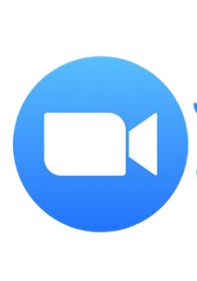 Most Used keyboard shortcut keys in Zoom for Windows
Most Used keyboard shortcut keys in Zoom for Windows
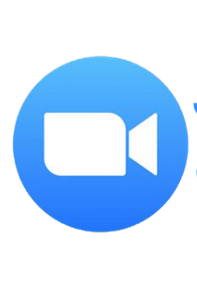 Most Used keyboard shortcut keys in Zoom for Mac OS
Most Used keyboard shortcut keys in Zoom for Mac OS
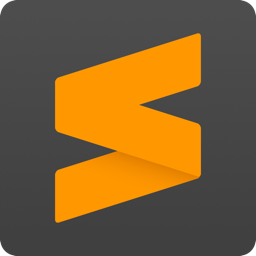 Most Used keyboard shortcut keys in Sublime Text for Mac OS
Most Used keyboard shortcut keys in Sublime Text for Mac OS
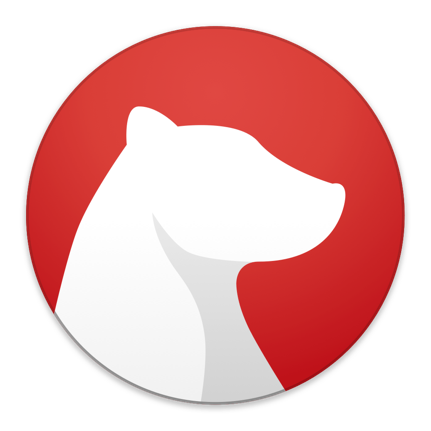 Most Used keyboard shortcut keys in Bear Notes for Mac OS
Most Used keyboard shortcut keys in Bear Notes for Mac OS
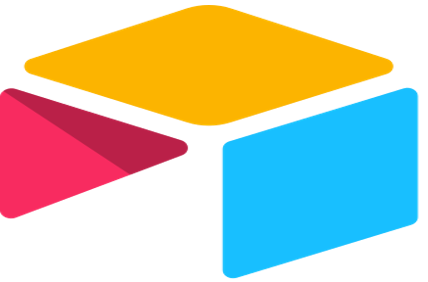 Most Used keyboard shortcut keys in Airtable for Mac OS
Most Used keyboard shortcut keys in Airtable for Mac OS
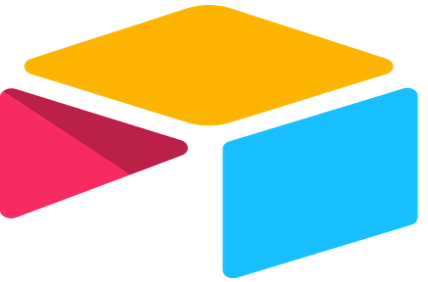 Most Used keyboard shortcut keys in Airtable for Windows
Most Used keyboard shortcut keys in Airtable for Windows
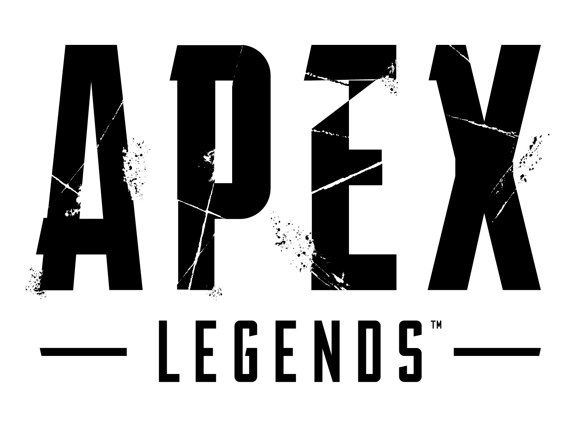 Most Used keyboard shortcut keys in Apex Legends for Windows
Most Used keyboard shortcut keys in Apex Legends for Windows
 Most Used keyboard shortcut keys in Arduino for Mac OS
Most Used keyboard shortcut keys in Arduino for Mac OS
 Most Used keyboard shortcut keys in Arduino for Windows
Most Used keyboard shortcut keys in Arduino for Windows
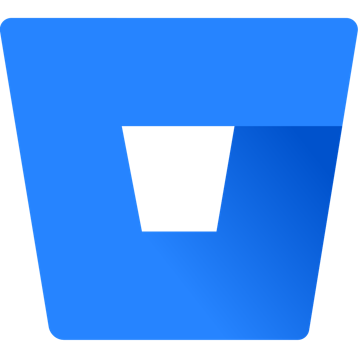 Most Used keyboard shortcut keys in Bitbucket for Mac OS
Most Used keyboard shortcut keys in Bitbucket for Mac OS
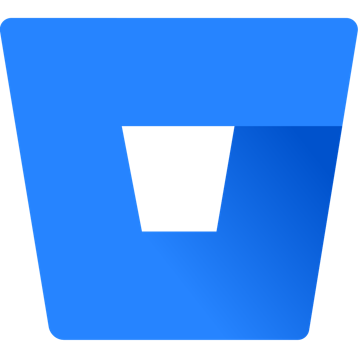 Most Used keyboard shortcut keys in Bitbucket for Windows
Most Used keyboard shortcut keys in Bitbucket for Windows
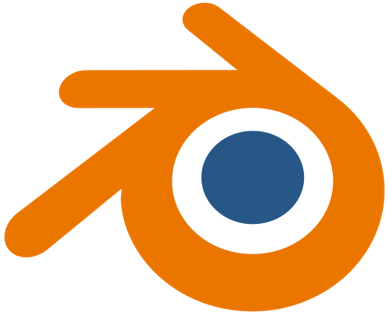 Most Used keyboard shortcut keys in Blender for Mac OS
Most Used keyboard shortcut keys in Blender for Mac OS
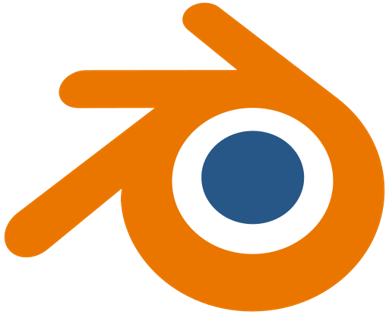 Most Used keyboard shortcut keys in Blender for Windows
Most Used keyboard shortcut keys in Blender for Windows
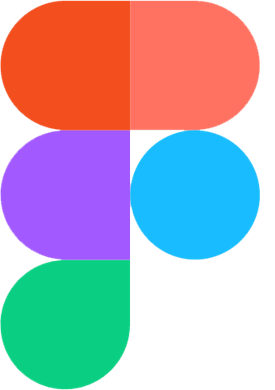 Most Used keyboard shortcut keys in Figma for Mac OS
Most Used keyboard shortcut keys in Figma for Mac OS
 Most Used keyboard shortcut keys in GIMP for Mac OS
Most Used keyboard shortcut keys in GIMP for Mac OS
 Most Used keyboard shortcut keys in GIMP for Windows
Most Used keyboard shortcut keys in GIMP for Windows
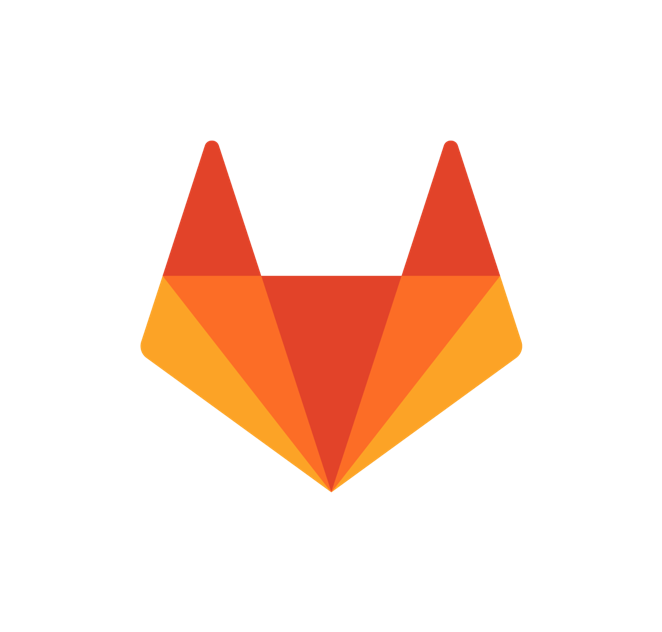 Most Used keyboard shortcut keys in GitLab for Mac OS
Most Used keyboard shortcut keys in GitLab for Mac OS
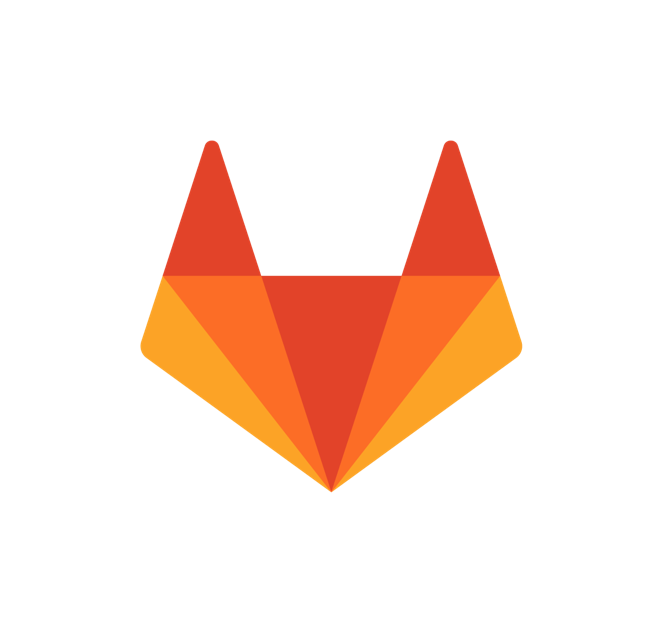 Most Used keyboard shortcut keys in GitLab for Windows
Most Used keyboard shortcut keys in GitLab for Windows
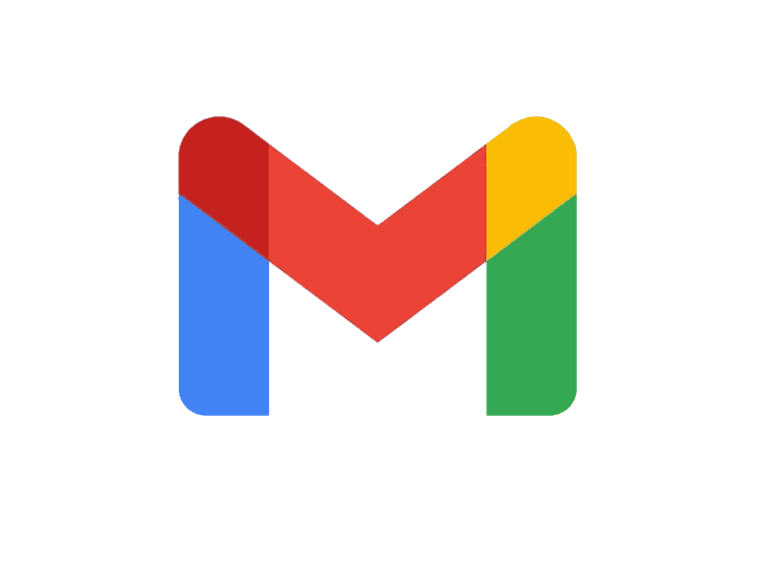 Most Used keyboard shortcut keys in Gmail for Mac OS
Most Used keyboard shortcut keys in Gmail for Mac OS
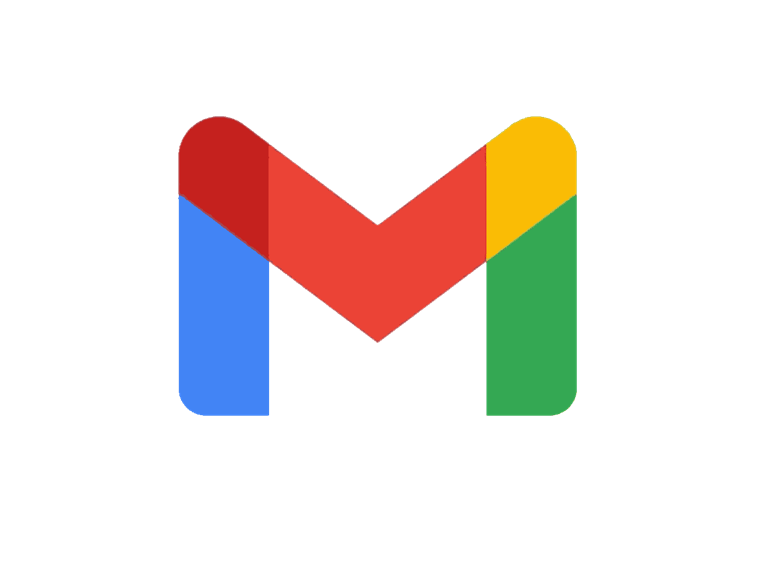 Most Used keyboard shortcut keys in Gmail for Windows
Most Used keyboard shortcut keys in Gmail for Windows
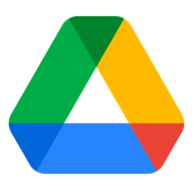 Most Used keyboard shortcut keys in Google Drive for Mac OS
Most Used keyboard shortcut keys in Google Drive for Mac OS
 Most Used keyboard shortcut keys in Google Drive for Windows
Most Used keyboard shortcut keys in Google Drive for Windows
 Most Used keyboard shortcut keys in Guitar Pro for Mac OS
Most Used keyboard shortcut keys in Guitar Pro for Mac OS
 Most Used keyboard shortcut keys in Guitar Pro for Windows
Most Used keyboard shortcut keys in Guitar Pro for Windows
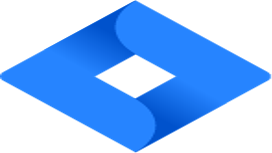 Most Used keyboard shortcut keys in Jira for Mac OS
Most Used keyboard shortcut keys in Jira for Mac OS
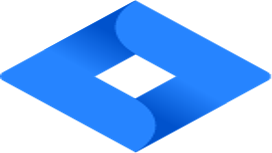 Most Used keyboard shortcut keys in Jira for Windows
Most Used keyboard shortcut keys in Jira for Windows
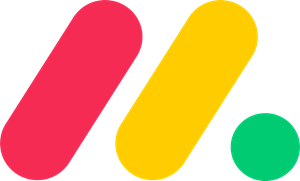 Most Used keyboard shortcut keys in Monday.com for Mac OS
Most Used keyboard shortcut keys in Monday.com for Mac OS
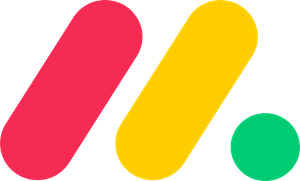 Most Used keyboard shortcut keys in Monday.com for Windows
Most Used keyboard shortcut keys in Monday.com for Windows
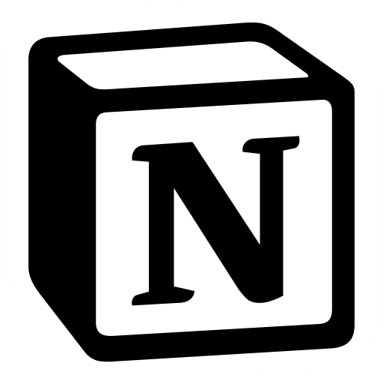 Most Used keyboard shortcut keys in Notion for Mac OS
Most Used keyboard shortcut keys in Notion for Mac OS
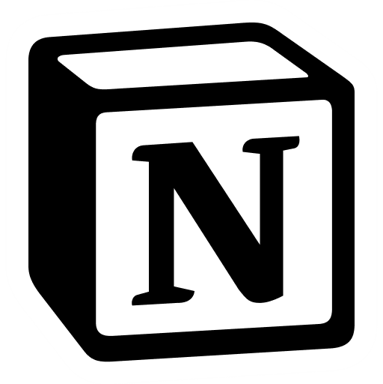 Most Used keyboard shortcut keys in Notion for Windows
Most Used keyboard shortcut keys in Notion for Windows
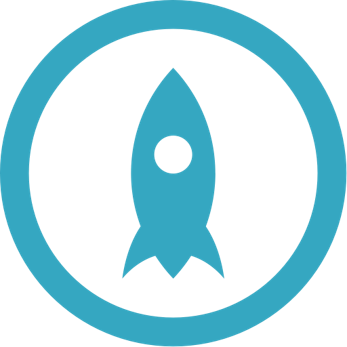 Most Used keyboard shortcut keys in Proto.io for Mac OS
Most Used keyboard shortcut keys in Proto.io for Mac OS
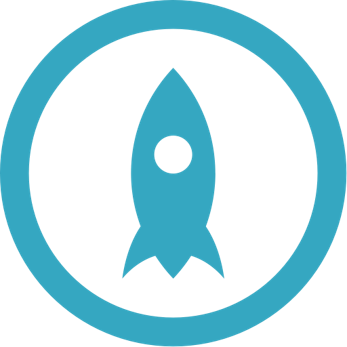 Most Used keyboard shortcut keys in Proto.io for Windows
Most Used keyboard shortcut keys in Proto.io for Windows
 Most Used keyboard shortcut keys in PuTTY for Mac OS
Most Used keyboard shortcut keys in PuTTY for Mac OS
 Most Used keyboard shortcut keys in PuTTY for Windows
Most Used keyboard shortcut keys in PuTTY for Windows
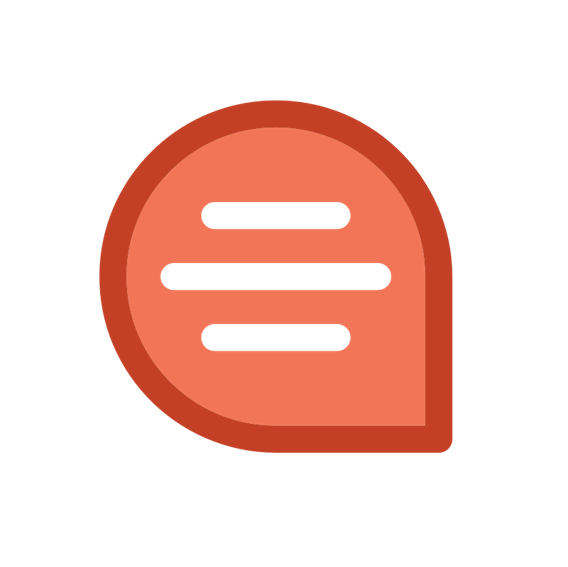 Most Used keyboard shortcut keys in Quip for Mac OS
Most Used keyboard shortcut keys in Quip for Mac OS
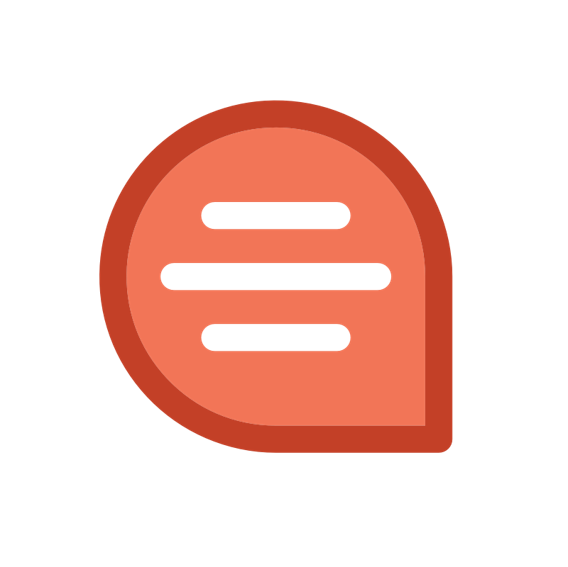 Most Used keyboard shortcut keys in Quip for Windows
Most Used keyboard shortcut keys in Quip for Windows
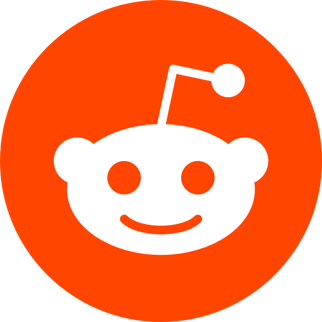 Most Used keyboard shortcut keys in Reddit for Mac OS
Most Used keyboard shortcut keys in Reddit for Mac OS
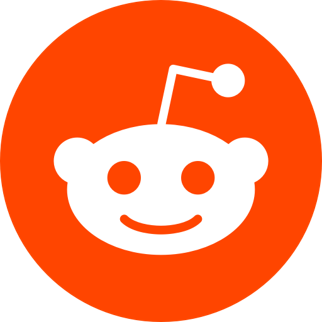 Most Used keyboard shortcut keys in Reddit for Windows
Most Used keyboard shortcut keys in Reddit for Windows
 Most Used keyboard shortcut keys in SketchUp for Mac OS
Most Used keyboard shortcut keys in SketchUp for Mac OS
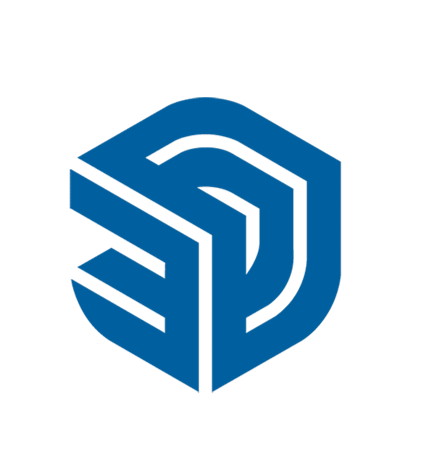 Most Used keyboard shortcut keys in SketchUp for Windows
Most Used keyboard shortcut keys in SketchUp for Windows
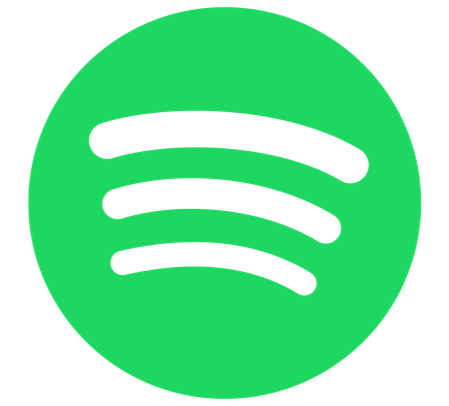 Most Used keyboard shortcut keys in Spotify for Mac OS
Most Used keyboard shortcut keys in Spotify for Mac OS
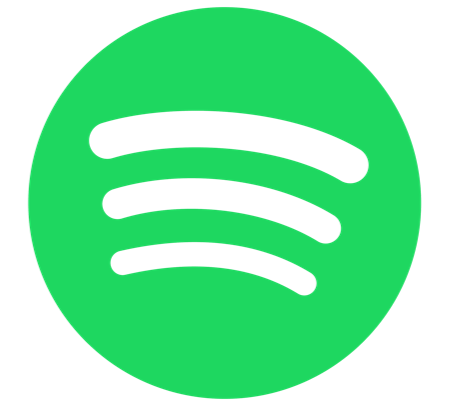 Most Used keyboard shortcut keys in Spotify for Windows
Most Used keyboard shortcut keys in Spotify for Windows
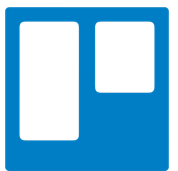 Most Used keyboard shortcut keys in Trello for Mac OS
Most Used keyboard shortcut keys in Trello for Mac OS
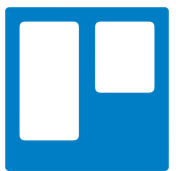 Most Used keyboard shortcut keys in Trello for Windows
Most Used keyboard shortcut keys in Trello for Windows
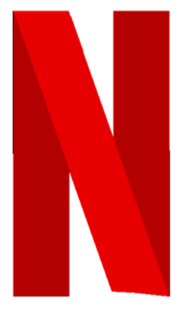 Most Used keyboard shortcut keys in Netflix
Most Used keyboard shortcut keys in Netflix
 Most Used keyboard shortcut keys in Shopify for Windows
Most Used keyboard shortcut keys in Shopify for Windows
 Most Used keyboard shortcut keys in Fortnite Game
Most Used keyboard shortcut keys in Fortnite Game
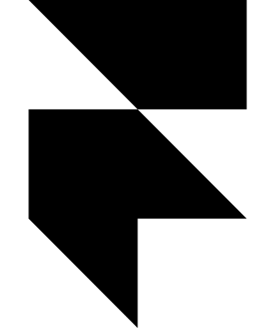 Most Used keyboard shortcut keys in Framer X for Mac OS
Most Used keyboard shortcut keys in Framer X for Mac OS
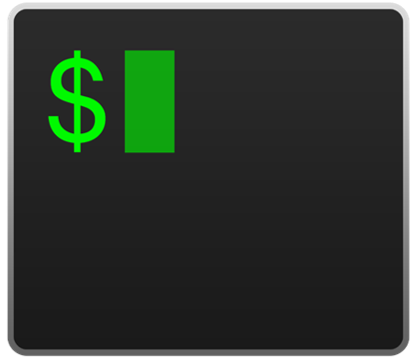 Most Used keyboard shortcut keys in iTerm2 for Mac OS
Most Used keyboard shortcut keys in iTerm2 for Mac OS
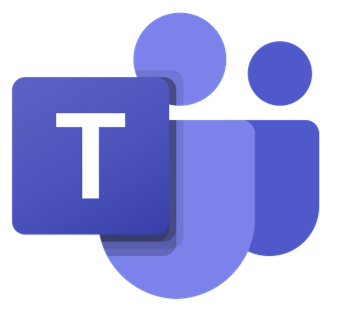 Most Used keyboard shortcut keys in Microsoft Teams for Mac OS
Most Used keyboard shortcut keys in Microsoft Teams for Mac OS
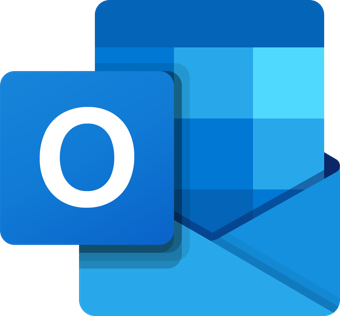 Most Used keyboard shortcut keys in Microsoft Outlook for Mac OS
Most Used keyboard shortcut keys in Microsoft Outlook for Mac OS
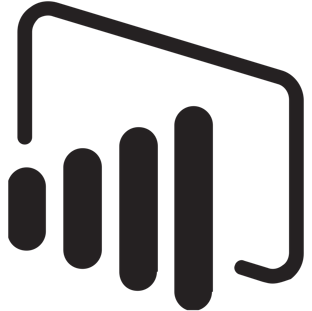 Most Used keyboard shortcut keys in Power BI for Windows
Most Used keyboard shortcut keys in Power BI for Windows