Trending
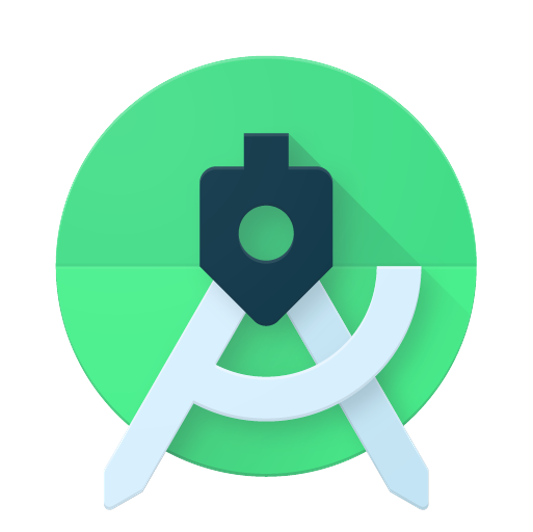
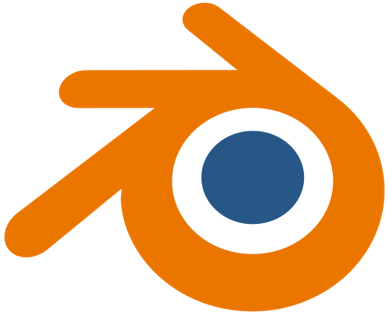


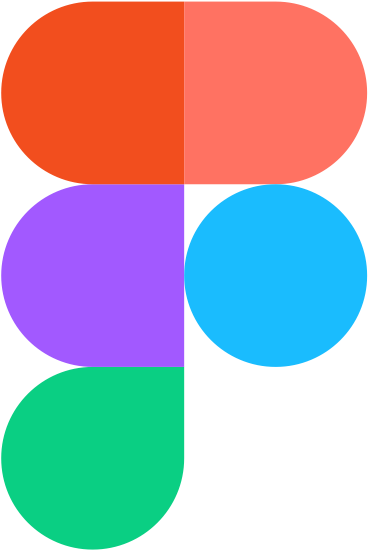

Recently Added
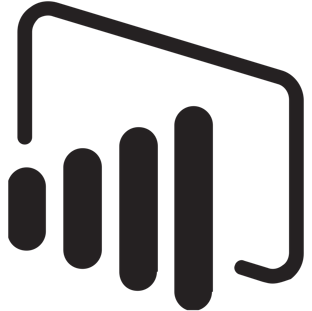
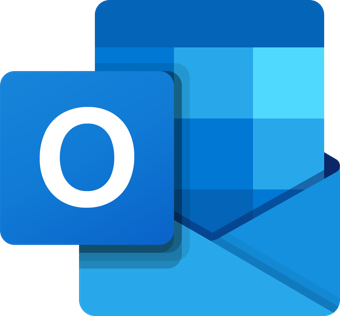
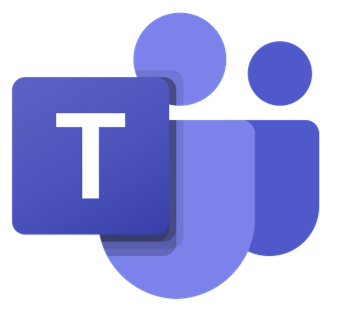
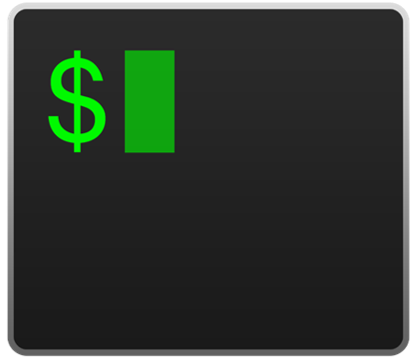
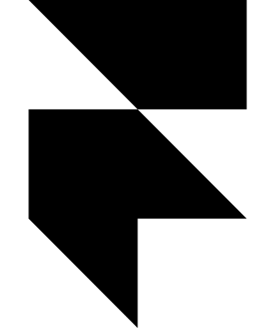


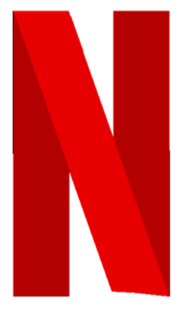
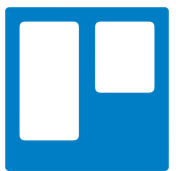
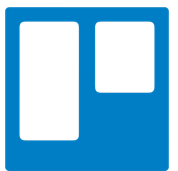
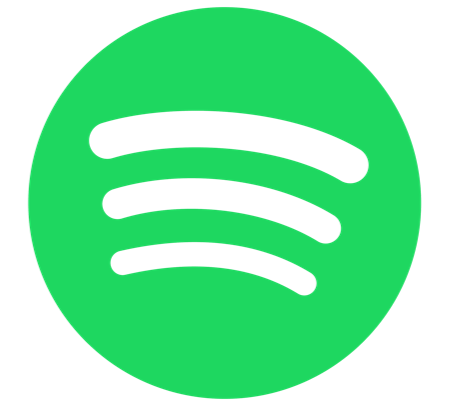
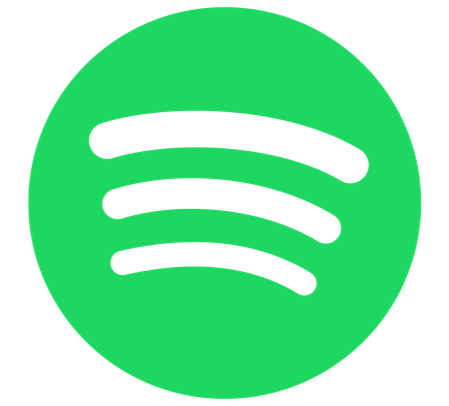
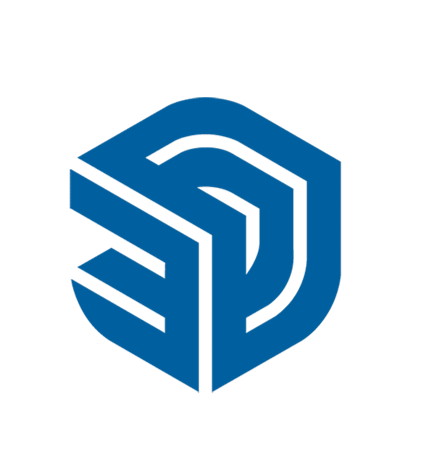

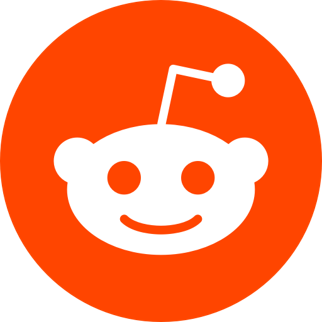
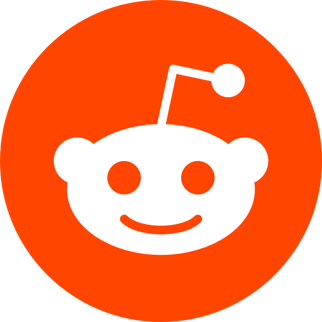
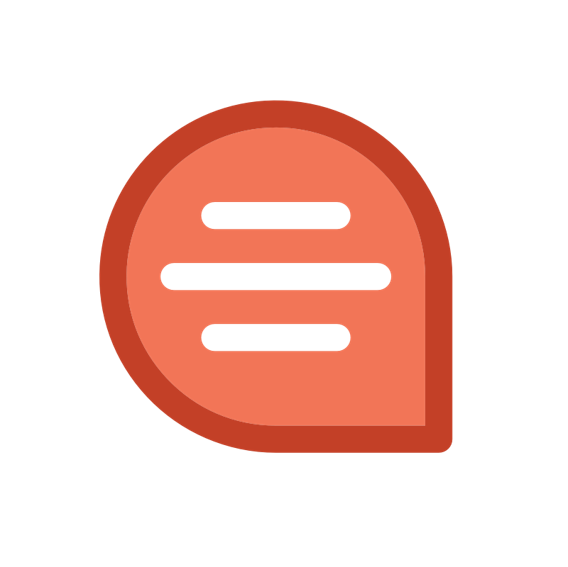
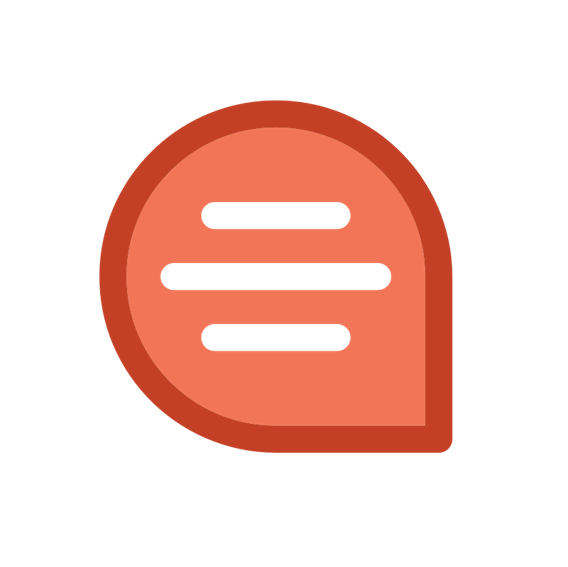



Most Used keyboard shortcuts in Power Apps
: 1668List of Most Used keyboard shortcuts in Power Apps
Power Apps Form shortcuts |
|
| Task | Unified Interface |
| Complete the command for the active option or button | Enter |
| Cancel a command, or close a selected list or dialog box | Esc |
| Save | Ctrl+S |
| Save and Close | N/A |
| Cancel edits and close (Close) | Esc |
| Delete the row (when forms are in edit mode) | N/A |
| Save and then open a new form (Save and New) (when forms are in edit mode) | N/A |
| Open the lookup menu with the most recently used items in alphabetical order | Down arrow |
| Open a lookup drop-down list | Enter |
| Close a lookup drop-down list | Esc |
| Open a row found in lookup with forms in edit mode | Enter |
| Add an article to an email | N/A |
| Apply an email template (when editing an email message) | N/A |
Power Apps FORM NAVIGATION SHORTCUTS |
|
| Task | Unified Interface |
| Move to the next option, option group, or column | Tab |
| Move to the previous option, option group, or column | Shift+Tab |
| Move between options in an open list, or between options in a group of options | Arrow keys |
| Go to the Command Bar | N/A |
| Go to the landmark section of a page | Ctrl+[ |
If your administrator has enabled editable grids (views), you can edit data directly in a grid (view). The following table lists the keyboard shortcuts:
Power Apps EDITABLE GRIDS (VIEWS) |
|
| Task | Unified Interface |
| When the focus is on a column header, sort by column | Spacebar to the drop-down list and then down arrow to select an action, followed by entering |
| When the focus is on a column header, open the filter dialog | Spacebar to the drop-down list and then down arrow to select the Filter by the option, followed by entering |
| When the focus is on the cells, move to the next column | Right arrow (→) key |
| When the focus is on the cells, move to the previous column | Left arrow (←) key |
| When the focus is on the column header, move to the next column header | Tab |
| When the focus is on the column header, move to the previous column header | Shift+Tab |
| Move to the cell above | Up arrow (↑) key |
| Move to the cell below | Down arrow (↓) key Or Enter when the cell is not in edit mode |
| Go to edit mode for Text, Number, and Simple columns when the focus is on a column | Type the value directly to overwrite the existing value Or Spacebar to continue modifying the existing value Or F2 to select the existing value |
| Go to edit mode for Date and Time columns | Type the value directly Or F4 or Alt+↓ to display the date/time picker |
| Go to edit mode for drop-down (Lookup, Option Set) columns | Spacebar to open the list |
| Go to edit mode for Two Options columns | Spacebar to switch between the two options Or F4 Or Alt+↓ to open the list |
| Move between entries in an open drop-down list | Up/Down (↑/↓) Arrow keys |
| Select an option in an open drop-down list | Enter |
| Close an open drop-down list | Esc |
| Cancel your edits | Esc |
| Navigate to and open the lookup row | Enter when the focus is on (→) icon |
| Move to the next page (if any) | Page down key |
| Move to the previous page (if any) | Page up key |
| Move to the column header when the focus is in the grid | Shift+Tab |
| Move to the Save button when the focus is on the column header (if any unsaved data) | Tab |
| Move to the Refresh button when the focus is on the column header | Tab |
We have Interactive dashboards in Power Apps that enable new functionality, such as filtering, sorting, and quick actions.
|
INTERACTIVE DASHBOARD SHORTCUTS |
|
| Task | Unified Interface |
| Activate a dashboard element (simulate left-click) | Enter Or Spacebar |
| Move to the next element | Tab |
| Move to the previous element | Shift+Tab |
| Move to the next item within a dashboard element | Down (↓) arrow key |
| Move to the previous item within a dashboard element | Up (↑) arrow key |
| Close a menu | Escape |
| Select a check box or radio button | Spacebar |
| Modify the date range filter | Ctrl+Alt+D |
| Show the visual filter pane | Ctrl+Alt+V |
| Move to the global command bar | Ctrl+Alt+A |
|
GLOBAL FILTER SHORTCUTS |
|
| Task | Unified Interface |
| Open a menu | Enter Or Spacebar Or Down (↓) arrow key |
| Activate a button | Enter Or Spacebar |
| Move to the next element | Tab |
| Move to the previous element | Shift+Tab |
| Open a tree view control | Right (→) arrow key |
| Close a tree view control | Left (←) arrow key |
| Move to the next tree view node | Up (↑) arrow key |
| Move to the previous tree view node | Down (↓) arrow key |
| Move to the first tree view node | Home |
| Move to the last tree view node | End |
| Perform the default action for the tree view node | Enter |
| Remove a filter | Delete |
|
DASHBOARD STREAM CONTROL SHORTCUTS |
|
| Task | Unified Interface |
| Move to the first command on the active dashboard stream's command bar | Ctrl+Alt+Q |
| Move to the next element | Tab |
| Move to the previous element | Shift+Tab |
| Activate a button | Enter Or Spacebar |
| Activate the Sort by column button and open the flyout | Enter Or Spacebar Or Down (↓) arrow key |
| Move to the next item | Down (↓) arrow key |
| Move to the previous item | Up (↑) arrow key |
| Move to the first item | Home |
| Move to the last item | End |
| Move to the next stream | Ctrl+F6 |
| Move to the previous stream | Ctrl+Shift+F6 |
| Close a menu | Escape |
| Change the state of a check box | Spacebar |
|
CHART SHORTCUTS |
|
| Task | Unified Interface |
| Move to the first element in a chart | Tab |
| Move to the next data point | Right (→) arrow key OR Down (↓) arrow key |
| Move to the previous data point | Left (←) arrow key OR Up (↑) arrow key |
| Move to the See More button in a Tag chart | Tab |
| Move back from the See More button to the tags in a Tag chart | Shift+Tab |
| Filter the dashboard when the focus is on a data point in an interactive dashboard | Enter Or Spacebar |
|
DATE-TIME CONTROL SHORTCUTS |
|
| Task | Unified Interface |
| Open the date picker flyout | Enter Or Spacebar Or Down (↓) arrow key |
| Activate the option and close the flyout | Enter Or Spacebar |
| Move to the next item | Down (↓) arrow key |
| Move to the previous item | Up (↑) arrow key |
| Move to the first item | Home |
| Move to the last item | End |
| Close the date picker flyout | Escape |
| Move to the next element | Tab |
| Move to the previous element | Shift+Tab |
| Select the calendar | Enter Or Spacebar |
| Activate a button | Enter Or Spacebar |
|
SEARCH RESULTS SHORTCUTS |
|
| Task | Unified Interface |
| Move to the next search result | Up (↑) arrow key |
| Move to the previous search result | Down (↓) arrow key |
| Move to the list of available views | Right (→) arrow key |
| Move from the list of available views to search results | Left (←) arrow key |
| Navigate between buttons | Tab |
Other Keyboard Shortcut Keys, You might like!
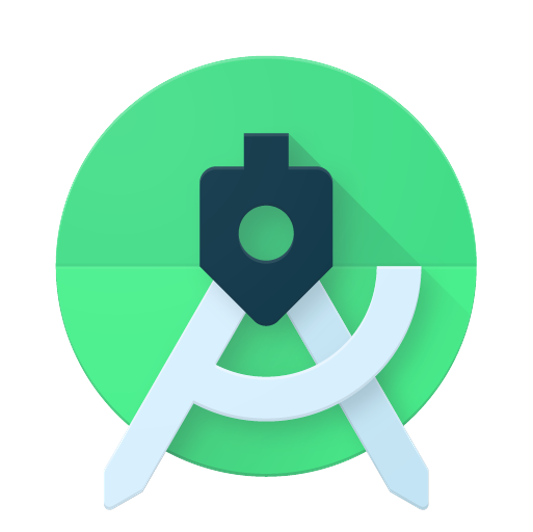 Most Used Shortcut keys of Android Studio
Most Used Shortcut keys of Android Studio
 Most Used Shortcut keys of Eclipse IDE
Most Used Shortcut keys of Eclipse IDE
 Most Used Shortcut keys of My Eclipse
Most Used Shortcut keys of My Eclipse
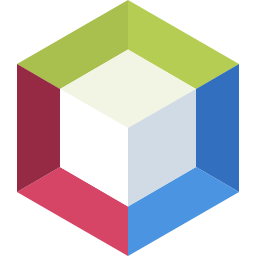 Most Used Shortcut keys of NetBeans IDE
Most Used Shortcut keys of NetBeans IDE
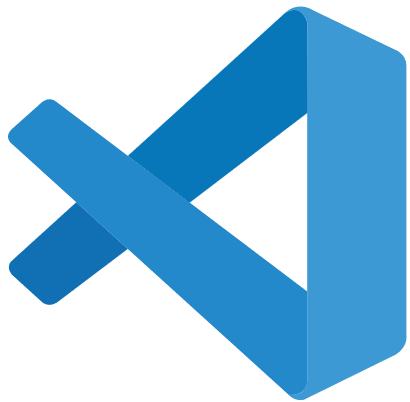 Most Used Shortcut keys of Visual Studio Code
Most Used Shortcut keys of Visual Studio Code
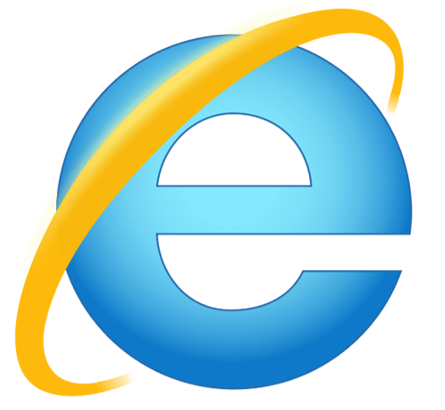 Most Used Shortcut keys of IE (Internet Explorer) Browser
Most Used Shortcut keys of IE (Internet Explorer) Browser
 Most Used Shortcut keys of Google Chrome
Most Used Shortcut keys of Google Chrome
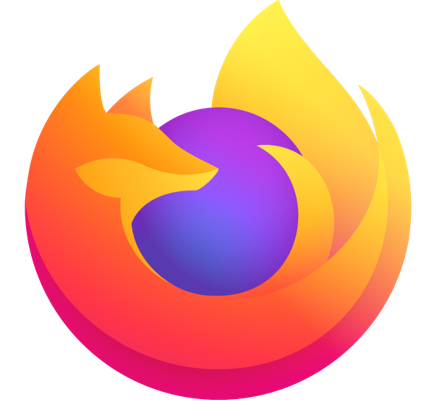 Most Used Shortcut keys of Mozilla Firefox Browser
Most Used Shortcut keys of Mozilla Firefox Browser
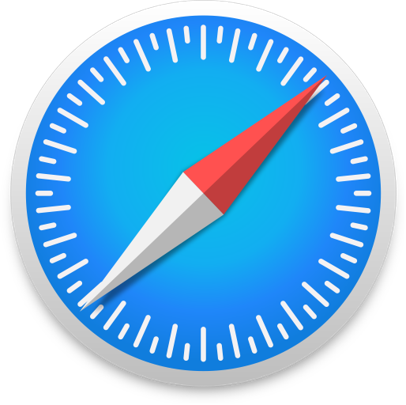 Most Used Shortcut keys of Apple Safari Browser
Most Used Shortcut keys of Apple Safari Browser
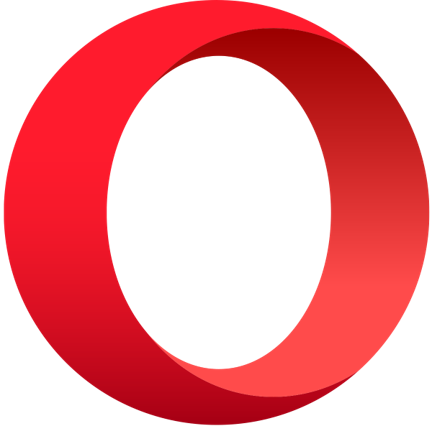 Most Used Shortcut keys of Opera Browser
Most Used Shortcut keys of Opera Browser
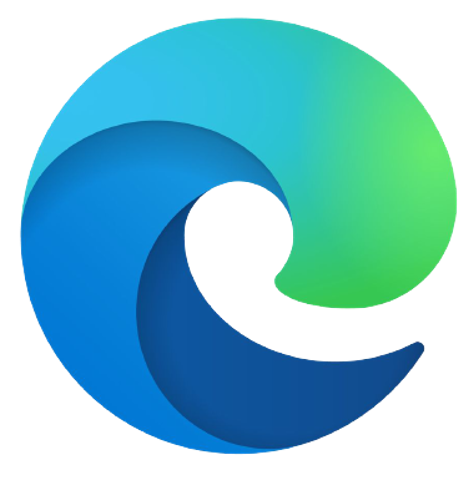 Most Used Shortcut keys of Microsoft Edge Browser
Most Used Shortcut keys of Microsoft Edge Browser
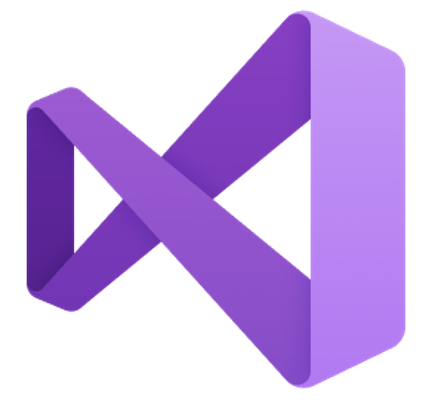 Most Used Shortcut keys of Visual Studio
Most Used Shortcut keys of Visual Studio
 Most Used Shortcut keys of Notepad ++
Most Used Shortcut keys of Notepad ++
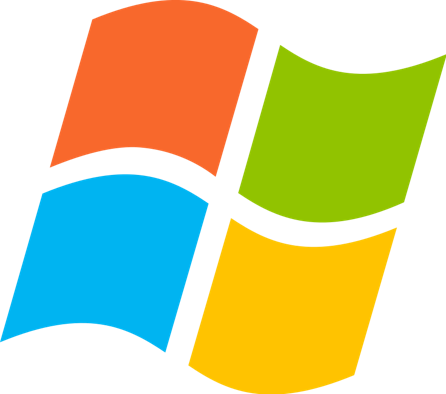 Most Used Shortcut keys of Windows System
Most Used Shortcut keys of Windows System
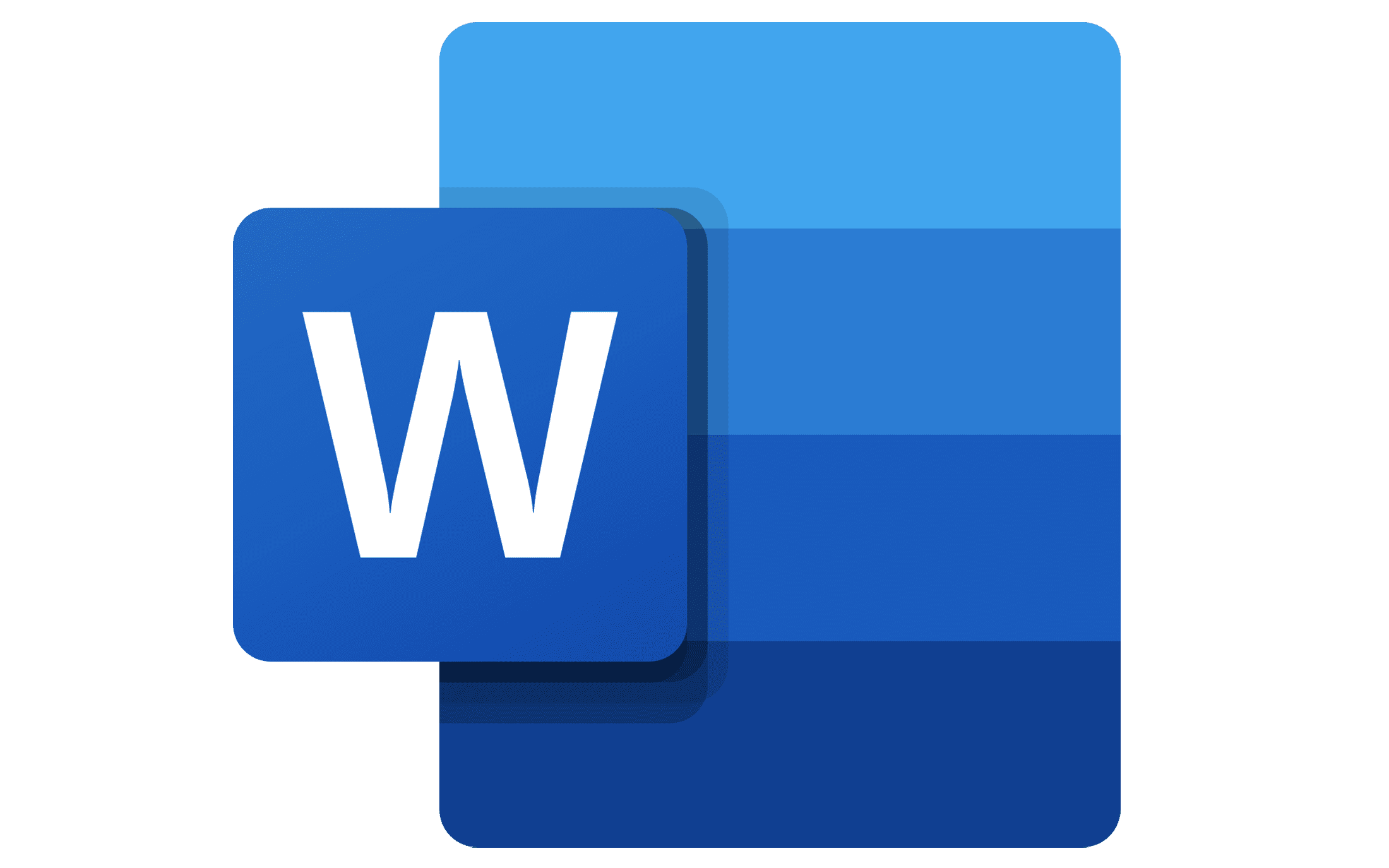 Most Used Shortcut keys of Microsoft Word
Most Used Shortcut keys of Microsoft Word
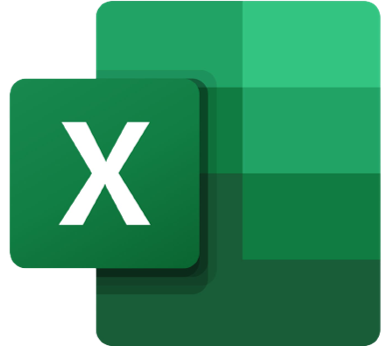 Most Used Shortcut keys of Microsoft Excel
Most Used Shortcut keys of Microsoft Excel
 Most Used Shortcut keys of Microsoft Power Point
Most Used Shortcut keys of Microsoft Power Point
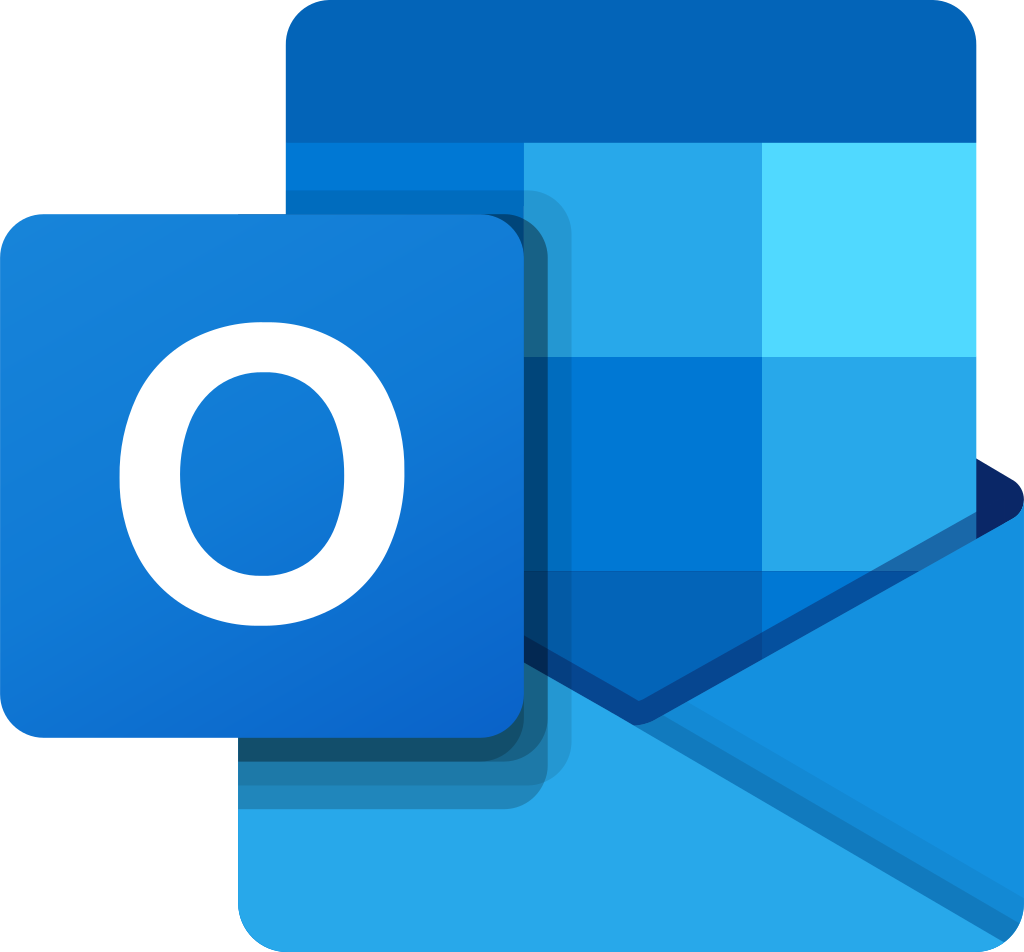 Most Used Shortcut keys of Microsoft Outlook
Most Used Shortcut keys of Microsoft Outlook
 Most Used Mac OS keyboard shortcuts
Most Used Mac OS keyboard shortcuts
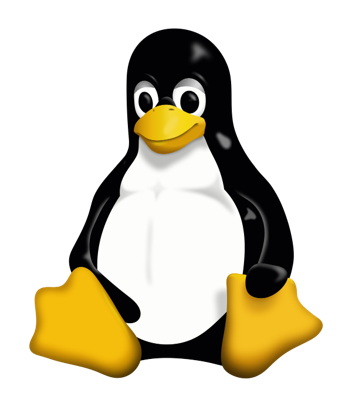 Most Used Linux OS keyboard shortcuts
Most Used Linux OS keyboard shortcuts
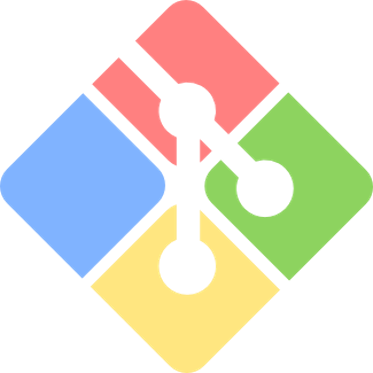 Most Used Git GUI keyboard shortcuts
Most Used Git GUI keyboard shortcuts
 Most Used Tally keyboard shortcuts
Most Used Tally keyboard shortcuts
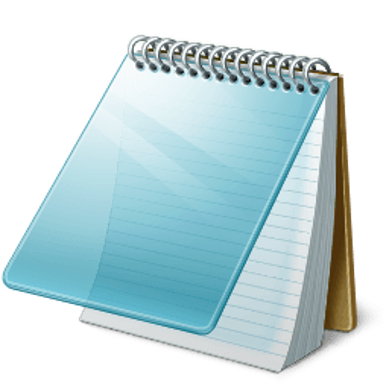 Most Used Notepad keyboard shortcuts
Most Used Notepad keyboard shortcuts
 Most Used UI Path keyboard shortcuts
Most Used UI Path keyboard shortcuts
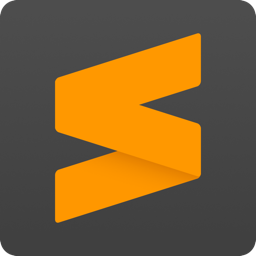 Most Used Sublime Text keyboard shortcuts
Most Used Sublime Text keyboard shortcuts
 Most Used Pycharm keyboard shortcuts
Most Used Pycharm keyboard shortcuts
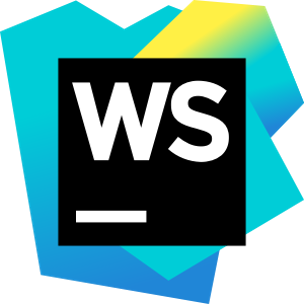 Most Used Webstorm keyboard shortcuts
Most Used Webstorm keyboard shortcuts
 Most Used PhpStorm keyboard shortcuts
Most Used PhpStorm keyboard shortcuts
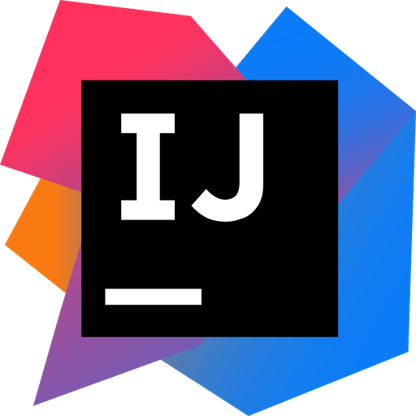 Most Used IntelliJ IDEA keyboard shortcuts
Most Used IntelliJ IDEA keyboard shortcuts
 Most Used XCode keyboard shortcuts
Most Used XCode keyboard shortcuts
 Most Used Photoshop keyboard shortcut Keys
Most Used Photoshop keyboard shortcut Keys
 Most Used Adobe Lightroom keyboard shortcut keys
Most Used Adobe Lightroom keyboard shortcut keys
 Most Used Adobe XD keyboard shortcut keys
Most Used Adobe XD keyboard shortcut keys
 Most Used CorelDRAW keyboard shortcut keys
Most Used CorelDRAW keyboard shortcut keys
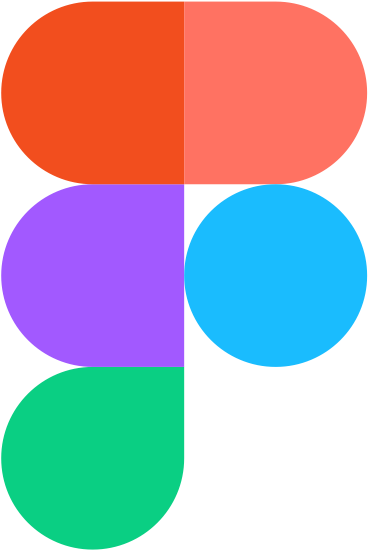 Most Used Figma keyboard shortcut keys
Most Used Figma keyboard shortcut keys
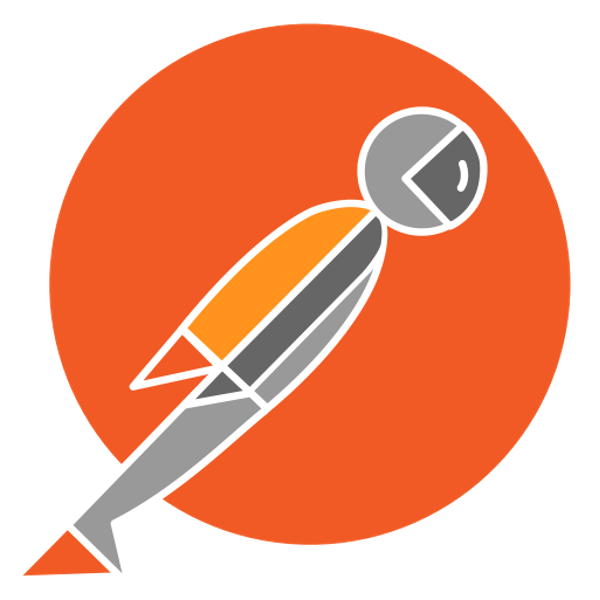 Most Used Google Postman keyboard shortcut keys
Most Used Google Postman keyboard shortcut keys
 Most Used Adobe Illustrator keyboard shortcut keys
Most Used Adobe Illustrator keyboard shortcut keys
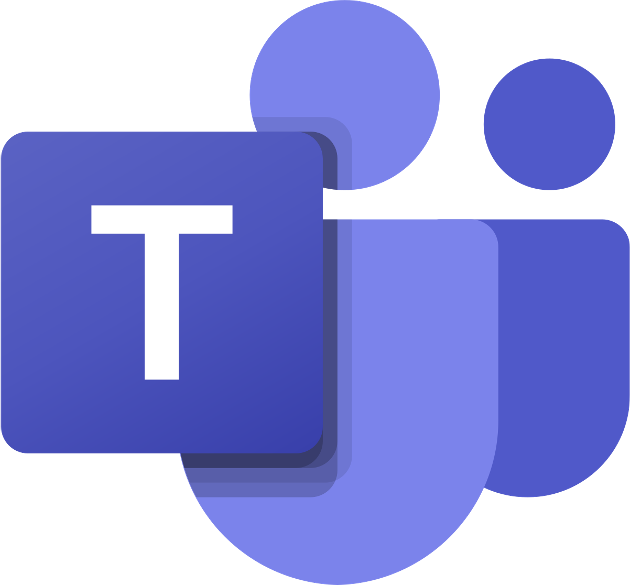 Most Used Microsoft Teams keyboard shortcut keys
Most Used Microsoft Teams keyboard shortcut keys
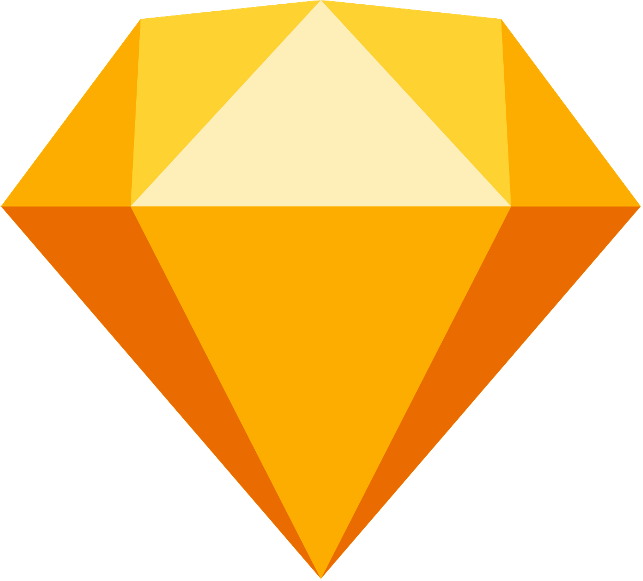 Most Used Sketch keyboard shortcut keys
Most Used Sketch keyboard shortcut keys
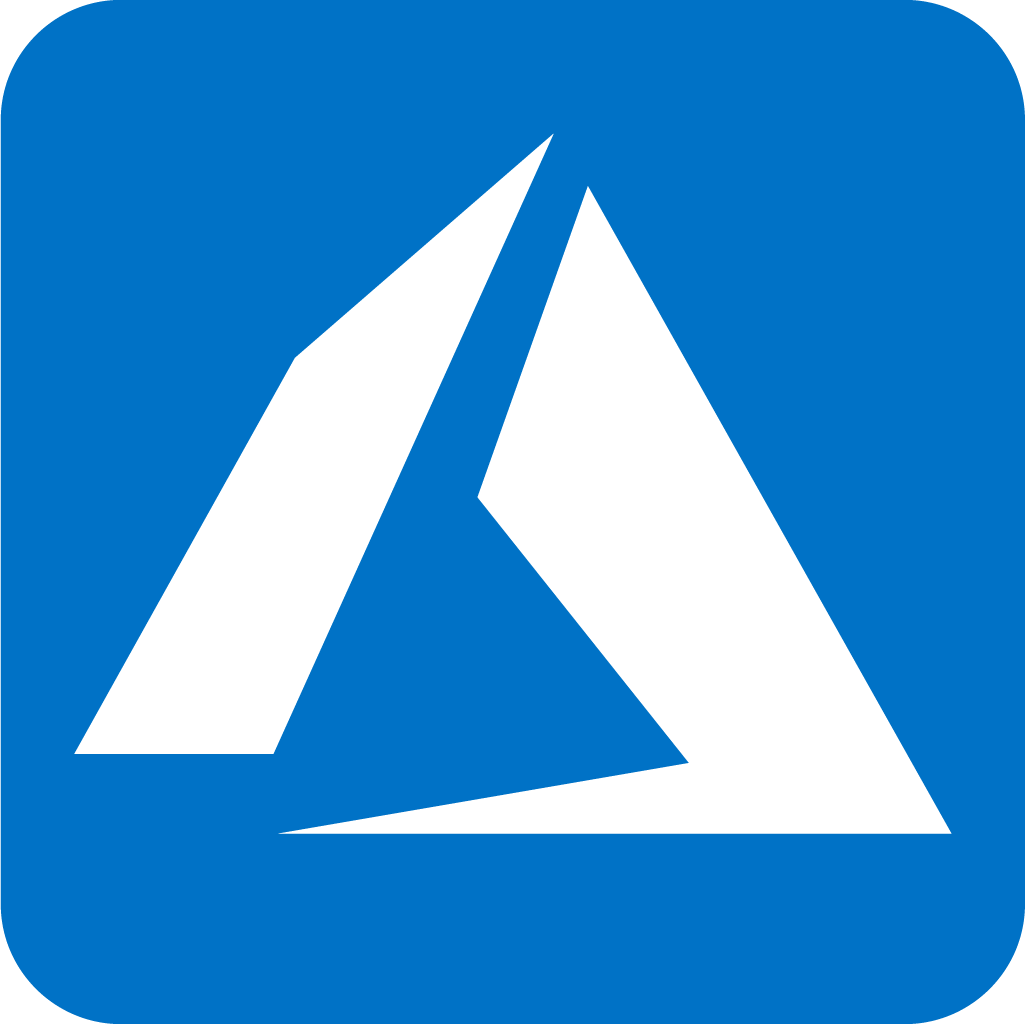 Most Used Microsoft Azure Portal keyboard shortcut keys
Most Used Microsoft Azure Portal keyboard shortcut keys
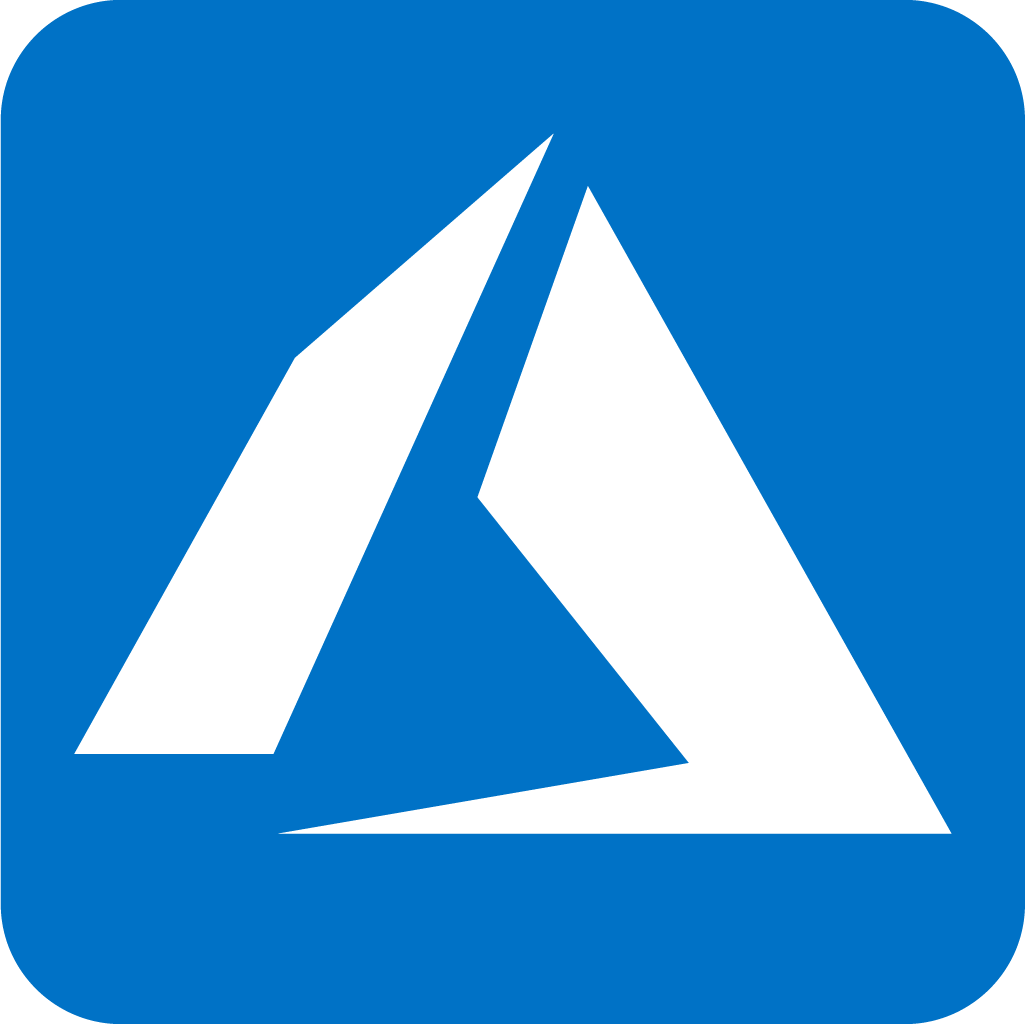 Keyboard shortcuts for Azure Resource Graph Explorer in Windows OS
Keyboard shortcuts for Azure Resource Graph Explorer in Windows OS
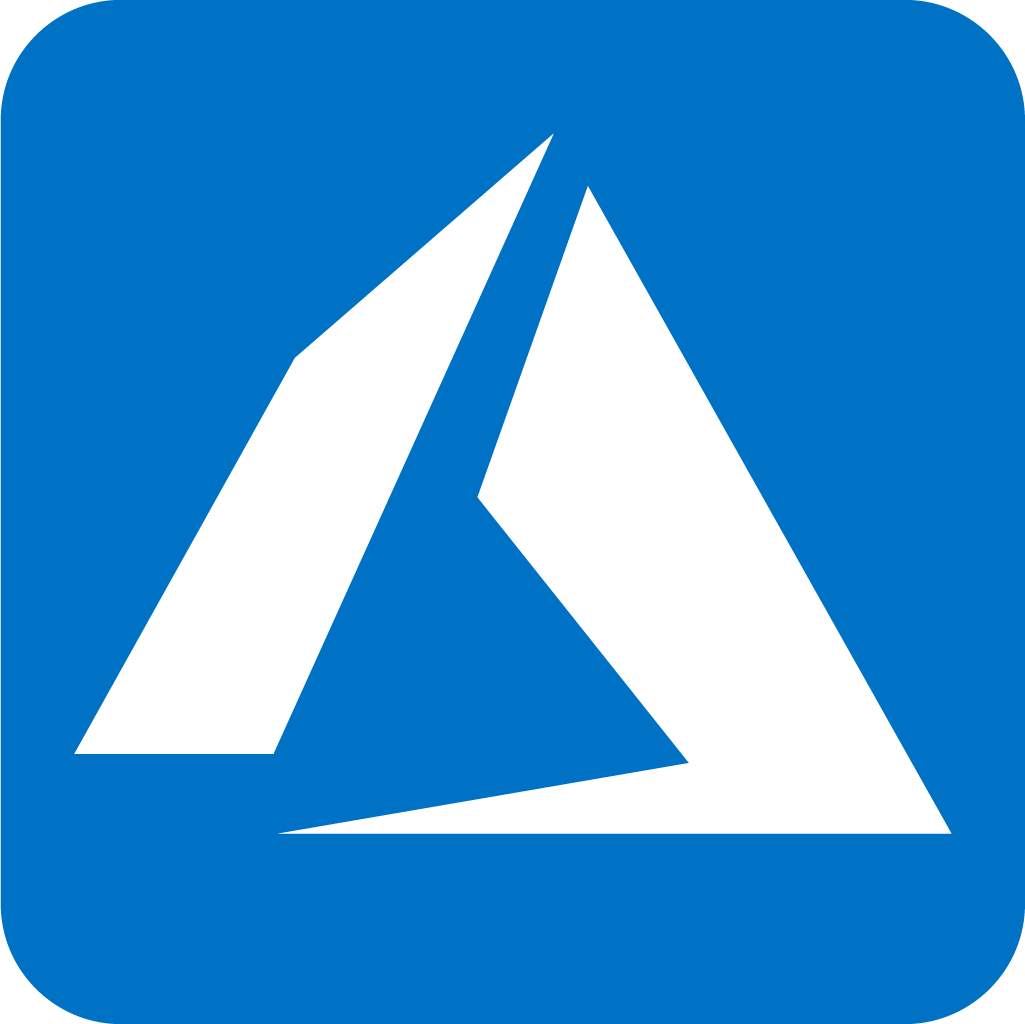 Keyboard shortcuts for Azure Resource Graph Explorer in Mac OS
Keyboard shortcuts for Azure Resource Graph Explorer in Mac OS
 Most Used keyboard shortcuts in 1Password for Mac
Most Used keyboard shortcuts in 1Password for Mac
 Most Used keyboard shortcuts in 1Password for Windows
Most Used keyboard shortcuts in 1Password for Windows
 Most Used Adobe Lightroom keyboard shortcut keys for Mac OS
Most Used Adobe Lightroom keyboard shortcut keys for Mac OS
 Most Used keyboard shortcut keys in Affinity Designer for Mac OS
Most Used keyboard shortcut keys in Affinity Designer for Mac OS
 Most Used keyboard shortcut keys in Affinity Designer for Windows
Most Used keyboard shortcut keys in Affinity Designer for Windows
 Most Used keyboard shortcut keys in Adobe Photoshop for Mac OS
Most Used keyboard shortcut keys in Adobe Photoshop for Mac OS
 Most Used keyboard shortcut keys in Affinity Photo for Mac OS
Most Used keyboard shortcut keys in Affinity Photo for Mac OS
 Most Used keyboard shortcut keys in Affinity Photo for Windows
Most Used keyboard shortcut keys in Affinity Photo for Windows
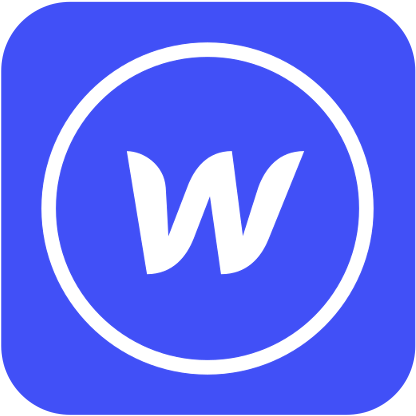 Most Used keyboard shortcut keys in Webflow for Windows
Most Used keyboard shortcut keys in Webflow for Windows
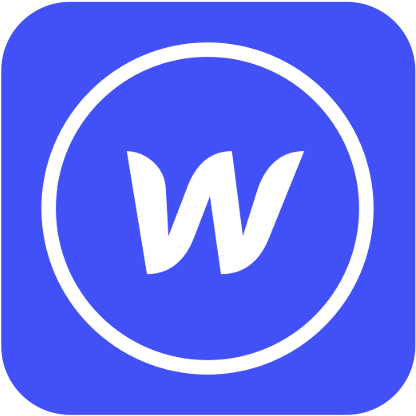 Most Used keyboard shortcut keys in Webflow for Mac OS
Most Used keyboard shortcut keys in Webflow for Mac OS
 Most Used keyboard shortcut keys in Twitter for Windows
Most Used keyboard shortcut keys in Twitter for Windows
 Most Used keyboard shortcut keys in Twitter for Mac OS
Most Used keyboard shortcut keys in Twitter for Mac OS
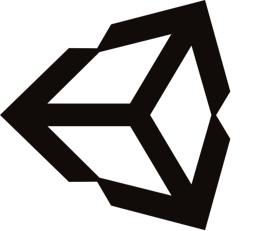 Most Used keyboard shortcut keys in Unity 3D for Windows
Most Used keyboard shortcut keys in Unity 3D for Windows
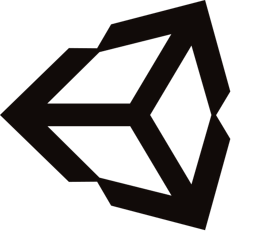 Most Used keyboard shortcut keys in Unity 3D for Mac OS
Most Used keyboard shortcut keys in Unity 3D for Mac OS
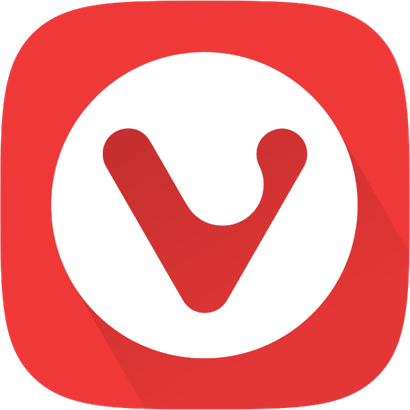 Most Used keyboard shortcut keys in Vivaldi Browser for Windows
Most Used keyboard shortcut keys in Vivaldi Browser for Windows
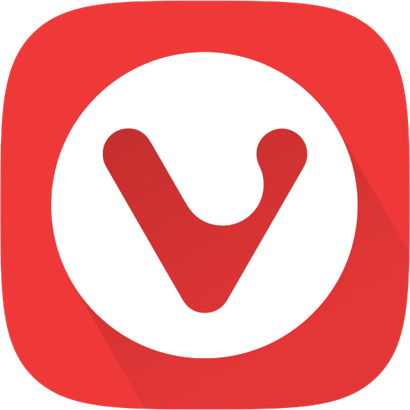 Most Used keyboard shortcut keys in Vivaldi Browser for Mac OS
Most Used keyboard shortcut keys in Vivaldi Browser for Mac OS
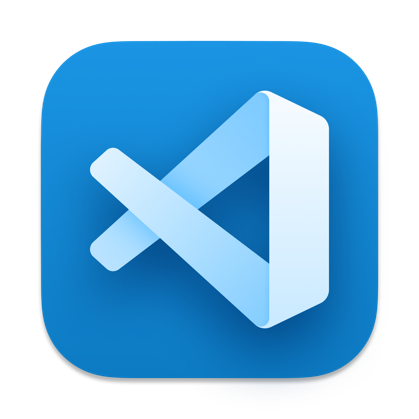 Most Used keyboard shortcut keys in Visual Studio Code for Mac OS
Most Used keyboard shortcut keys in Visual Studio Code for Mac OS
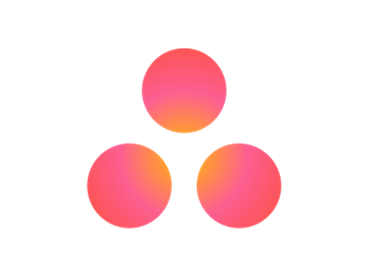 Most Used keyboard shortcut keys in Asana for Windows
Most Used keyboard shortcut keys in Asana for Windows
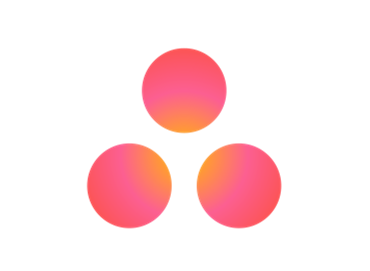 Most Used keyboard shortcut keys in Asana for Mac OS
Most Used keyboard shortcut keys in Asana for Mac OS
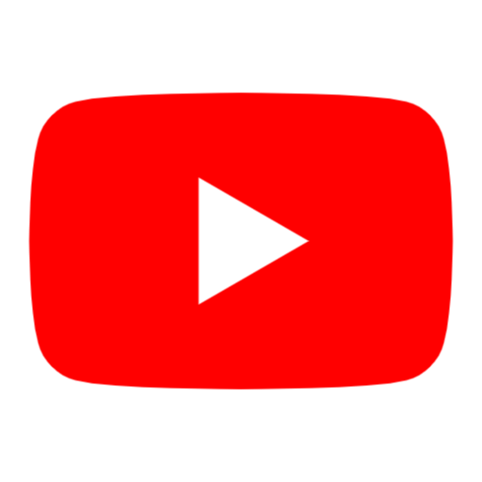 Most Used keyboard shortcut keys in YouTube
Most Used keyboard shortcut keys in YouTube
 Most Used keyboard shortcut keys in Audacity for Windows
Most Used keyboard shortcut keys in Audacity for Windows
 Most Used keyboard shortcut keys in Audacity for Mac OS
Most Used keyboard shortcut keys in Audacity for Mac OS
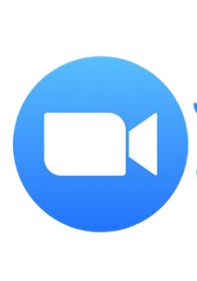 Most Used keyboard shortcut keys in Zoom for Windows
Most Used keyboard shortcut keys in Zoom for Windows
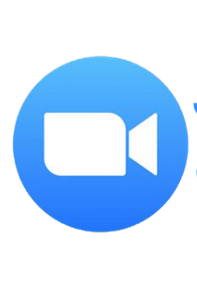 Most Used keyboard shortcut keys in Zoom for Mac OS
Most Used keyboard shortcut keys in Zoom for Mac OS
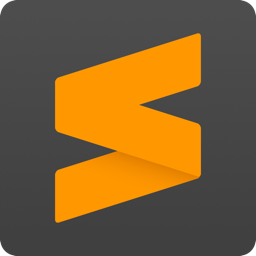 Most Used keyboard shortcut keys in Sublime Text for Mac OS
Most Used keyboard shortcut keys in Sublime Text for Mac OS
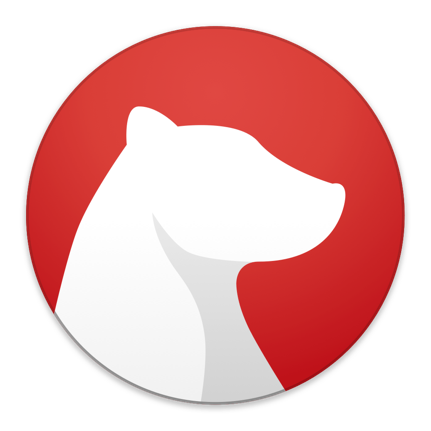 Most Used keyboard shortcut keys in Bear Notes for Mac OS
Most Used keyboard shortcut keys in Bear Notes for Mac OS
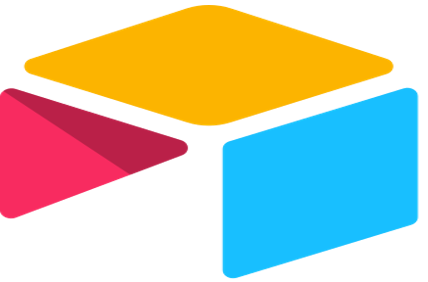 Most Used keyboard shortcut keys in Airtable for Mac OS
Most Used keyboard shortcut keys in Airtable for Mac OS
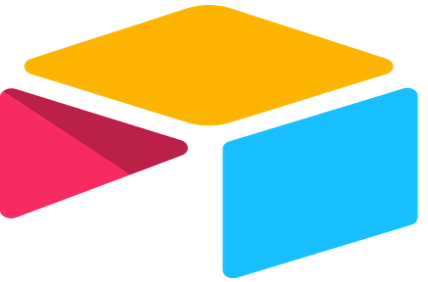 Most Used keyboard shortcut keys in Airtable for Windows
Most Used keyboard shortcut keys in Airtable for Windows
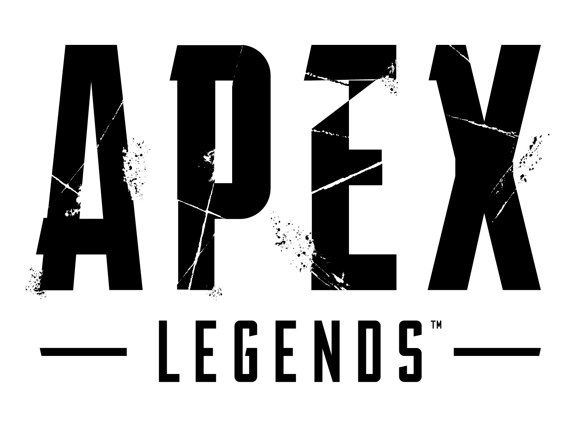 Most Used keyboard shortcut keys in Apex Legends for Windows
Most Used keyboard shortcut keys in Apex Legends for Windows
 Most Used keyboard shortcut keys in Arduino for Mac OS
Most Used keyboard shortcut keys in Arduino for Mac OS
 Most Used keyboard shortcut keys in Arduino for Windows
Most Used keyboard shortcut keys in Arduino for Windows
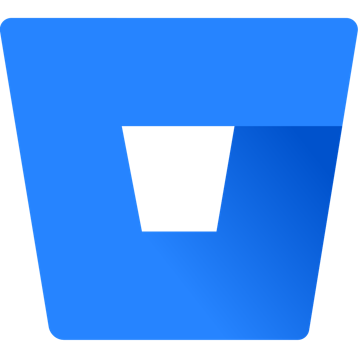 Most Used keyboard shortcut keys in Bitbucket for Mac OS
Most Used keyboard shortcut keys in Bitbucket for Mac OS
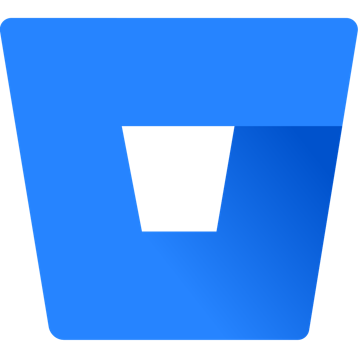 Most Used keyboard shortcut keys in Bitbucket for Windows
Most Used keyboard shortcut keys in Bitbucket for Windows
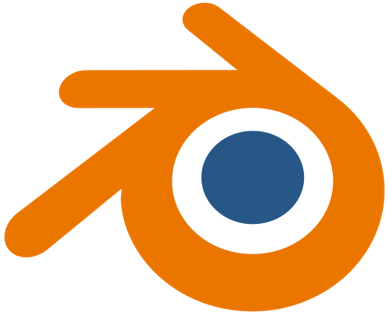 Most Used keyboard shortcut keys in Blender for Mac OS
Most Used keyboard shortcut keys in Blender for Mac OS
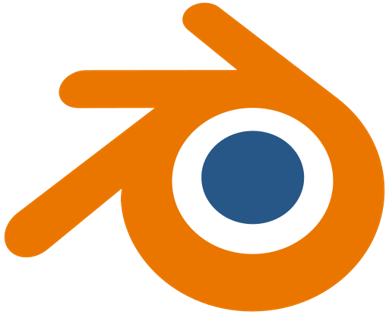 Most Used keyboard shortcut keys in Blender for Windows
Most Used keyboard shortcut keys in Blender for Windows
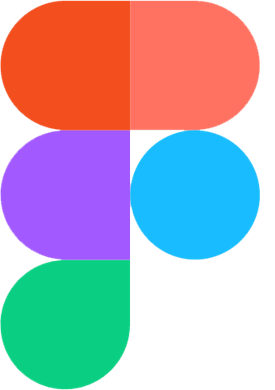 Most Used keyboard shortcut keys in Figma for Mac OS
Most Used keyboard shortcut keys in Figma for Mac OS
 Most Used keyboard shortcut keys in GIMP for Mac OS
Most Used keyboard shortcut keys in GIMP for Mac OS
 Most Used keyboard shortcut keys in GIMP for Windows
Most Used keyboard shortcut keys in GIMP for Windows
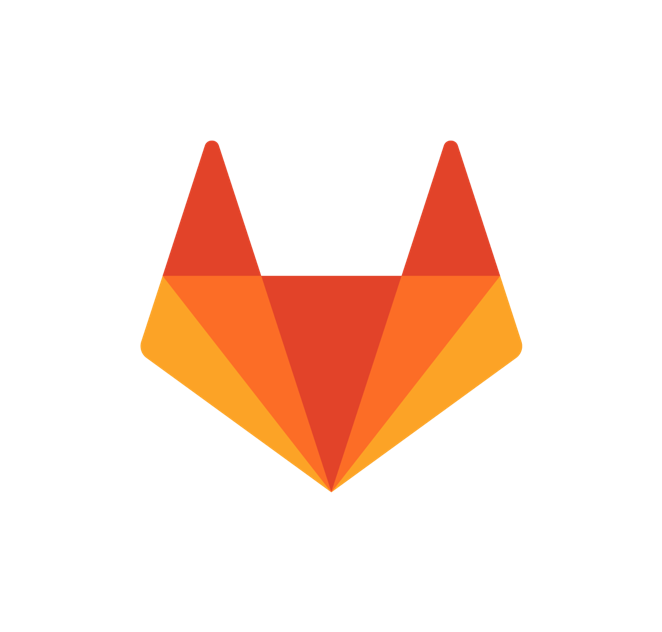 Most Used keyboard shortcut keys in GitLab for Mac OS
Most Used keyboard shortcut keys in GitLab for Mac OS
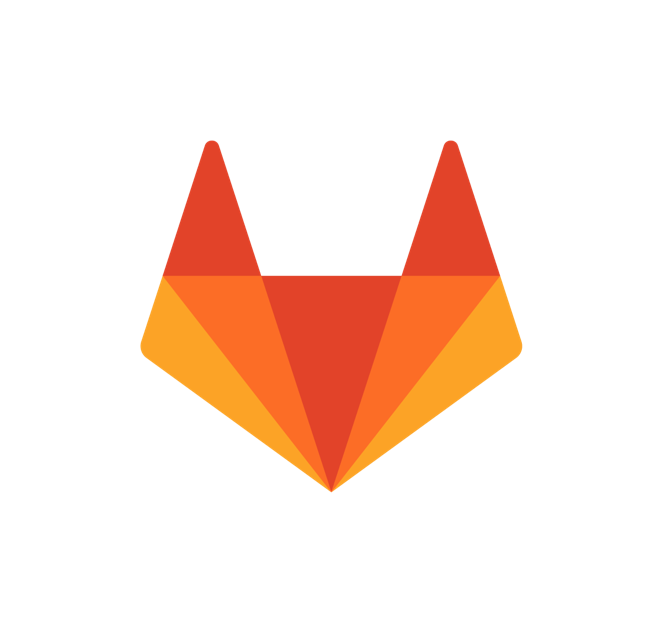 Most Used keyboard shortcut keys in GitLab for Windows
Most Used keyboard shortcut keys in GitLab for Windows
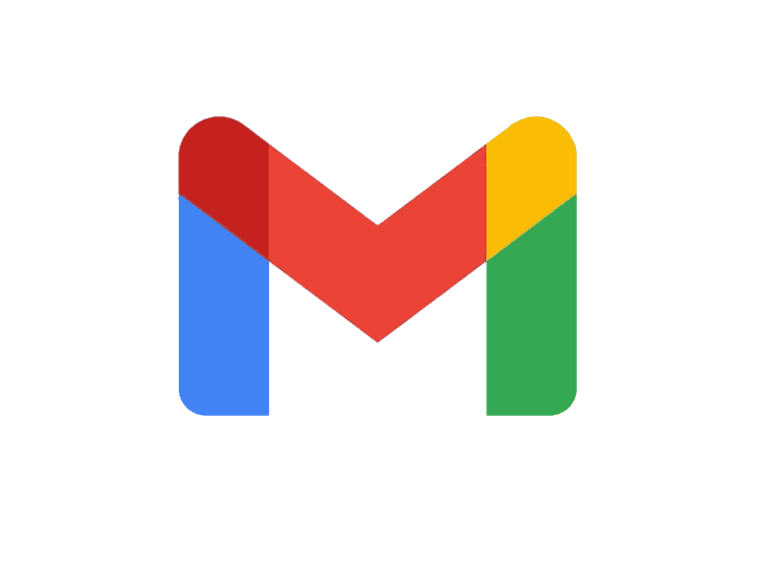 Most Used keyboard shortcut keys in Gmail for Mac OS
Most Used keyboard shortcut keys in Gmail for Mac OS
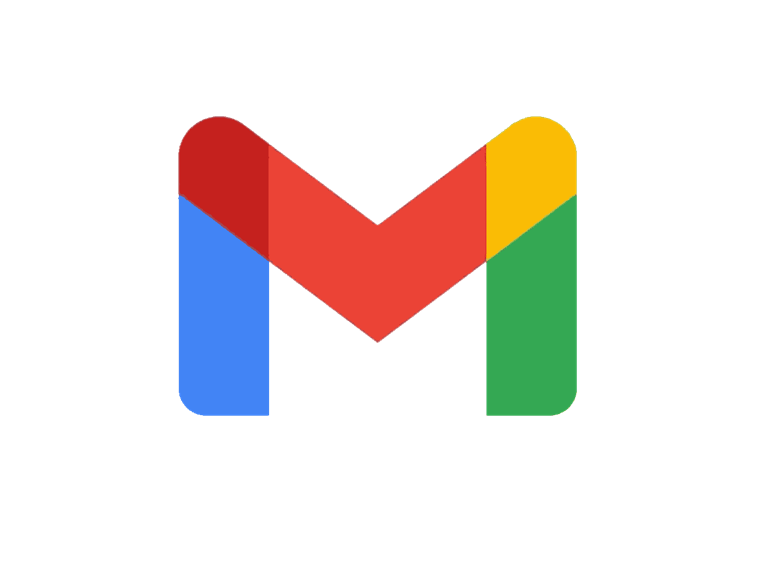 Most Used keyboard shortcut keys in Gmail for Windows
Most Used keyboard shortcut keys in Gmail for Windows
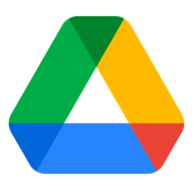 Most Used keyboard shortcut keys in Google Drive for Mac OS
Most Used keyboard shortcut keys in Google Drive for Mac OS
 Most Used keyboard shortcut keys in Google Drive for Windows
Most Used keyboard shortcut keys in Google Drive for Windows
 Most Used keyboard shortcut keys in Guitar Pro for Mac OS
Most Used keyboard shortcut keys in Guitar Pro for Mac OS
 Most Used keyboard shortcut keys in Guitar Pro for Windows
Most Used keyboard shortcut keys in Guitar Pro for Windows
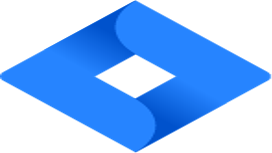 Most Used keyboard shortcut keys in Jira for Mac OS
Most Used keyboard shortcut keys in Jira for Mac OS
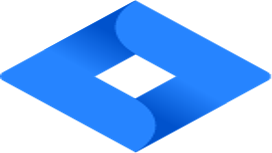 Most Used keyboard shortcut keys in Jira for Windows
Most Used keyboard shortcut keys in Jira for Windows
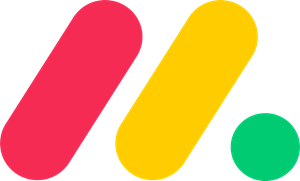 Most Used keyboard shortcut keys in Monday.com for Mac OS
Most Used keyboard shortcut keys in Monday.com for Mac OS
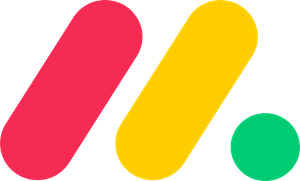 Most Used keyboard shortcut keys in Monday.com for Windows
Most Used keyboard shortcut keys in Monday.com for Windows
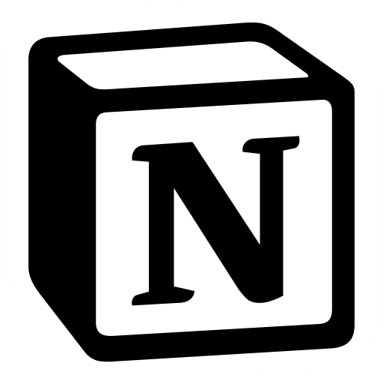 Most Used keyboard shortcut keys in Notion for Mac OS
Most Used keyboard shortcut keys in Notion for Mac OS
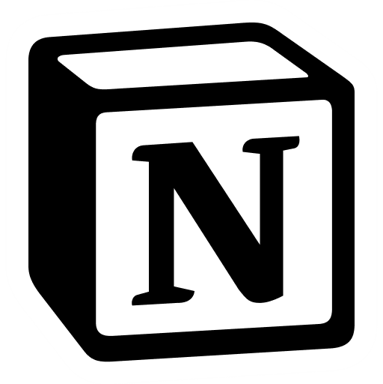 Most Used keyboard shortcut keys in Notion for Windows
Most Used keyboard shortcut keys in Notion for Windows
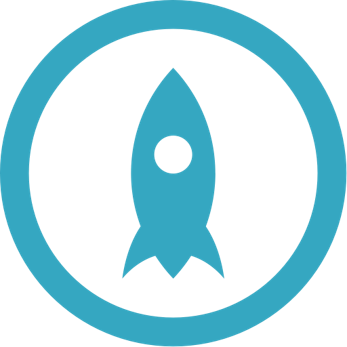 Most Used keyboard shortcut keys in Proto.io for Mac OS
Most Used keyboard shortcut keys in Proto.io for Mac OS
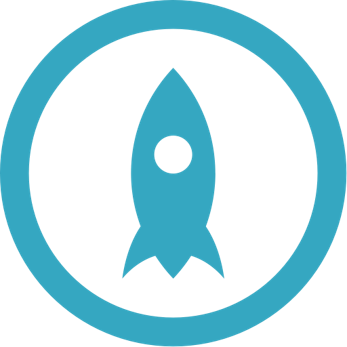 Most Used keyboard shortcut keys in Proto.io for Windows
Most Used keyboard shortcut keys in Proto.io for Windows
 Most Used keyboard shortcut keys in PuTTY for Mac OS
Most Used keyboard shortcut keys in PuTTY for Mac OS
 Most Used keyboard shortcut keys in PuTTY for Windows
Most Used keyboard shortcut keys in PuTTY for Windows
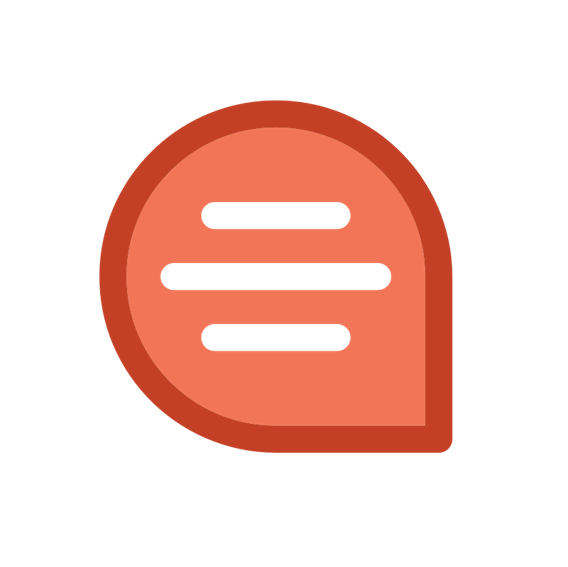 Most Used keyboard shortcut keys in Quip for Mac OS
Most Used keyboard shortcut keys in Quip for Mac OS
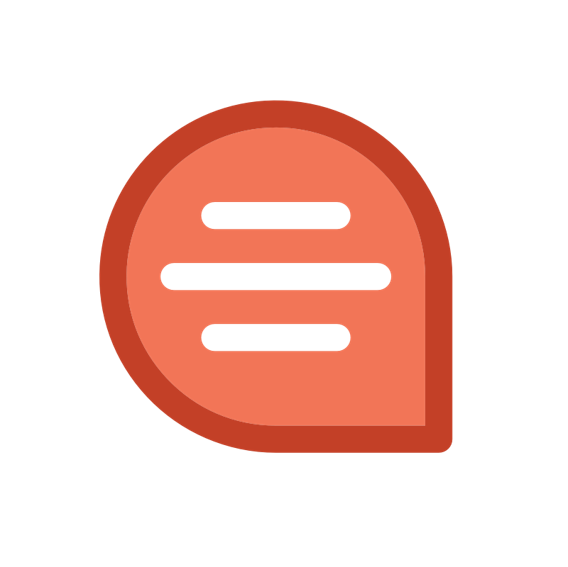 Most Used keyboard shortcut keys in Quip for Windows
Most Used keyboard shortcut keys in Quip for Windows
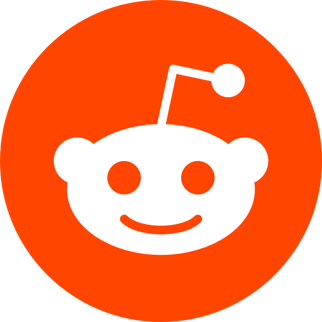 Most Used keyboard shortcut keys in Reddit for Mac OS
Most Used keyboard shortcut keys in Reddit for Mac OS
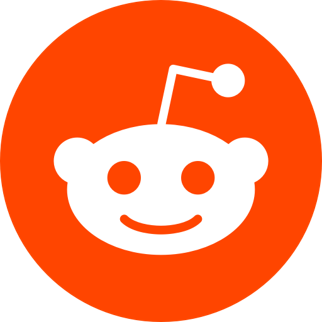 Most Used keyboard shortcut keys in Reddit for Windows
Most Used keyboard shortcut keys in Reddit for Windows
 Most Used keyboard shortcut keys in SketchUp for Mac OS
Most Used keyboard shortcut keys in SketchUp for Mac OS
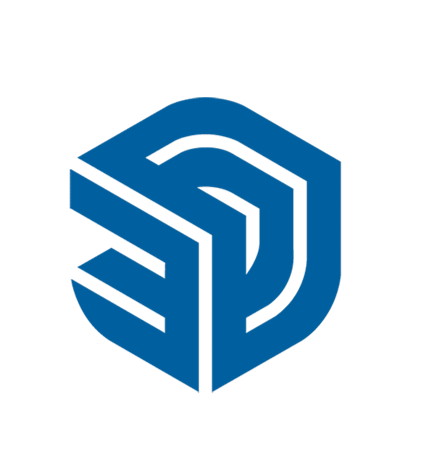 Most Used keyboard shortcut keys in SketchUp for Windows
Most Used keyboard shortcut keys in SketchUp for Windows
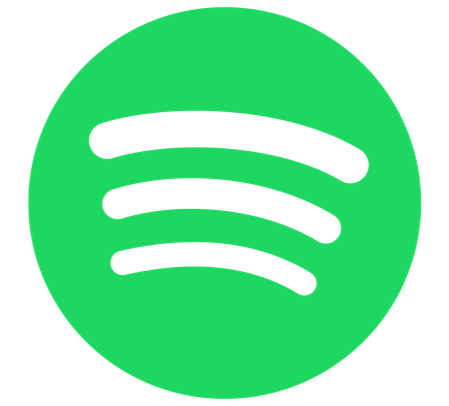 Most Used keyboard shortcut keys in Spotify for Mac OS
Most Used keyboard shortcut keys in Spotify for Mac OS
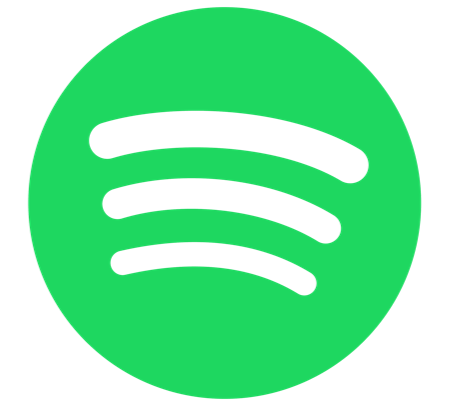 Most Used keyboard shortcut keys in Spotify for Windows
Most Used keyboard shortcut keys in Spotify for Windows
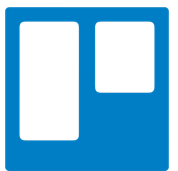 Most Used keyboard shortcut keys in Trello for Mac OS
Most Used keyboard shortcut keys in Trello for Mac OS
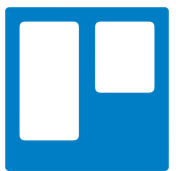 Most Used keyboard shortcut keys in Trello for Windows
Most Used keyboard shortcut keys in Trello for Windows
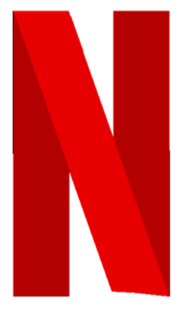 Most Used keyboard shortcut keys in Netflix
Most Used keyboard shortcut keys in Netflix
 Most Used keyboard shortcut keys in Shopify for Windows
Most Used keyboard shortcut keys in Shopify for Windows
 Most Used keyboard shortcut keys in Fortnite Game
Most Used keyboard shortcut keys in Fortnite Game
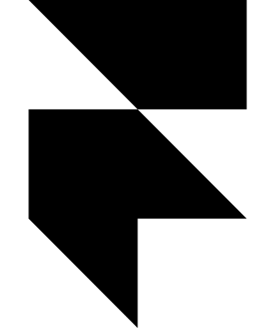 Most Used keyboard shortcut keys in Framer X for Mac OS
Most Used keyboard shortcut keys in Framer X for Mac OS
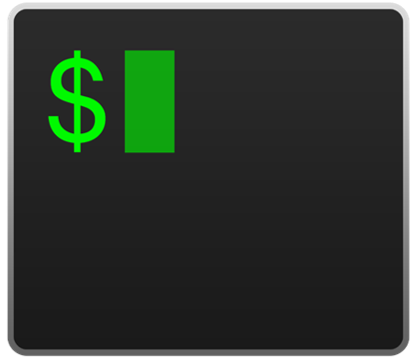 Most Used keyboard shortcut keys in iTerm2 for Mac OS
Most Used keyboard shortcut keys in iTerm2 for Mac OS
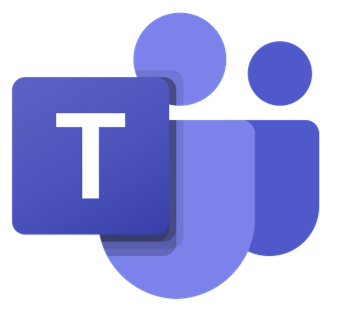 Most Used keyboard shortcut keys in Microsoft Teams for Mac OS
Most Used keyboard shortcut keys in Microsoft Teams for Mac OS
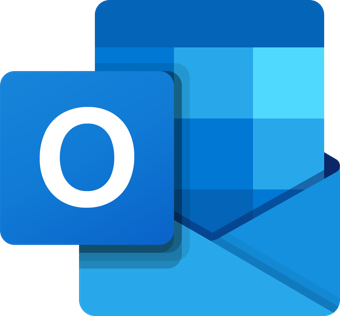 Most Used keyboard shortcut keys in Microsoft Outlook for Mac OS
Most Used keyboard shortcut keys in Microsoft Outlook for Mac OS
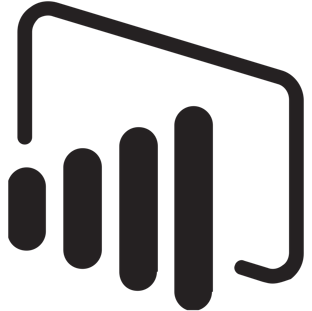 Most Used keyboard shortcut keys in Power BI for Windows
Most Used keyboard shortcut keys in Power BI for Windows