Trending
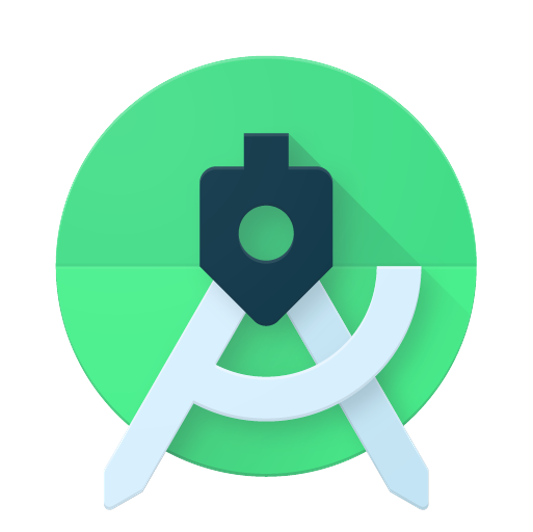
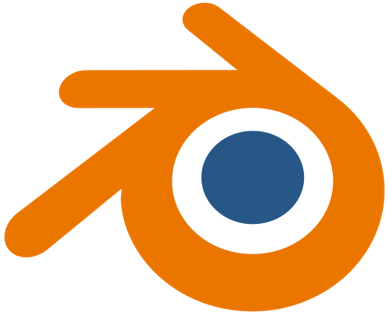


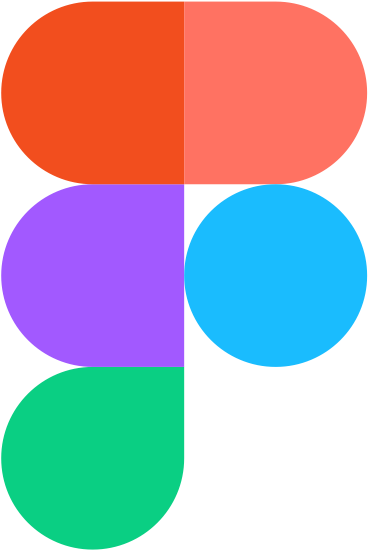

Recently Added
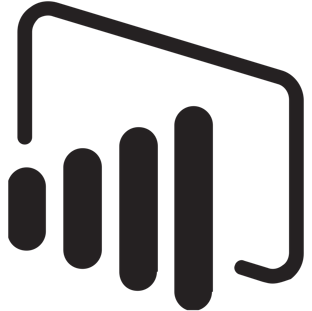
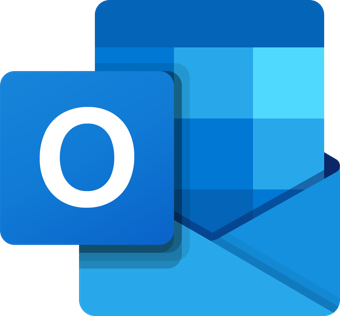
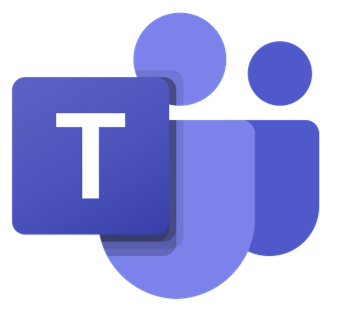
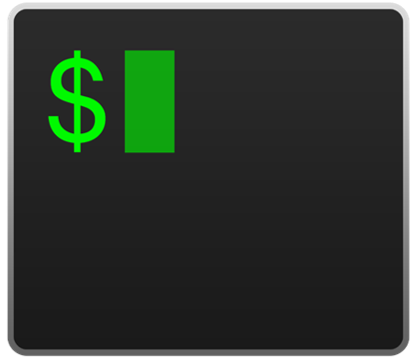
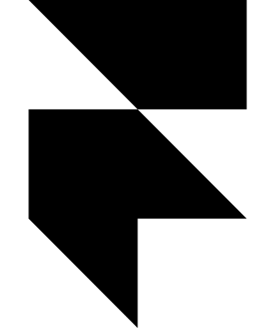


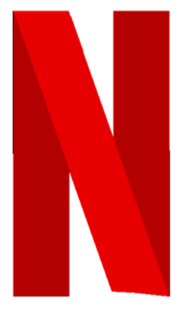
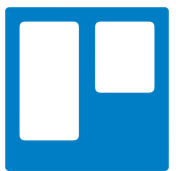
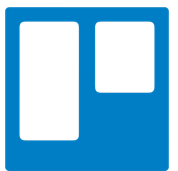
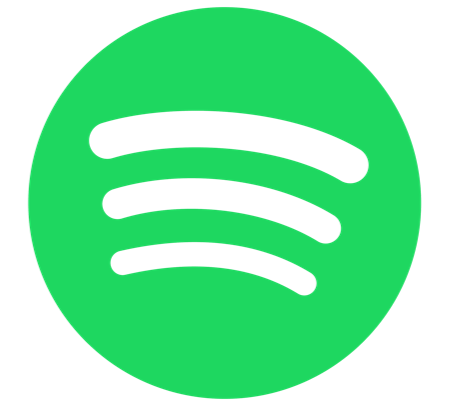
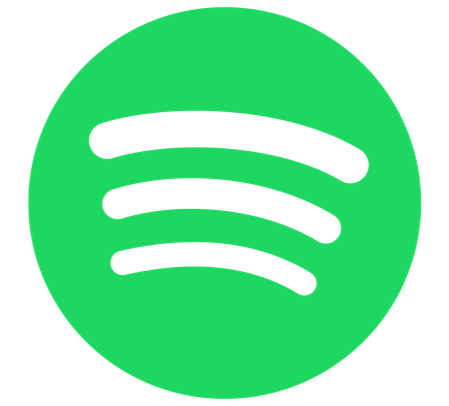
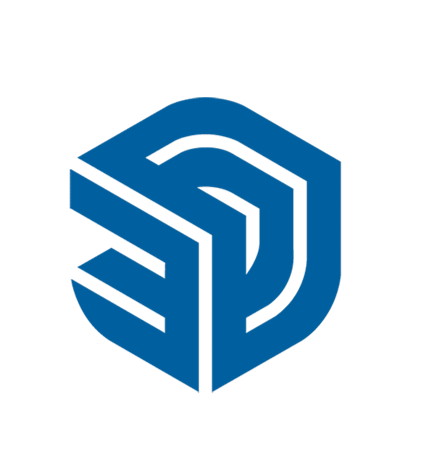

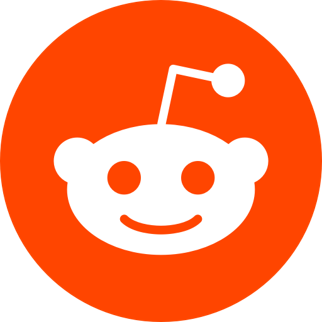
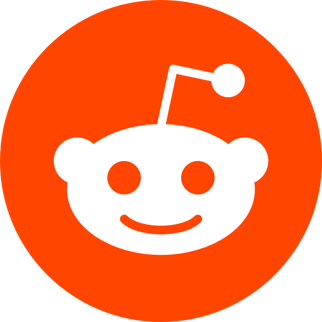
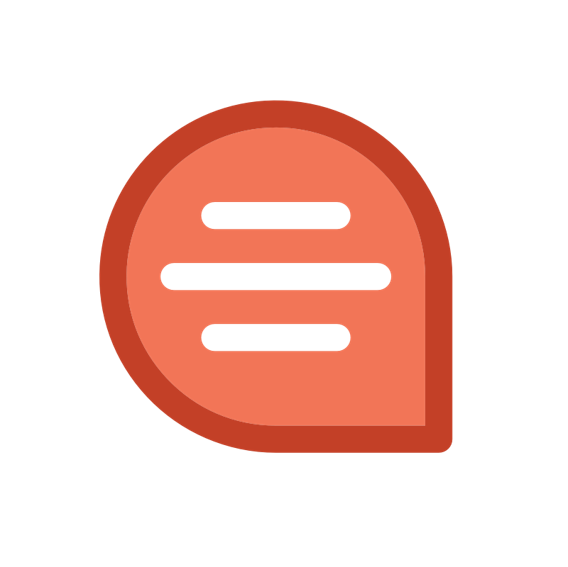
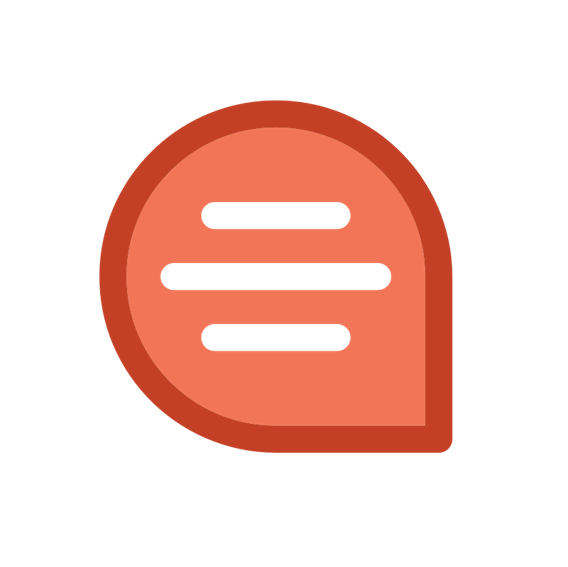


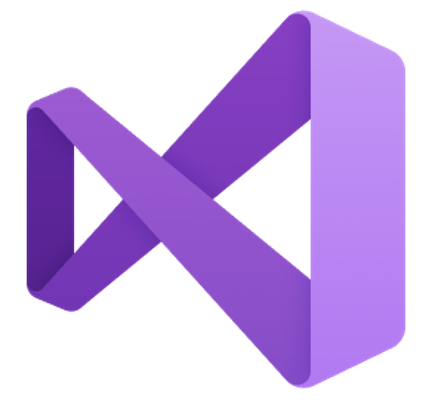
Most Used Shortcut keys of Visual Studio
: 1734About Visual Studio:
A completely, extensible, free IDE for making present-day applications for Android, IOS, Windows, just as web applications and cloud administrations.
Most used shortcut keys for Microsoft Visual Studio
| General Shortcuts | |
| Shortcut | Description |
| Ctrl-X or Shift-Delete | Cuts the currently selected item to the clipboard. Without selection, it cuts the entire line to the clipboard. |
| Ctrl-C or Ctrl-Insert | Copies the currently selected item to the clipboard. Without selection, it copies the entire line to the clipboard. |
| Ctrl-V or Shift-Insert | Pastes the item in the clipboard at the cursor (with selection in clipboard), or at the next line (with a line in clipboard). |
| Ctrl-Z or Alt-Backspace | Undo previous editing action |
| Ctrl-Y or Ctrl-Shift-Z | Redo the previous undo action |
| Ctrl-Shift-V or Ctrl-Shift-Insert | Pastes an item from the clipboard ring tab of the Toolbox at the cursor in the file and automatically selects the pasted item. Cycle through the items on the clipboard by pressing the shortcut keys repeatedly |
| Ctrl + . or Shift+Alt+F10 | Opens smart tag and resolves a wide array of suggested code refactorings |
| Esc | Closes a menu or dialog, cancels an operation in progress, or places focus in the current document window |
| Ctrl-S | Saves the selected files in the current project (usually the file that is being edited) |
| Ctrl-Shift-S | Saves all documents and projects |
| Ctrl-P | Displays the Print dialog |
| F7 | Switches from the design view to the code view in the editor |
| Shift-F7 | Switches from the code view to the design view in the editor |
| F8 | Moves the cursor to the next item, for example in the TaskList window or Find Results window |
| Shift-F8 | Moves the cursor to the previous item, for example in the TaskList window or Find Results window |
| Shift-F12 | Finds a reference to the selected item or the item under the cursor |
| Ctrl-Shift-G | Opens the file whose name is under the cursor or is currently selected |
| Ctrl-/ | Switches focus to the Find/Command box on the Standard toolbar |
| Ctrl-Shift-F12 | Moves to the next task in the TaskList window |
| Ctrl-Shift-8 | Moves backward in the browsing history. Available in the object browser or Class View window |
| Alt-Left Arrow | Go back in the web browser history |
| Alt-Right Arrow | Go forward in the web browser history |
| Text Navigation | |
| Shortcut | Description |
| Left Arrow | Moves the cursor one character to the left |
| Right Arrow | Moves the cursor one character to the right |
| Down Arrow | Moves the cursor down one line |
| Up Arrow | Moves the cursor up one line |
| Page Down | Scrolls down one screen in the editor window |
| Page Up | Scrolls up one screen in the editor window |
| End | Moves the cursor to the end of the current line |
| Home | Moves the cursor to the beginning of the line. If you press Home when the cursor is already at the start of the line, it will toggle the cursor between the first non-whitespace character and the real start of the line |
| Ctrl-End | Moves the cursor to the end of the document |
| Ctrl-Home | Moves the cursor to the start of the document |
| Ctrl-G | Displays the Go to Line dialog. If the debugger is running, the dialog also lets you specify addresses or function names to go to |
| Ctrl-] | Moves the cursor to the matching brace in the document. If the cursor is on an opening brace, this will move to the corresponding closing brace and vice versa |
| Ctrl-K, Ctrl-N | Moves to the next bookmark in the document |
| Ctrl-K, Ctrl-P | Moves to the previous bookmark |
| Ctrl-K, Ctrl-I | Displays Quick Info, based on the current language |
| Ctrl-Down Arrow | Scrolls text down one line but do not move the cursor. This is useful for scrolling more text into view without losing your place. Available only in text editors |
| Ctrl-Up Arrow | Scrolls text up one line but do not move the cursor. Available only in text editors |
| Ctrl-Right Arrow | Moves the cursor one word to the right |
| Ctrl-Left Arrow | Moves the cursor one word to the left |
| Ctrl-Shift-1 | Navigates to the next definition, declaration, or reference of an item. Available in the object browser and Class View window. Also available in source editing windows if you have already used the Edit.GoToReference (Shift-F12) shortcut |
| Ctrl-Shift-2 | Navigates to the previous definition, declaration, or reference of an item |
| Text Manipulation | |
| Shortcut | Description |
| Enter | Inserts a new line |
| Delete | Deletes one character to the right of the cursor |
| Insert | Toggles between insert and overtype insertion modes |
| Tab | Indents the currently selected line or lines by one tab stop. If there is no selection, this inserts a tab stop |
| Shift-Tab | Moves current line or selected lines one tab stop to the left |
| Backspace or Shift-Backspace | Deletes one character to the left of the cursor |
| Ctrl-K, Ctrl-C | Marks the current line or selected lines of code as a comment, using the correct comment syntax for the programming language |
| Ctrl-K, Ctrl-U | Removes the comment syntax from the current line or currently selected lines of code |
| Ctrl-T or Shift-Enter | Swaps the characters on either side of the cursor. (For example, AC|BD becomes AB|CD.) Available only in text editors |
| Ctrl-K, Ctrl-L | Removes all unnamed bookmarks in the current document |
| Ctrl-M, Ctrl-O | Automatically determines logical boundaries for creating regions in code, such as procedures, and then hides them. This collapses all such regions in the current document |
| Alt-Right Arrow or Ctrl-Spacebar | Displays statement completion based on the current language or autocompletes word if existing text unambiguously identifies a single symbol |
| Ctrl-K, Ctrl-\ | Removes horizontal whitespace in the selection or deletes whitespace adjacent to the cursor if there is no selection |
| Ctrl-K, Ctrl-F | Applies the indenting and space formatting for the language as specified on the Formatting pane of the language in the Text Editor section of the Options dialog to the selected text. |
| Ctrl-L | Cuts all selected lines or the current line if nothing has been selected to the clipboard |
| Ctrl-Shift-L | Deletes all selected lines or the current line if no selection has been made |
| Ctrl-Enter | Inserts a blank line above the cursor |
| Ctrl-Shift-Enter | Inserts a blank line below the cursor |
| Shift-Alt-T | Moves the line containing the cursor below the next line |
| Ctrl-J | Lists members for statement completion when editing code |
| Ctrl-U | Changes the selected text to lowercase characters |
| Ctrl-Shift-U | Changes the selected text to uppercase characters |
| Ctrl-Shift-Spacebar | Displays a tooltip that contains information for the current parameter, based on the current language |
| Ctrl-M, Ctrl-U | Removes the outlining information for the currently selected region |
| Ctrl-M, Ctrl-P | Removes all outlining information from the entire document |
| Ctrl-R, Ctrl-P | Swaps the anchor and endpoint of the current selection |
| Ctrl-M, Ctrl-L | Toggles all previously marked hidden text sections between hidden and display states |
| Ctrl-K, Ctrl-K | Sets or removes a bookmark at the current line |
| Ctrl-M, Ctrl-M | Toggles the currently selected hidden text section or the section containing the cursor if there is no selection between the hidden and display states |
| Ctrl-K, Ctrl-H | Sets or removes a shortcut in the task list to the current line |
| Ctrl-R, Ctrl-R | Enables or disables word wrap in an editor |
| Ctrl-R, Ctrl-W | Shows or hides spaces and tab marks |
| Ctrl-Delete | Deletes the word to the right of the cursor |
| Ctrl-Backspace | Deletes the word to the left of the cursor |
| Ctrl-Shift-T | Transposes the two words that follow the cursor. (For example, |End Sub would be changed to read Sub End|.) |
| Ctrl-.[dot] | Display options on the smart tag menu.Very useful for showing using/Imports options. |
| Text Selection | |
| Shortcut | Description |
| Shift-Left Arrow | Moves the cursor to the left one character, extending the selection |
| Shift-Alt-Left Arrow | Moves the cursor to the left one character, extending the column selection |
| Shift-Right Arrow | Moves the cursor to the right one character, extending the selection |
| Shift-Alt-Right Arrow | Moves the cursor to the right one character, extending the column selection |
| Ctrl-Shift-End | Moves the cursor to the end of the document, extending the selection |
| Ctrl-Shift-Home | Moves the cursor to the start of the document, extending the selection |
| Ctrl-Shift-] | Moves the cursor to the next brace, extending the selection |
| Shift-Down Arrow | Moves the cursor down one line, extending the selection |
| Shift-Alt-Down Arrow | Moves the cursor down one line, extending the column selection |
| Shift-End | Moves the cursor to the end of the current line, extending the selection |
| Shift-Alt-End | Moves the cursor to the end of the line, extending the column selection |
| Shift-Home | Moves the cursor to the start of the line, extending the selection |
| Shift-Alt-Home | Moves the cursor to the start of the line, extending the column selection |
| Shift-Up Arrow | Moves the cursor up one line, extending the selection |
| Shift-Alt-Up Arrow | Moves the cursor up one line, extending the column selection |
| Shift-Page Down | Extends selection down one page |
| Shift-Page Up | Extends selection up one page |
| Ctrl-A | Selects everything in the current document |
| Ctrl-W | Selects the word containing the cursor or the word to the right of the cursor |
| Ctrl-= | Selects from the current location in the editor back to the previous location in the navigation history |
| Ctrl-Shift-Page Down | Moves the cursor to the last line in view, extending the selection |
| Ctrl-Shift-Page Up | Moves the cursor to the top of the current window, extending the selection |
| Ctrl-Shift-Alt-Right Arrow | Moves the cursor to the right one word, extending the column selection |
| Ctrl-Shift-Left Arrow | Moves the cursor one word to the left, extending the selection |
| Ctrl-Shift-Alt-Left Arrow | Moves the cursor to the left one word, extending the column selection |
| Project Related | |
| Shortcut | Description |
| Ctrl-Shift-B | Builds the solution |
| Ctrl-N | Displays the New File dialog. Note: files created this way are not associated with a project. Use Ctrl-Shift-A to add a new file to a project |
| Ctrl-Shift-N | Displays the New Project dialog |
| Ctrl-O | Displays the Open File dialog |
| Ctrl-Shift-O | Displays the Open Project dialog |
| Shift-Alt-A | Displays the Add Existing Item dialog |
| Ctrl-Shift-A | Displays the Add New Item dialog |
| Ctrl-Alt-Insert | Allows you to override base class methods in a derived class when an overridable method is highlighted in the Class View pane |
| Window Manipulation | |
| Shortcut | Description |
| Shift-Alt-Enter | Toggles full-screen mode |
| Ctrl-+ | Goes back to the previous location in the navigation history. (For example, if you press Ctrl-Home to go to the start of a document, this shortcut will take the cursor back to wherever it was before you pressed Ctrl-Home.) |
| Ctrl-Shift-+ | Moves forward in the navigation history. This is effectively an undo for the View.NavigateBackward operation |
| Ctrl-F4 | Closes the current MDI child window |
| Shift-Esc | Closes the current tool window |
| Ctrl-F2 | Moves the cursor to the navigation bar at the top of a code view |
| Ctrl-Tab | Cycles through the MDI child windows one window at a time |
| Ctrl-F6,Ctrl-Shift-Tab | Moves to the previous MDI child window |
| Alt-F6,Ctrl-Shift-F6 | Moves to the next tool window |
| Shift-Alt-F6 | Moves to the previously selected window |
| F6 | Moves to the next pane of a split-pane view of a single document |
| Shift-F6 | Moves to the previous page of a document in a split-pane view |
| Ctrl-Page down | Moves to the next tab in the document or window (e.g., you can use this to switch the HTML editor from its design view to its HTML view |
| Ctrl-PageUp | Moves to the previous tab in the document or window |
Other Keyboard Shortcut Keys, You might like!
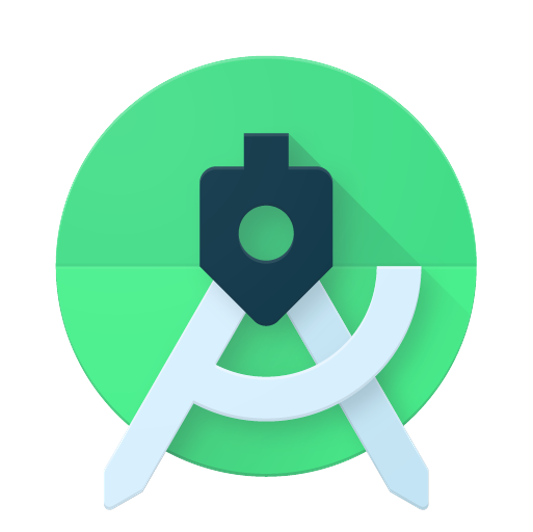 Most Used Shortcut keys of Android Studio
Most Used Shortcut keys of Android Studio
 Most Used Shortcut keys of Eclipse IDE
Most Used Shortcut keys of Eclipse IDE
 Most Used Shortcut keys of My Eclipse
Most Used Shortcut keys of My Eclipse
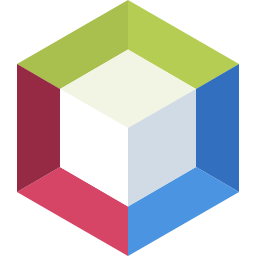 Most Used Shortcut keys of NetBeans IDE
Most Used Shortcut keys of NetBeans IDE
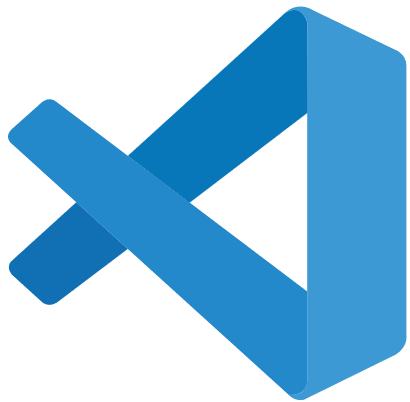 Most Used Shortcut keys of Visual Studio Code
Most Used Shortcut keys of Visual Studio Code
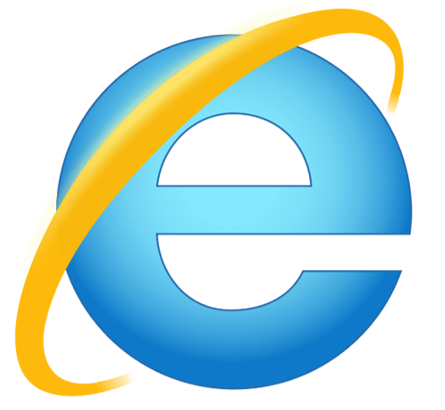 Most Used Shortcut keys of IE (Internet Explorer) Browser
Most Used Shortcut keys of IE (Internet Explorer) Browser
 Most Used Shortcut keys of Google Chrome
Most Used Shortcut keys of Google Chrome
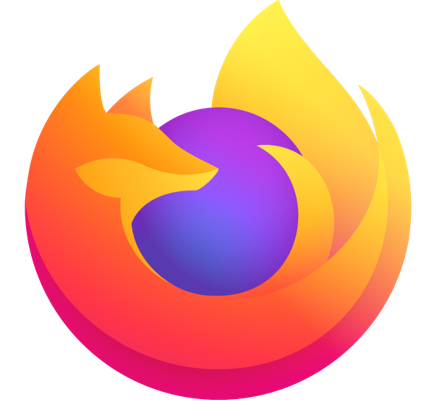 Most Used Shortcut keys of Mozilla Firefox Browser
Most Used Shortcut keys of Mozilla Firefox Browser
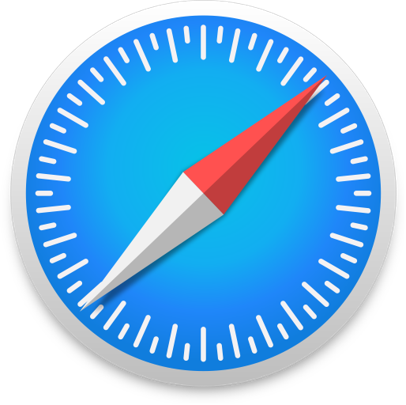 Most Used Shortcut keys of Apple Safari Browser
Most Used Shortcut keys of Apple Safari Browser
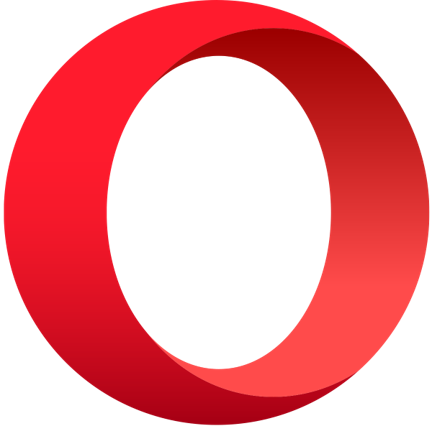 Most Used Shortcut keys of Opera Browser
Most Used Shortcut keys of Opera Browser
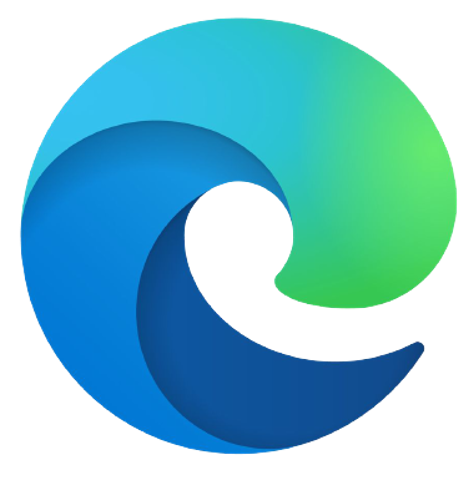 Most Used Shortcut keys of Microsoft Edge Browser
Most Used Shortcut keys of Microsoft Edge Browser
 Most Used Shortcut keys of Notepad ++
Most Used Shortcut keys of Notepad ++
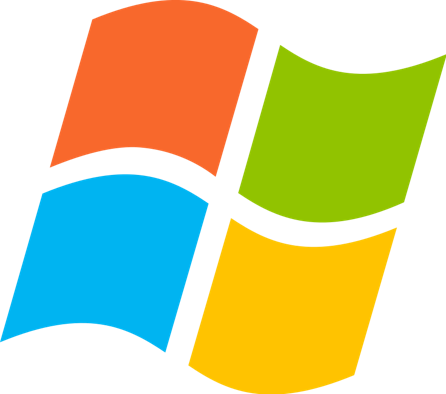 Most Used Shortcut keys of Windows System
Most Used Shortcut keys of Windows System
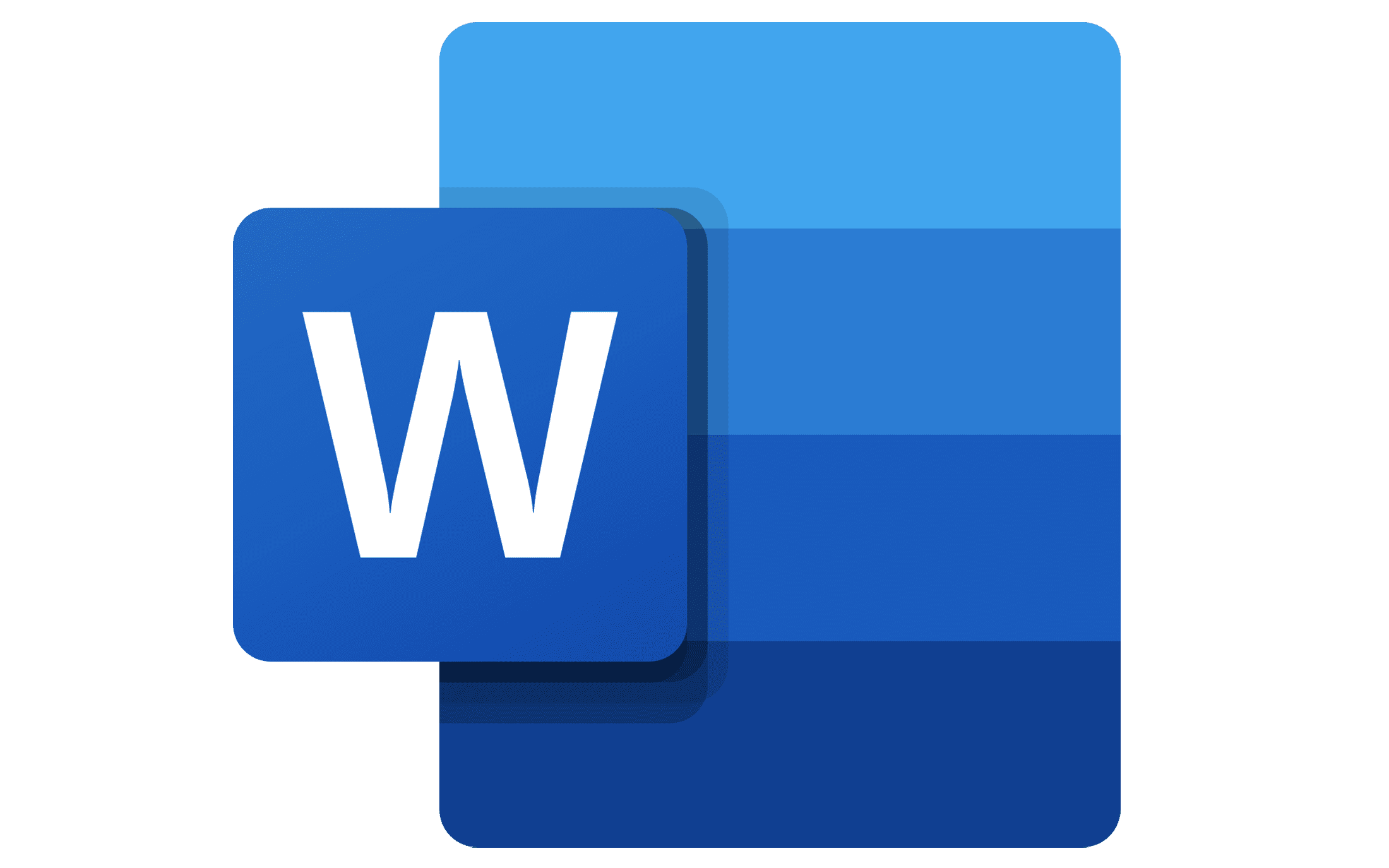 Most Used Shortcut keys of Microsoft Word
Most Used Shortcut keys of Microsoft Word
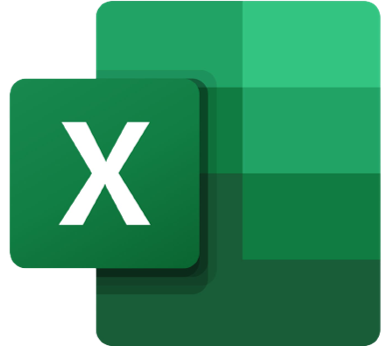 Most Used Shortcut keys of Microsoft Excel
Most Used Shortcut keys of Microsoft Excel
 Most Used Shortcut keys of Microsoft Power Point
Most Used Shortcut keys of Microsoft Power Point
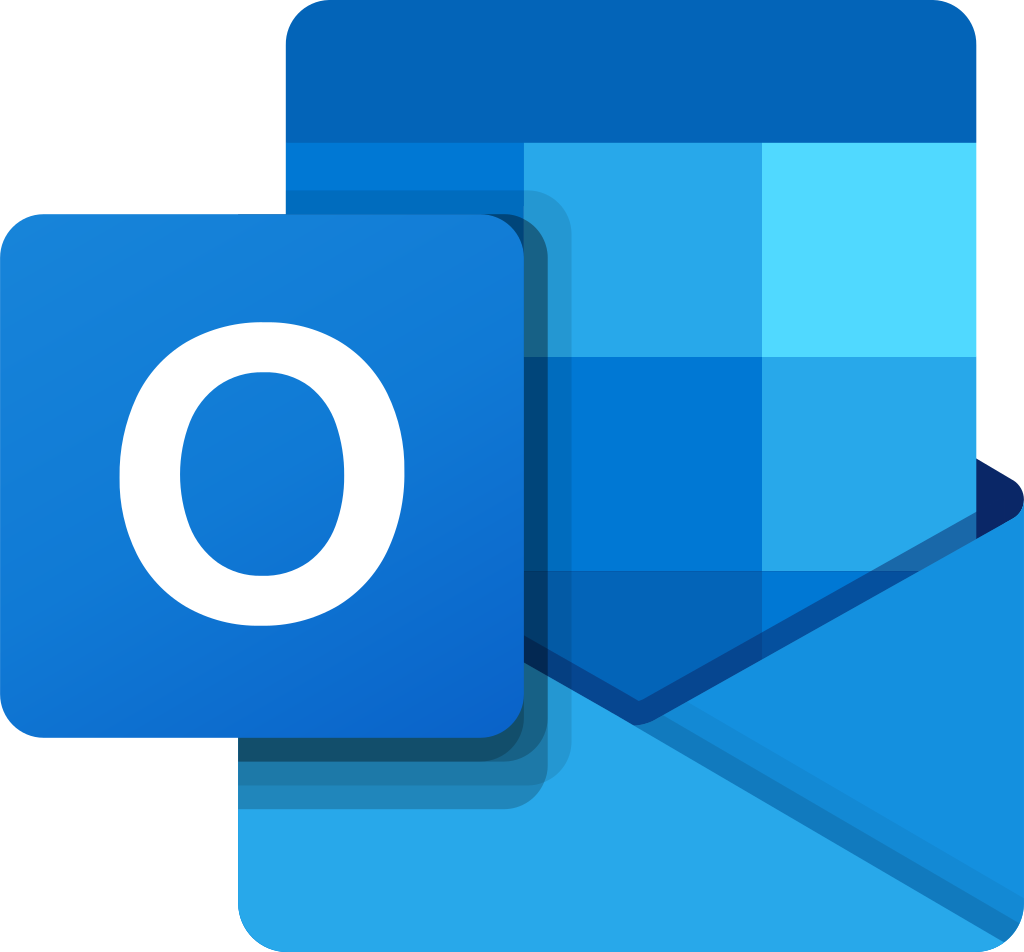 Most Used Shortcut keys of Microsoft Outlook
Most Used Shortcut keys of Microsoft Outlook
 Most Used Mac OS keyboard shortcuts
Most Used Mac OS keyboard shortcuts
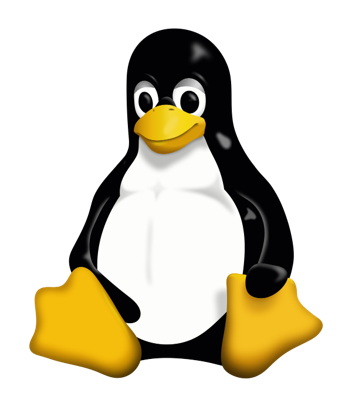 Most Used Linux OS keyboard shortcuts
Most Used Linux OS keyboard shortcuts
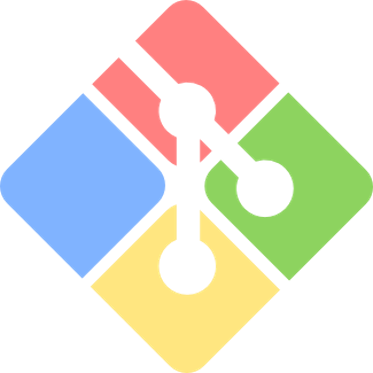 Most Used Git GUI keyboard shortcuts
Most Used Git GUI keyboard shortcuts
 Most Used Tally keyboard shortcuts
Most Used Tally keyboard shortcuts
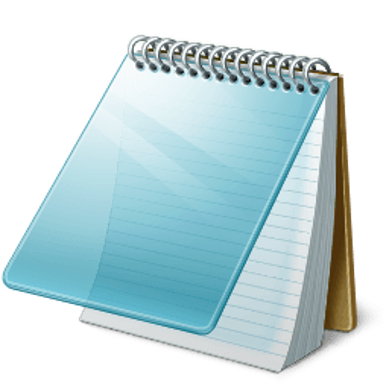 Most Used Notepad keyboard shortcuts
Most Used Notepad keyboard shortcuts
 Most Used UI Path keyboard shortcuts
Most Used UI Path keyboard shortcuts
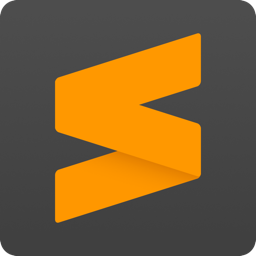 Most Used Sublime Text keyboard shortcuts
Most Used Sublime Text keyboard shortcuts
 Most Used Pycharm keyboard shortcuts
Most Used Pycharm keyboard shortcuts
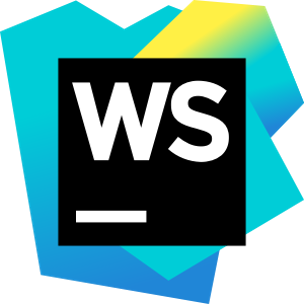 Most Used Webstorm keyboard shortcuts
Most Used Webstorm keyboard shortcuts
 Most Used PhpStorm keyboard shortcuts
Most Used PhpStorm keyboard shortcuts
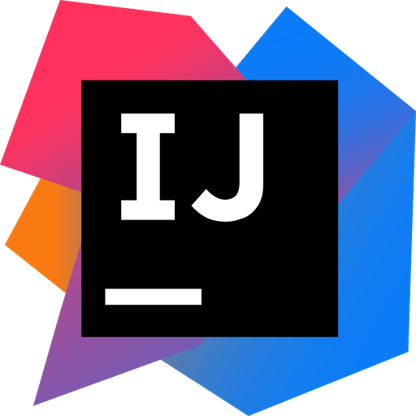 Most Used IntelliJ IDEA keyboard shortcuts
Most Used IntelliJ IDEA keyboard shortcuts
 Most Used XCode keyboard shortcuts
Most Used XCode keyboard shortcuts
 Most Used Photoshop keyboard shortcut Keys
Most Used Photoshop keyboard shortcut Keys
 Most Used Adobe Lightroom keyboard shortcut keys
Most Used Adobe Lightroom keyboard shortcut keys
 Most Used Adobe XD keyboard shortcut keys
Most Used Adobe XD keyboard shortcut keys
 Most Used CorelDRAW keyboard shortcut keys
Most Used CorelDRAW keyboard shortcut keys
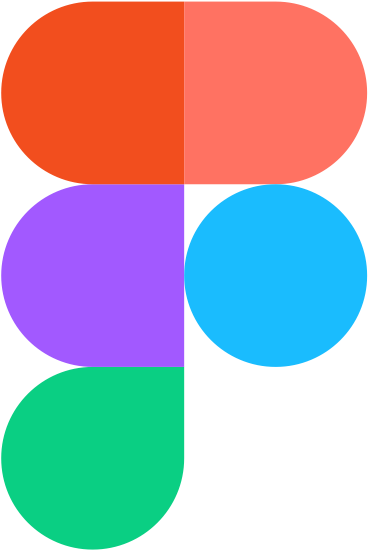 Most Used Figma keyboard shortcut keys
Most Used Figma keyboard shortcut keys
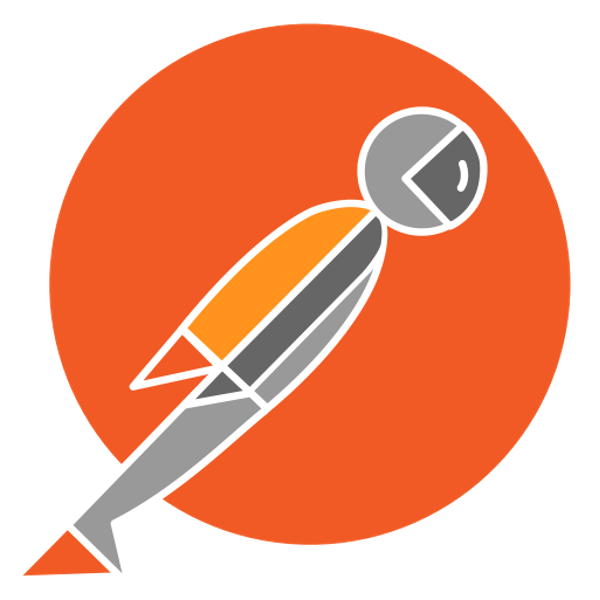 Most Used Google Postman keyboard shortcut keys
Most Used Google Postman keyboard shortcut keys
 Most Used Adobe Illustrator keyboard shortcut keys
Most Used Adobe Illustrator keyboard shortcut keys
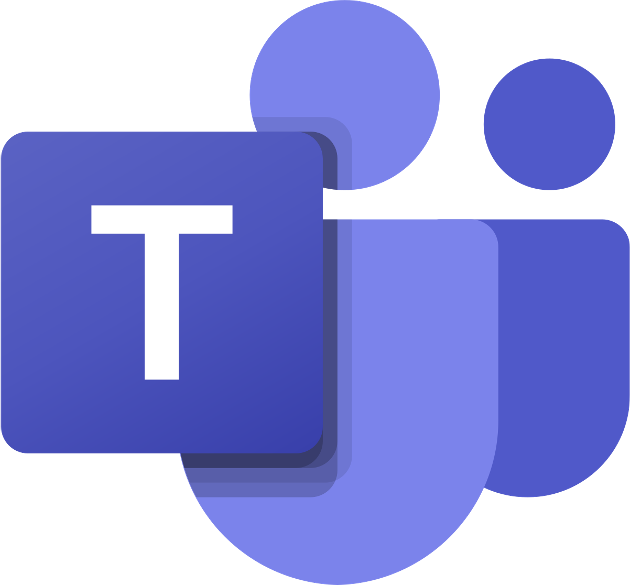 Most Used Microsoft Teams keyboard shortcut keys
Most Used Microsoft Teams keyboard shortcut keys
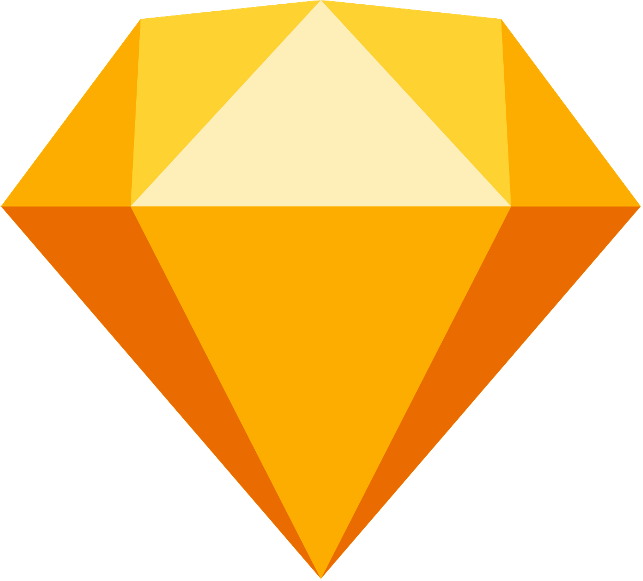 Most Used Sketch keyboard shortcut keys
Most Used Sketch keyboard shortcut keys
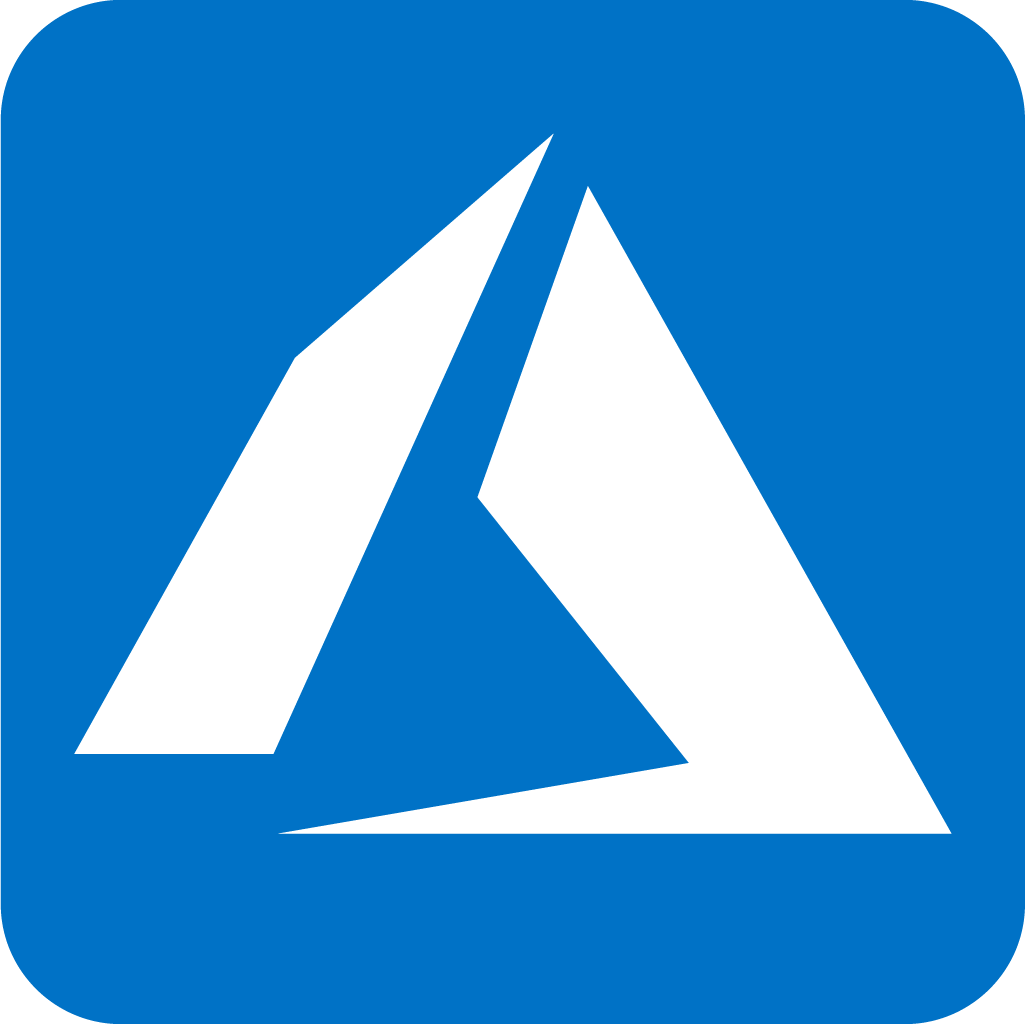 Most Used Microsoft Azure Portal keyboard shortcut keys
Most Used Microsoft Azure Portal keyboard shortcut keys
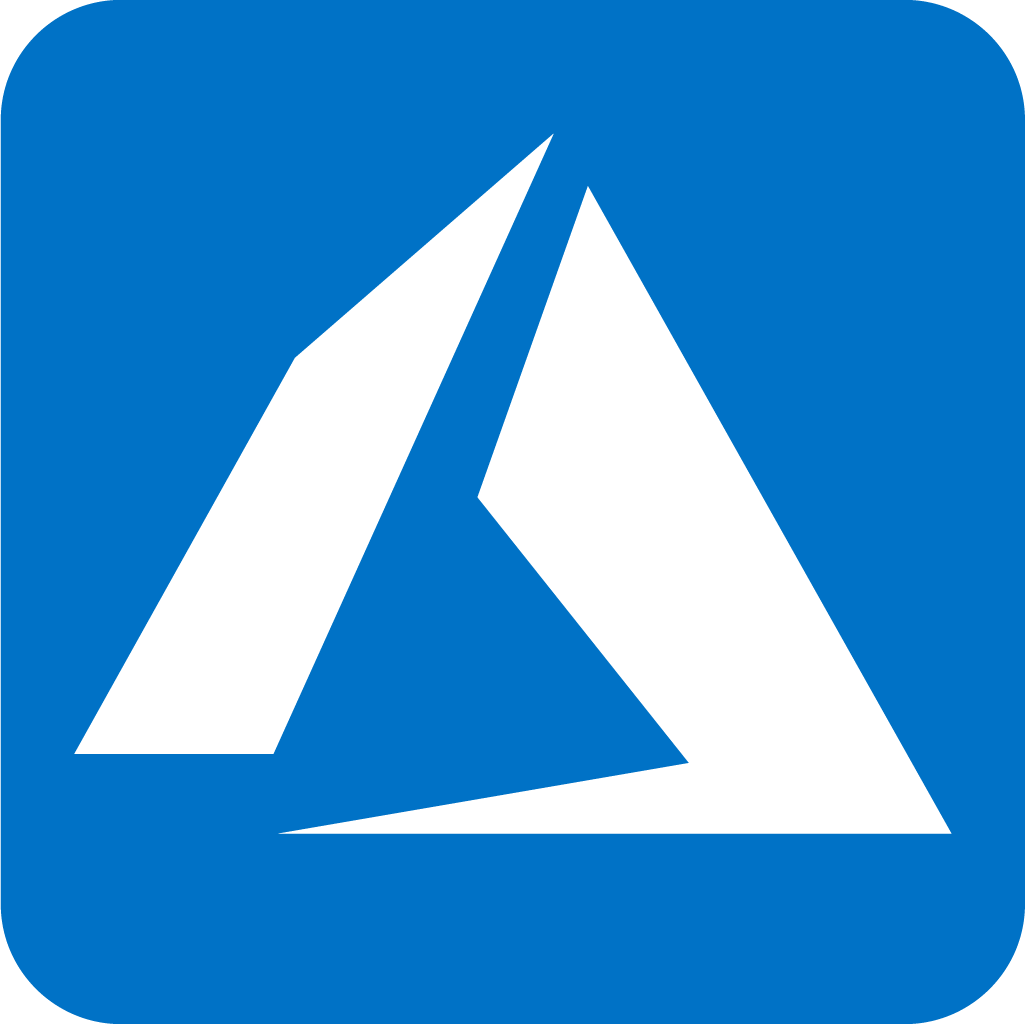 Keyboard shortcuts for Azure Resource Graph Explorer in Windows OS
Keyboard shortcuts for Azure Resource Graph Explorer in Windows OS
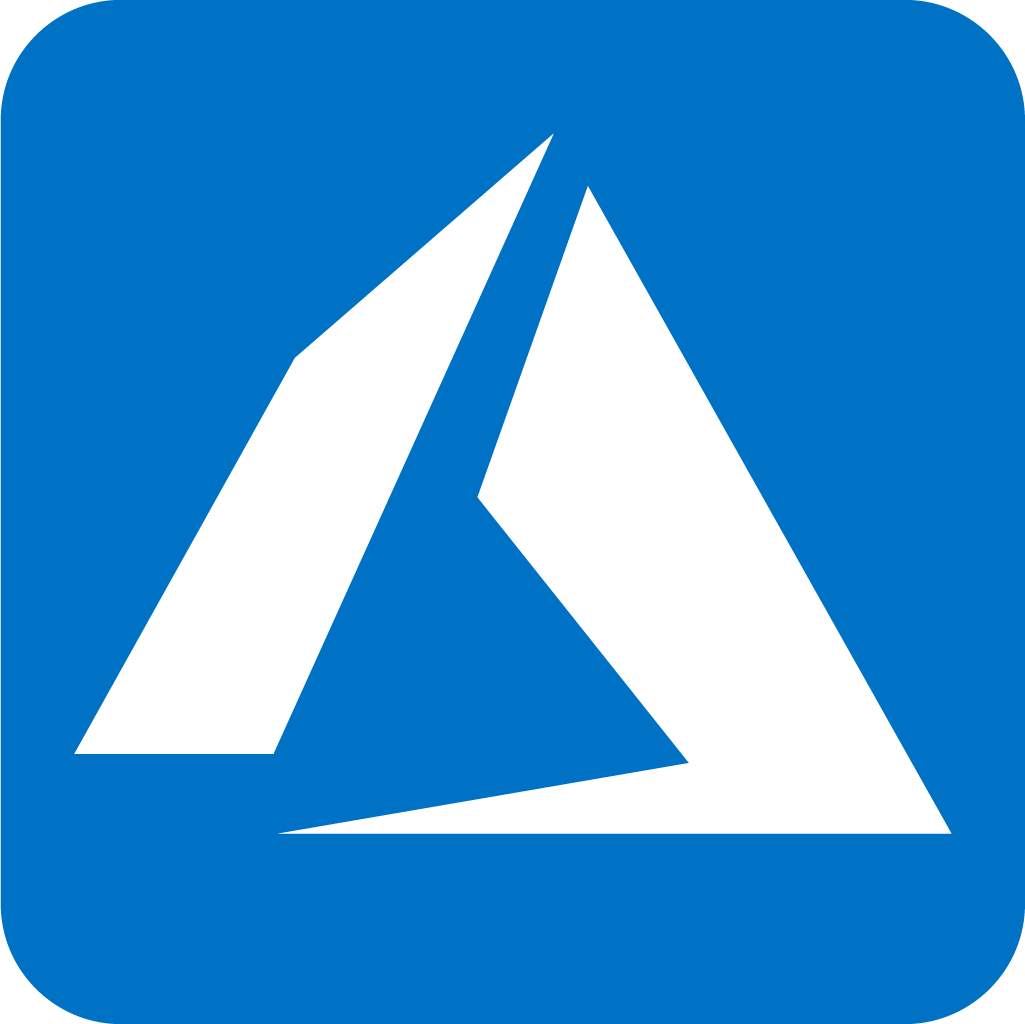 Keyboard shortcuts for Azure Resource Graph Explorer in Mac OS
Keyboard shortcuts for Azure Resource Graph Explorer in Mac OS
 Most Used keyboard shortcuts in Power Apps
Most Used keyboard shortcuts in Power Apps
 Most Used keyboard shortcuts in 1Password for Mac
Most Used keyboard shortcuts in 1Password for Mac
 Most Used keyboard shortcuts in 1Password for Windows
Most Used keyboard shortcuts in 1Password for Windows
 Most Used Adobe Lightroom keyboard shortcut keys for Mac OS
Most Used Adobe Lightroom keyboard shortcut keys for Mac OS
 Most Used keyboard shortcut keys in Affinity Designer for Mac OS
Most Used keyboard shortcut keys in Affinity Designer for Mac OS
 Most Used keyboard shortcut keys in Affinity Designer for Windows
Most Used keyboard shortcut keys in Affinity Designer for Windows
 Most Used keyboard shortcut keys in Adobe Photoshop for Mac OS
Most Used keyboard shortcut keys in Adobe Photoshop for Mac OS
 Most Used keyboard shortcut keys in Affinity Photo for Mac OS
Most Used keyboard shortcut keys in Affinity Photo for Mac OS
 Most Used keyboard shortcut keys in Affinity Photo for Windows
Most Used keyboard shortcut keys in Affinity Photo for Windows
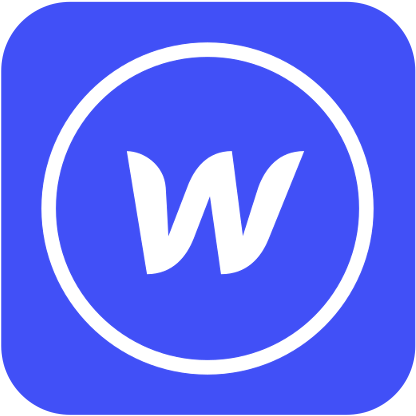 Most Used keyboard shortcut keys in Webflow for Windows
Most Used keyboard shortcut keys in Webflow for Windows
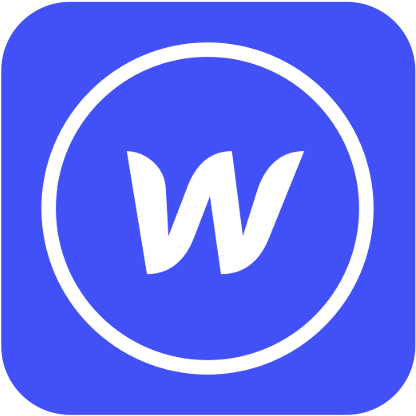 Most Used keyboard shortcut keys in Webflow for Mac OS
Most Used keyboard shortcut keys in Webflow for Mac OS
 Most Used keyboard shortcut keys in Twitter for Windows
Most Used keyboard shortcut keys in Twitter for Windows
 Most Used keyboard shortcut keys in Twitter for Mac OS
Most Used keyboard shortcut keys in Twitter for Mac OS
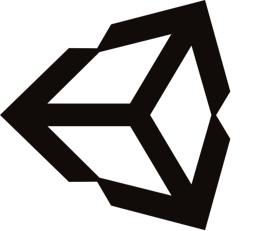 Most Used keyboard shortcut keys in Unity 3D for Windows
Most Used keyboard shortcut keys in Unity 3D for Windows
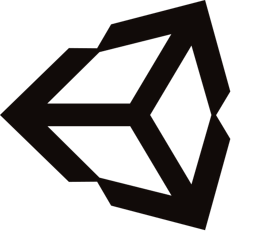 Most Used keyboard shortcut keys in Unity 3D for Mac OS
Most Used keyboard shortcut keys in Unity 3D for Mac OS
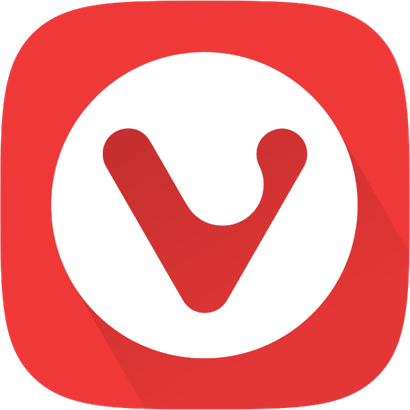 Most Used keyboard shortcut keys in Vivaldi Browser for Windows
Most Used keyboard shortcut keys in Vivaldi Browser for Windows
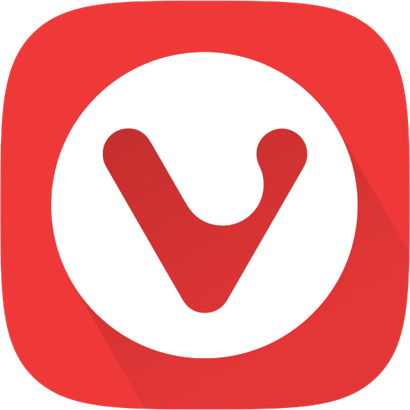 Most Used keyboard shortcut keys in Vivaldi Browser for Mac OS
Most Used keyboard shortcut keys in Vivaldi Browser for Mac OS
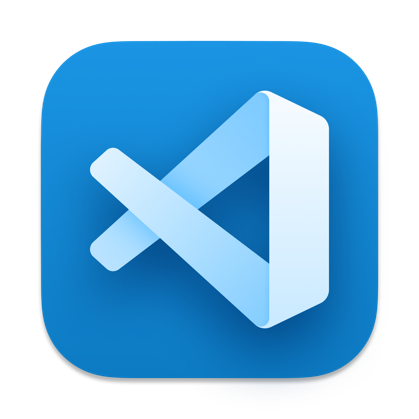 Most Used keyboard shortcut keys in Visual Studio Code for Mac OS
Most Used keyboard shortcut keys in Visual Studio Code for Mac OS
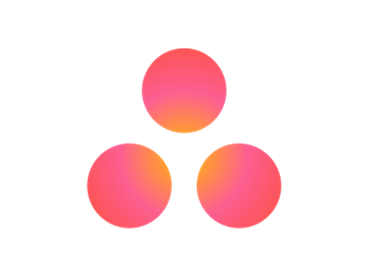 Most Used keyboard shortcut keys in Asana for Windows
Most Used keyboard shortcut keys in Asana for Windows
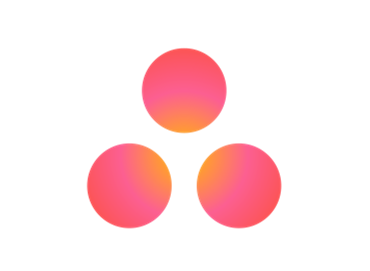 Most Used keyboard shortcut keys in Asana for Mac OS
Most Used keyboard shortcut keys in Asana for Mac OS
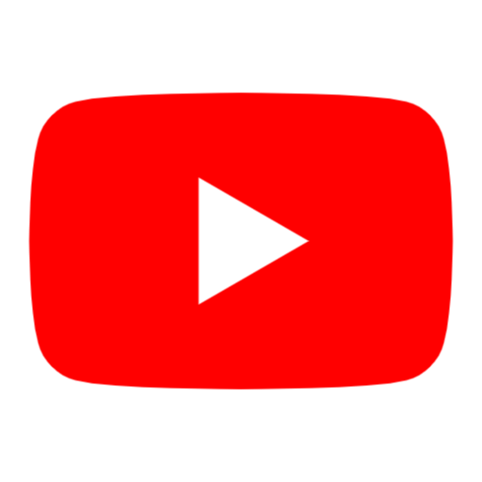 Most Used keyboard shortcut keys in YouTube
Most Used keyboard shortcut keys in YouTube
 Most Used keyboard shortcut keys in Audacity for Windows
Most Used keyboard shortcut keys in Audacity for Windows
 Most Used keyboard shortcut keys in Audacity for Mac OS
Most Used keyboard shortcut keys in Audacity for Mac OS
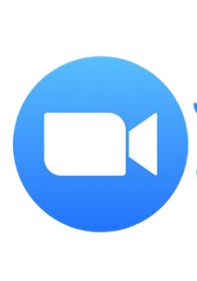 Most Used keyboard shortcut keys in Zoom for Windows
Most Used keyboard shortcut keys in Zoom for Windows
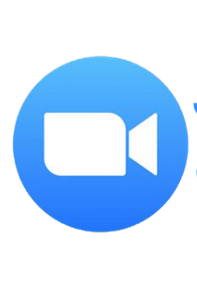 Most Used keyboard shortcut keys in Zoom for Mac OS
Most Used keyboard shortcut keys in Zoom for Mac OS
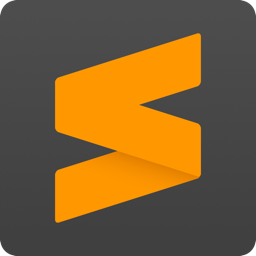 Most Used keyboard shortcut keys in Sublime Text for Mac OS
Most Used keyboard shortcut keys in Sublime Text for Mac OS
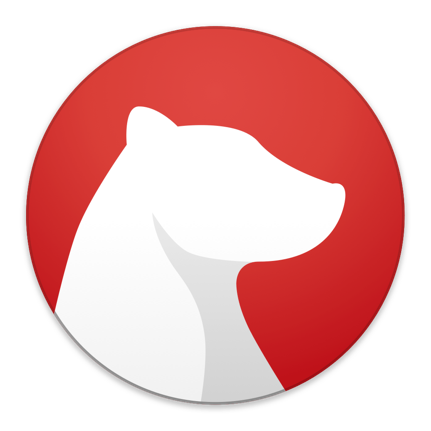 Most Used keyboard shortcut keys in Bear Notes for Mac OS
Most Used keyboard shortcut keys in Bear Notes for Mac OS
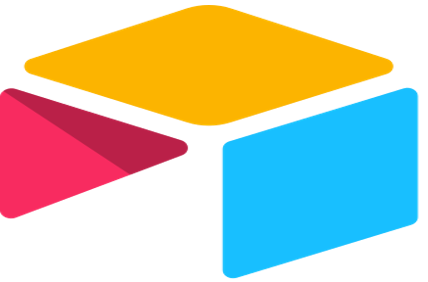 Most Used keyboard shortcut keys in Airtable for Mac OS
Most Used keyboard shortcut keys in Airtable for Mac OS
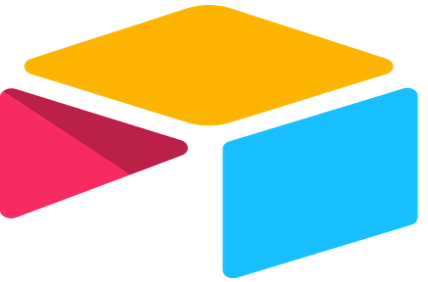 Most Used keyboard shortcut keys in Airtable for Windows
Most Used keyboard shortcut keys in Airtable for Windows
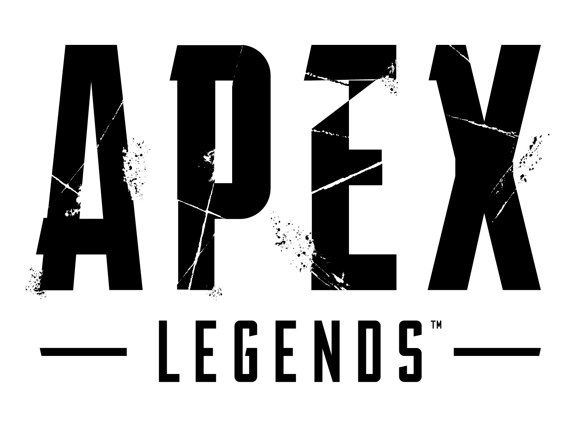 Most Used keyboard shortcut keys in Apex Legends for Windows
Most Used keyboard shortcut keys in Apex Legends for Windows
 Most Used keyboard shortcut keys in Arduino for Mac OS
Most Used keyboard shortcut keys in Arduino for Mac OS
 Most Used keyboard shortcut keys in Arduino for Windows
Most Used keyboard shortcut keys in Arduino for Windows
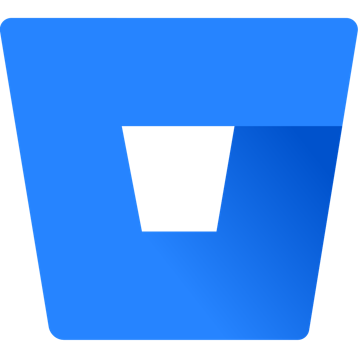 Most Used keyboard shortcut keys in Bitbucket for Mac OS
Most Used keyboard shortcut keys in Bitbucket for Mac OS
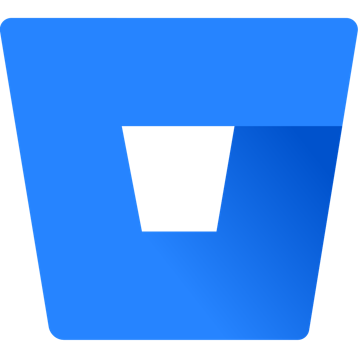 Most Used keyboard shortcut keys in Bitbucket for Windows
Most Used keyboard shortcut keys in Bitbucket for Windows
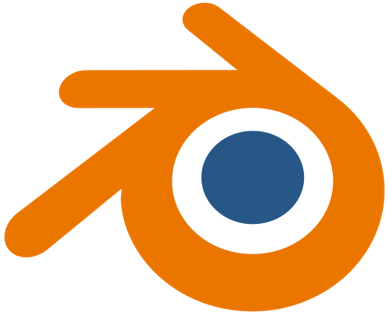 Most Used keyboard shortcut keys in Blender for Mac OS
Most Used keyboard shortcut keys in Blender for Mac OS
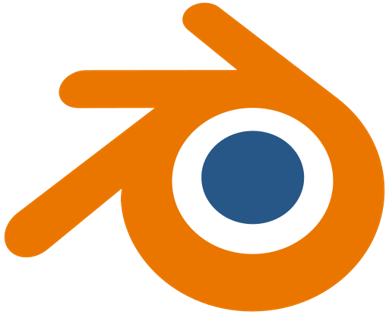 Most Used keyboard shortcut keys in Blender for Windows
Most Used keyboard shortcut keys in Blender for Windows
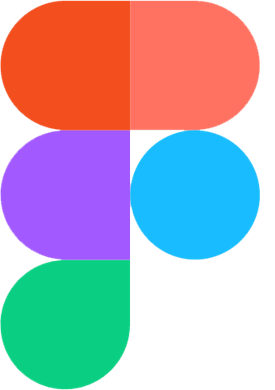 Most Used keyboard shortcut keys in Figma for Mac OS
Most Used keyboard shortcut keys in Figma for Mac OS
 Most Used keyboard shortcut keys in GIMP for Mac OS
Most Used keyboard shortcut keys in GIMP for Mac OS
 Most Used keyboard shortcut keys in GIMP for Windows
Most Used keyboard shortcut keys in GIMP for Windows
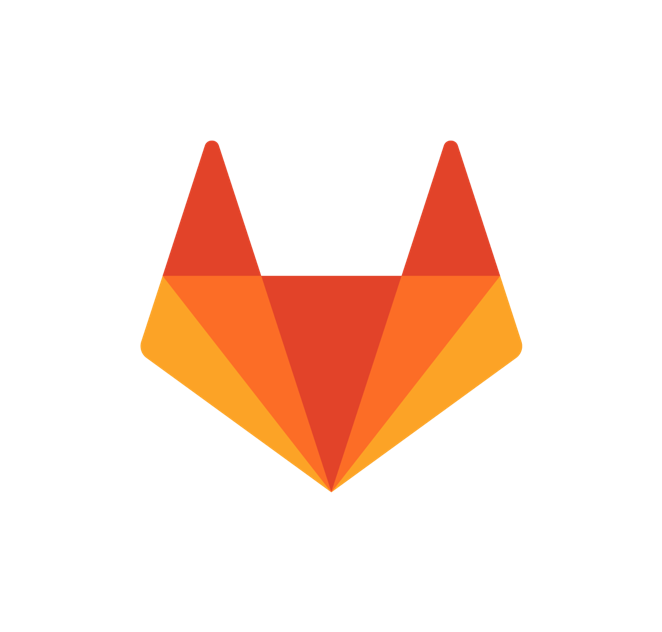 Most Used keyboard shortcut keys in GitLab for Mac OS
Most Used keyboard shortcut keys in GitLab for Mac OS
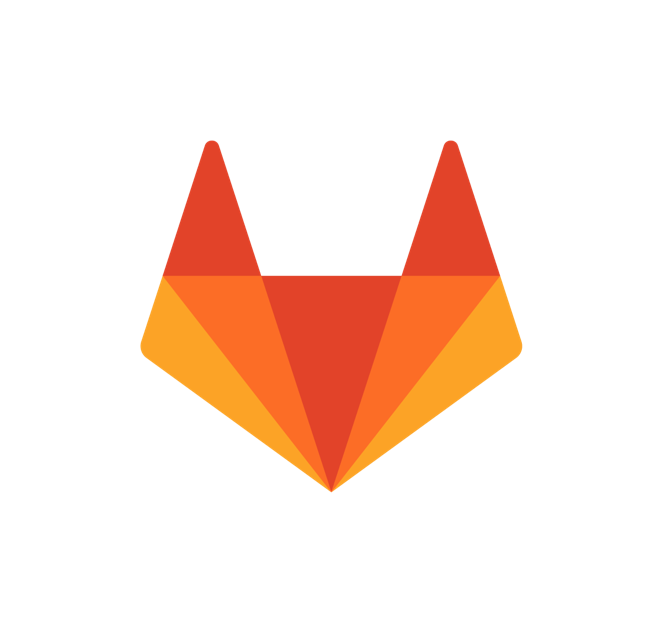 Most Used keyboard shortcut keys in GitLab for Windows
Most Used keyboard shortcut keys in GitLab for Windows
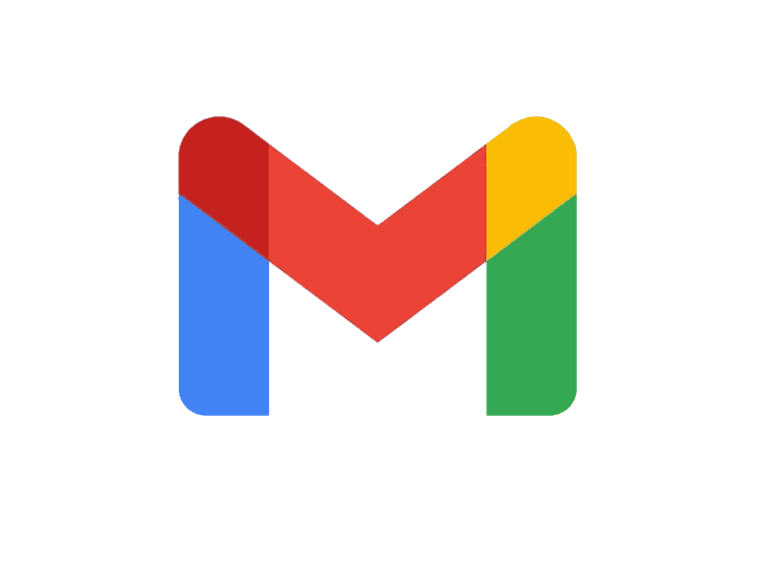 Most Used keyboard shortcut keys in Gmail for Mac OS
Most Used keyboard shortcut keys in Gmail for Mac OS
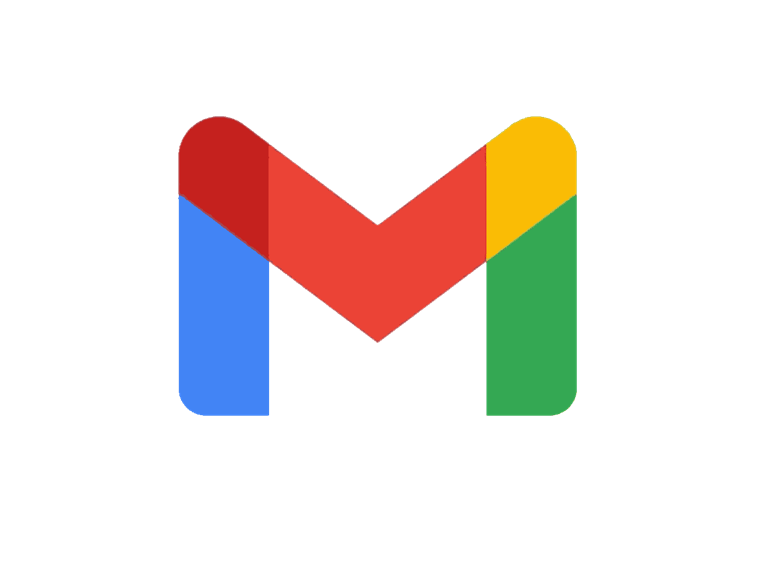 Most Used keyboard shortcut keys in Gmail for Windows
Most Used keyboard shortcut keys in Gmail for Windows
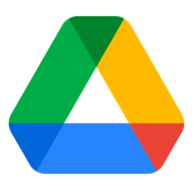 Most Used keyboard shortcut keys in Google Drive for Mac OS
Most Used keyboard shortcut keys in Google Drive for Mac OS
 Most Used keyboard shortcut keys in Google Drive for Windows
Most Used keyboard shortcut keys in Google Drive for Windows
 Most Used keyboard shortcut keys in Guitar Pro for Mac OS
Most Used keyboard shortcut keys in Guitar Pro for Mac OS
 Most Used keyboard shortcut keys in Guitar Pro for Windows
Most Used keyboard shortcut keys in Guitar Pro for Windows
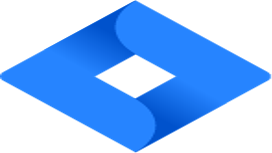 Most Used keyboard shortcut keys in Jira for Mac OS
Most Used keyboard shortcut keys in Jira for Mac OS
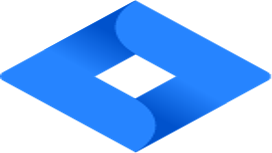 Most Used keyboard shortcut keys in Jira for Windows
Most Used keyboard shortcut keys in Jira for Windows
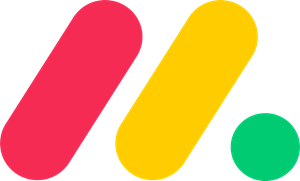 Most Used keyboard shortcut keys in Monday.com for Mac OS
Most Used keyboard shortcut keys in Monday.com for Mac OS
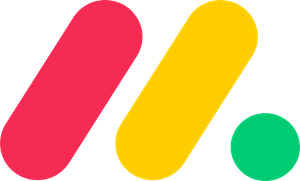 Most Used keyboard shortcut keys in Monday.com for Windows
Most Used keyboard shortcut keys in Monday.com for Windows
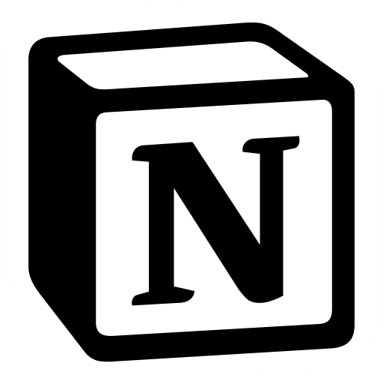 Most Used keyboard shortcut keys in Notion for Mac OS
Most Used keyboard shortcut keys in Notion for Mac OS
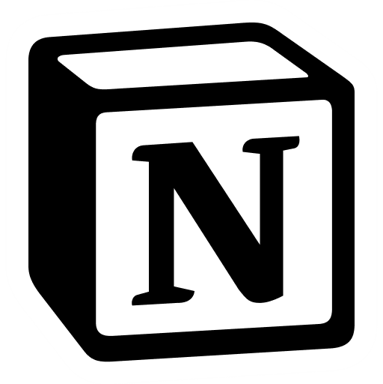 Most Used keyboard shortcut keys in Notion for Windows
Most Used keyboard shortcut keys in Notion for Windows
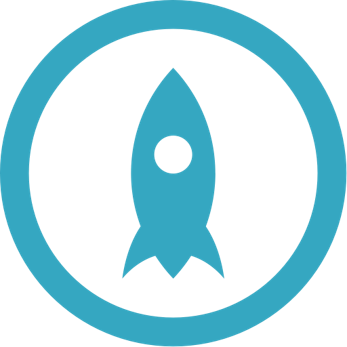 Most Used keyboard shortcut keys in Proto.io for Mac OS
Most Used keyboard shortcut keys in Proto.io for Mac OS
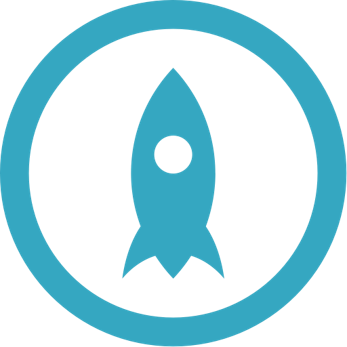 Most Used keyboard shortcut keys in Proto.io for Windows
Most Used keyboard shortcut keys in Proto.io for Windows
 Most Used keyboard shortcut keys in PuTTY for Mac OS
Most Used keyboard shortcut keys in PuTTY for Mac OS
 Most Used keyboard shortcut keys in PuTTY for Windows
Most Used keyboard shortcut keys in PuTTY for Windows
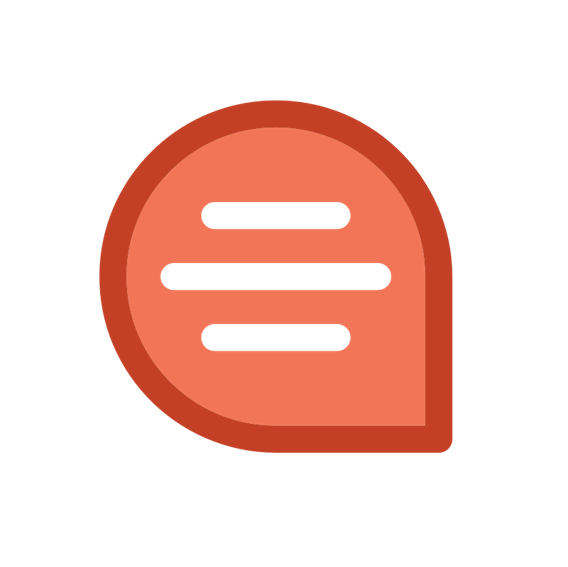 Most Used keyboard shortcut keys in Quip for Mac OS
Most Used keyboard shortcut keys in Quip for Mac OS
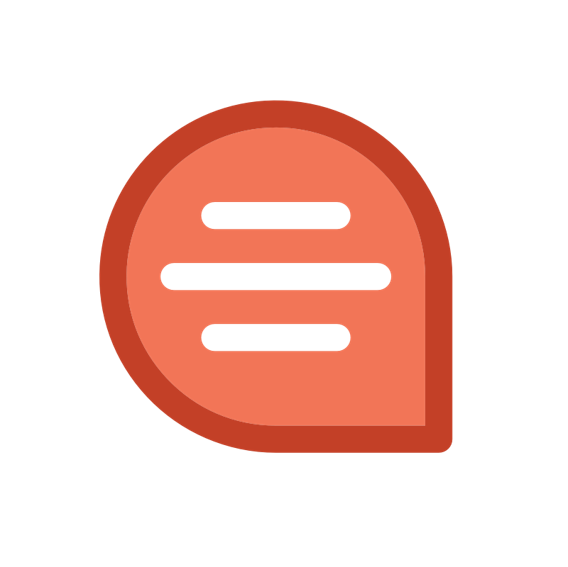 Most Used keyboard shortcut keys in Quip for Windows
Most Used keyboard shortcut keys in Quip for Windows
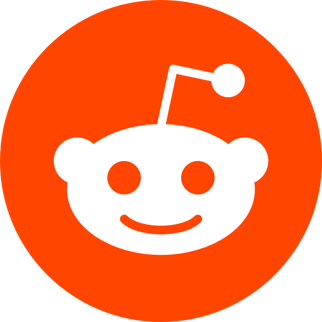 Most Used keyboard shortcut keys in Reddit for Mac OS
Most Used keyboard shortcut keys in Reddit for Mac OS
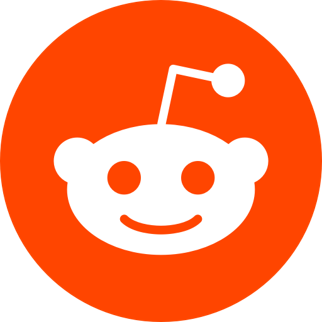 Most Used keyboard shortcut keys in Reddit for Windows
Most Used keyboard shortcut keys in Reddit for Windows
 Most Used keyboard shortcut keys in SketchUp for Mac OS
Most Used keyboard shortcut keys in SketchUp for Mac OS
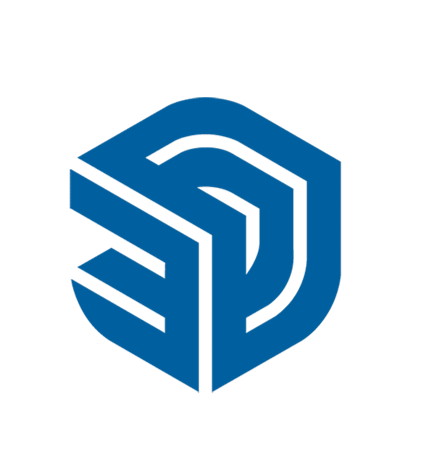 Most Used keyboard shortcut keys in SketchUp for Windows
Most Used keyboard shortcut keys in SketchUp for Windows
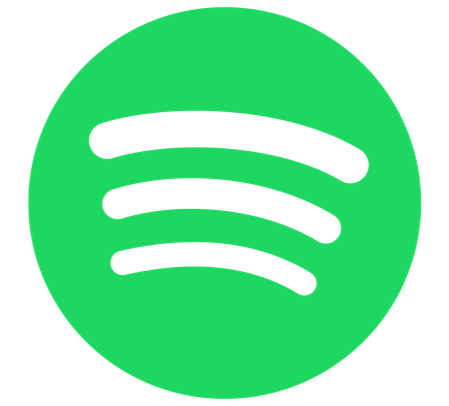 Most Used keyboard shortcut keys in Spotify for Mac OS
Most Used keyboard shortcut keys in Spotify for Mac OS
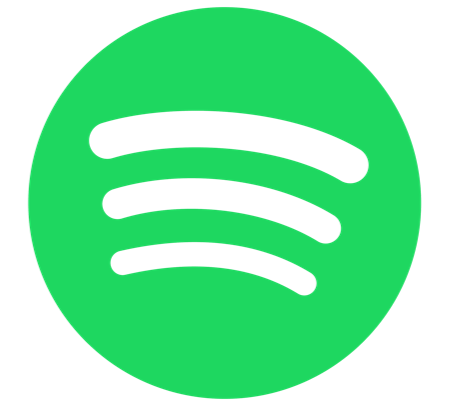 Most Used keyboard shortcut keys in Spotify for Windows
Most Used keyboard shortcut keys in Spotify for Windows
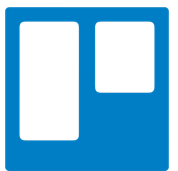 Most Used keyboard shortcut keys in Trello for Mac OS
Most Used keyboard shortcut keys in Trello for Mac OS
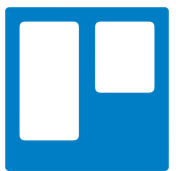 Most Used keyboard shortcut keys in Trello for Windows
Most Used keyboard shortcut keys in Trello for Windows
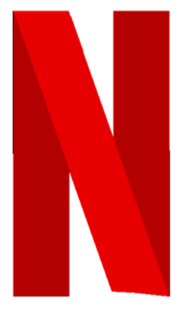 Most Used keyboard shortcut keys in Netflix
Most Used keyboard shortcut keys in Netflix
 Most Used keyboard shortcut keys in Shopify for Windows
Most Used keyboard shortcut keys in Shopify for Windows
 Most Used keyboard shortcut keys in Fortnite Game
Most Used keyboard shortcut keys in Fortnite Game
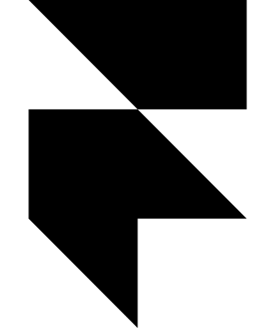 Most Used keyboard shortcut keys in Framer X for Mac OS
Most Used keyboard shortcut keys in Framer X for Mac OS
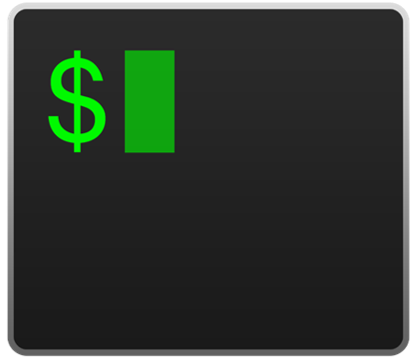 Most Used keyboard shortcut keys in iTerm2 for Mac OS
Most Used keyboard shortcut keys in iTerm2 for Mac OS
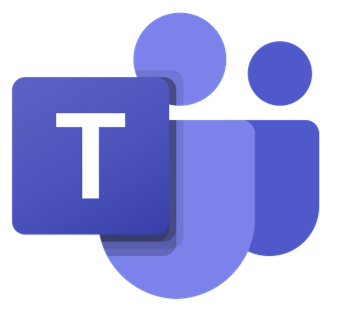 Most Used keyboard shortcut keys in Microsoft Teams for Mac OS
Most Used keyboard shortcut keys in Microsoft Teams for Mac OS
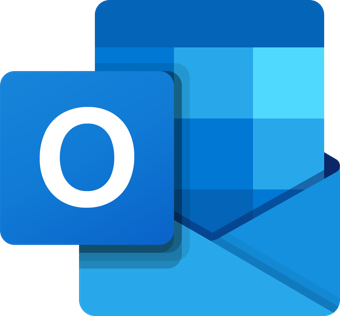 Most Used keyboard shortcut keys in Microsoft Outlook for Mac OS
Most Used keyboard shortcut keys in Microsoft Outlook for Mac OS
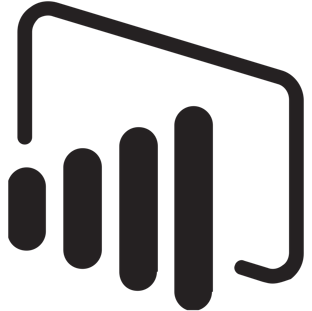 Most Used keyboard shortcut keys in Power BI for Windows
Most Used keyboard shortcut keys in Power BI for Windows