Trending
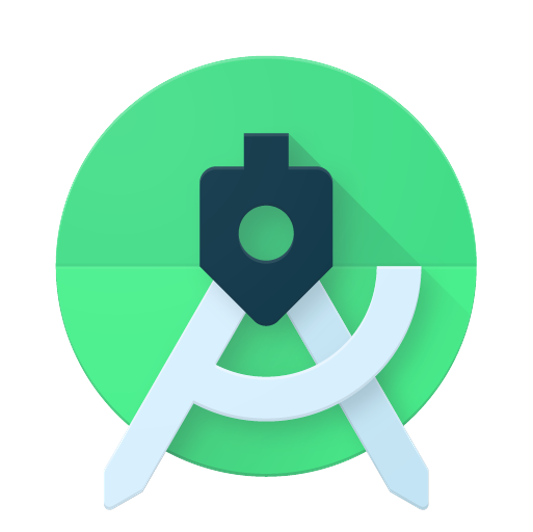
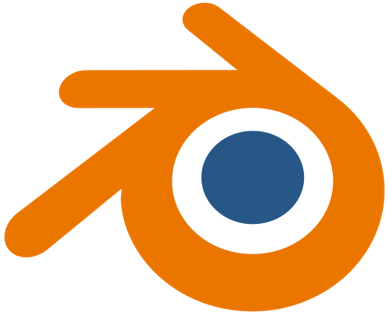


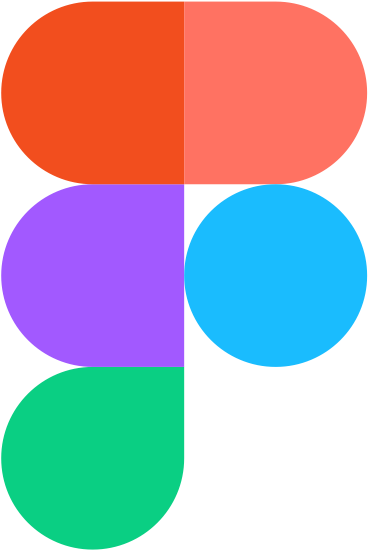

Recently Added
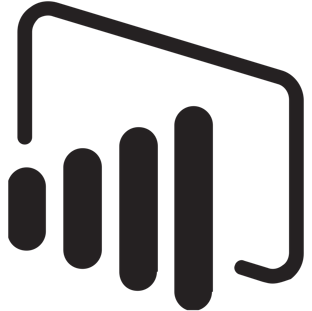
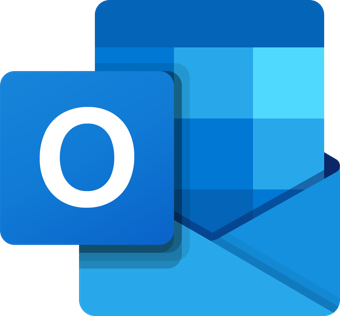
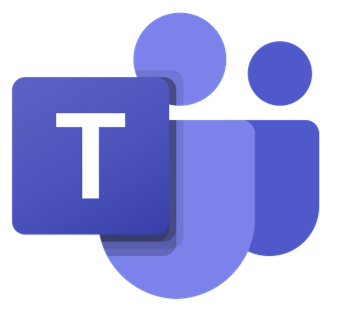
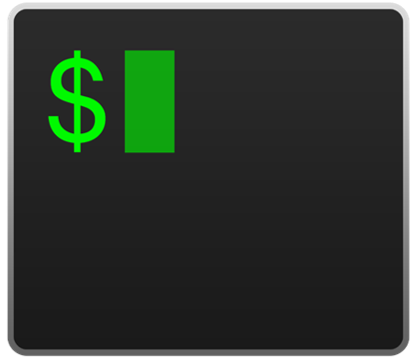
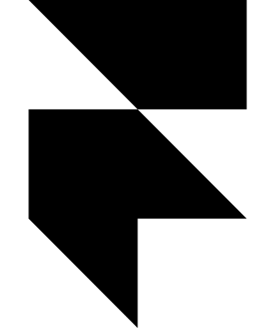


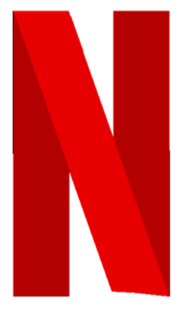
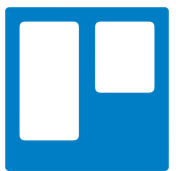
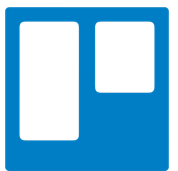
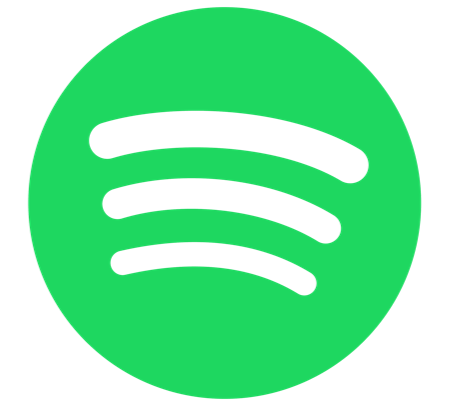
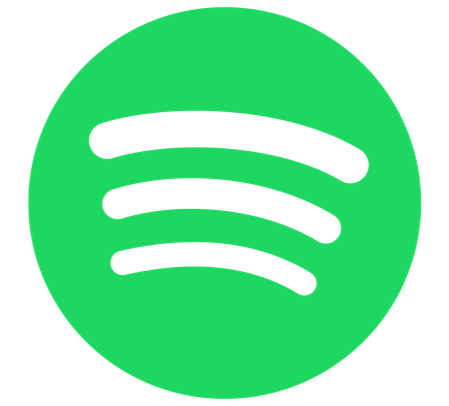
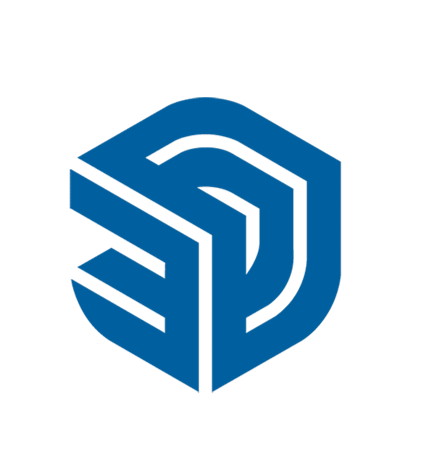

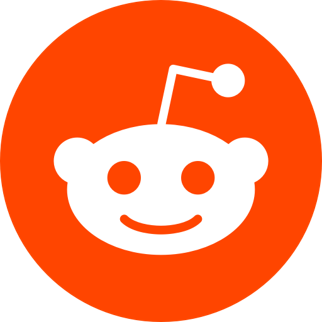
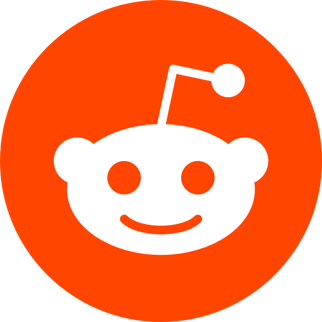
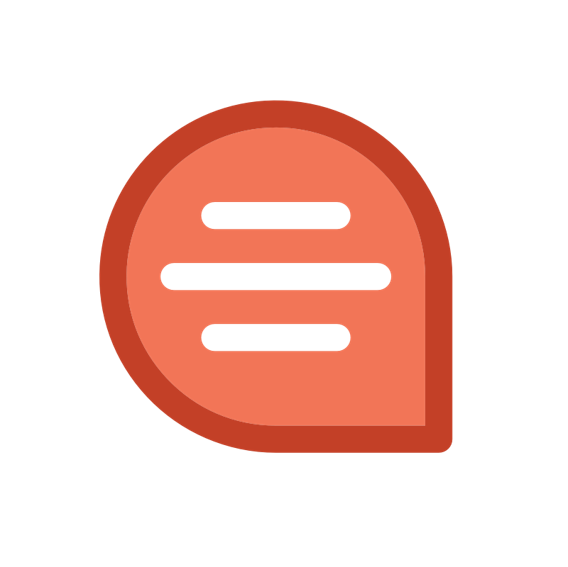
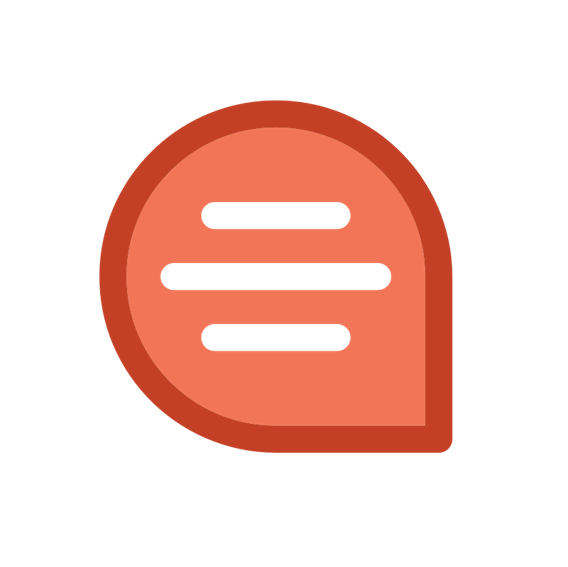



Most Used Tally keyboard shortcuts
: 1424What Is Tally?
Tally - Enterprise Resource Planning programming, is one of the most famous and versatile bookkeeping programmings. It meets the prerequisites of both the little and enormous business areas. Tally programming has numerous utilizations in the bookkeeping area. Tally handles monetary and business works without any problem. It is believed mode access at far-off areas. It is easy to understand programming with a powerful UI.
Customer service: 1800 425 8859
Founded: 1986
Headquarters: Bengaluru
Founders: Shyam Sunder Goenka, Bharat Goenka
Type of business: Private company limited by shares
Most Used Tally keyboard shortcuts
| Tally shortcut keys – Functionality (Available screens): | |
| F1 | To select a company (At all masters menu screen) |
| F1 | To select the Accounts Button (At the Accounting Voucher creation and Alteration screen) |
| ALT+F1 | To select the Inventory (At the Inventory/Payroll Voucher creation and alteration screen) |
| CTRL + F1 | To open Payroll Vouchers to alter (At the Accounting/Inventory voucher creation or alteration screen) |
| F2 | To change the current date (At almost all screens in Tally. Erp 9) |
| F3 | To select the company (At almost all screens in Tally. Erp 9) |
| F4 | To open Contra voucher (At Accounting / Inventory Voucher creation and alteration screen) |
| F5 | To open Payment voucher (At Accounting / Inventory Voucher creation and alteration screen) |
| F6 | To open Receipt voucher (At Accounting / Inventory Voucher creation and alteration screen) |
| F7 | To open Journal voucher (At Accounting / Inventory Voucher creation and alteration screen) |
| F8 | To open Sales voucher (At Accounting / Inventory Voucher creation and alteration screen) |
| CTRL+F8 | To open Credit Note voucher (At Accounting / Inventory Voucher creation and alteration screen) |
| F9 | To open Purchase voucher (At Accounting / Inventory Voucher creation and alteration screen) |
| CTRL+F9 | To open a Debit Note voucher (At Accounting / Inventory Voucher creation and alteration screen) |
| F10 | To open Reversing Journal voucher (At Accounting / Inventory Voucher creation and alteration screen) |
| Ctrl + F10 | To open Memorandum voucher (At Accounting / Inventory / Payroll Voucher creation and alteration screen) |
| F11 | To select the Functions and Features screen (At almost all screens in Tally. ERP 9) |
| F12 | To open the configuration screen (At almost all screens in Tally. Erp 9). |
| For accounting professionals: | |
| ALT + 2 | To Duplicate a voucher (Creates a voucher similar to the one where you positioned the cursor and used this key combination) |
| ALT + A | To Add a voucher (At the List of Vouchers, this shortcut key adds a voucher after the one where you positioned the cursor and used this key combination) |
| ALT + C | To create a master at a voucher screen (At voucher entry and alteration screens, at a field where you have to select a master from a list. If the necessary account has not been created already, use this key combination to create the master without quitting from the voucher screen.) |
| ALT + C | To access the Auto Value Calculator in the amount field during voucher entry (At all voucher entry screens in the Amount field) |
| ALT + D | To delete a voucher (At Voucher and Master (Single) alteration screens. Masters can be deleted subject to conditions, as explained in the manual) |
| ALT + D | To delete a master (All the reports screen which can be viewed in columnar format) |
| ALT + D | To delete a column in any columnar report |
| ALT + E | To export the report in ASCII, Excel, HTML OR XML format (At all reports screens in Tally. ERP 9) |
| ALT + I | To insert a voucher (At List of Vouchers |
| ALT + I | To insert a voucher (During the creation of sales and purchase invoice) |
| ALT + I | To toggle between Item and Accounting invoice |
| ALT + G | To select the Language Configuration (At almost all screens in Tally. ERP 9) |
| ALT + K | To select the Keyboard Configuration (At almost all screens in Tally. ERP 9) |
| ALT + O | To upload the report at your website (At all reports screens in Tally. ERP 9) |
| ALT + G | To select a language for Tally.ERP 9 Interface (At almost all screens of Tally. ERP 9) |
| ALT + M | To Email the report (At all reports screens in Tally. ERP 9) |
| ALT + N | To view the report in automatic columns (At all the reports where columns can be added) |
| ALT + P | To print the report (At all reports screens in Tally. ERP 9) |
| ALT + R | To repeat the narration in different voucher type (At all Vouchers in Tally. ERP 9) |
| ALT + S | To bring back a line you removed using ALT + R (At all reports screens in Tally. ERP 9) |
| ALT + U | To retrieve the last line which is deleted using Alt + R (At all reports screens in Tally. ERP 9) |
| ALT+ V | From Invoice, screen to bring Stock Journal screen (At Invoice screen > Quantity Field > Press Alt + V to select the Stock Journal) |
| ALT + X | To cancel a voucher in Day Book/List of Vouchers (At all voucher screens in Tally. ERP 9) |
| ALT + R | To repeat the narration in different voucher type (At almost all screens in Tally. ERP 9) |
| CTRL + A | To accept a form (At almost all screens in Tally. ERP 9, except where a specific detail has to be given before accepting) |
| CTRL + B | To select the Budget (At Groups/Ledgers/Cost Centres/ Budgets/Scenarios/Voucher Types/ Currencies (Accounts Info) creation and alteration screen) |
| CTRL + ALT + B | To check the Company Statutory details (At all the menu screens) |
| CTRL + C | To select the Cost Centre (At Groups/Ledgers/Cost Centres/ Budgets/Scenarios/Voucher Types/ Currencies (Accounts Info) creation and alteration screen) |
| CTRL + C | To select the Cost Centre (At Stock Groups/ Stock Categories/ Stock Items/ Reorder Levels/ Godowns/ Voucher Types / Units of Measure (Inventory Info) creation/alteration screen) |
| CTRL+ E | To select the Currencies (At Groups/Ledgers/Cost Centres/ Budgets/Scenarios/Voucher Types/ Currencies (Accounts Info) creation and alteration screen) |
| CTRL + G | To select the Group (At Groups/Ledgers/Cost Centres/ Budgets/Scenarios/Voucher Types/ Currencies (Accounts Info) creation and alteration screen) |
| CTRL + H | To view the Support Centre (At Almost all screens in Tally. ERP 9) |
| CTRL + I | To select the Stock Items (At Stock Group/ Stock Categories/ Stock Items/ Reorder Levels/ Godowns/ Voucher Types / Units of Measure ( Inventory Info) creation/alteration screen) |
| Ctrl + Alt + I | To import statutory masters (At all menu screens) |
| CTRL + K | To log in as Remote Tally.NET User (At Almost all screens in Tally. ERP 9) |
| CTRL + L | To select the Ledger (At Groups/Ledgers/Cost Centres/ Budgets/Scenarios/Voucher Types/ Currencies (Accounts Info) creation and alteration screen) |
| CTRL + L | To select the Ledger (At the creation and alteration of Vouchers) |
| CTRL + O | To select the Godowns (At Stock Group/ Stock Categories/ Stock Items/ Reorder Levels/ Godowns/ Voucher Types / Units of Measure (Inventory Info) creation/alteration screen) |
| CTRL + Q | To abandon a form wherever you use this key combination, it quits that screen without making any changes to it (At almost all screens in Tally. ERP 9) |
| CTRL + R | To repeat narration in the same voucher type (At creation/alteration of voucher screen) |
| CTRL + Alt + R | Rewrite data for a Company (From Gateway of Tally screen) |
| CTRL + S | Allows you to alter Stock Item master (At Stock Voucher Report and Godown Voucher Report) |
| CTRL + U | To select the Units (At Stock Groups/ Stock Categories/ Stock Items/ Reorder Levels/ Godowns/ Voucher Types / Units of Measure (Inventory Info) creation/alteration screen) |
| CTRL + V | To select the Voucher Types (At Groups/Ledgers/Cost Centres/ Budgets/Scenarios/Voucher Types/ Currencies (Accounts Info) creation and alteration screen) |
| CTRL + V | To select the Voucher Types (At the creation of Sales/Purchase Voucher screen) |
| CTRL + K | To login to Control Centre (At almost all screens of Tally. ERP 9) |
| CTRL + H | To access Support Centre, wherein you can directly post your queries on the functional and technical aspects of Tally.ERP9, Shopper and Tally.Developer (At almost all screens of Tally. ERP 9) |
| Alt + Enter | To view the Voucher display (At Day Book and almost all Voucher Reports) |
| Alt + S | To view Stock Query report (At all Voucher Creation and Alteration screens where inventory is applicable except Contra, Reversing Journal, Memorandum and Physical Stock Voucher) |
| Alt + Z | To zoom in to the print preview to 100% screen (At all print preview screens that appear on pressing Alt + P with the option I: With Previewenabled) |
| (+) | To zoom in to the print preview (At all print preview screens that appear after pressing Alt + Z) |
| (–) | To zoom out of the print preview (At all print preview screens that appear after pressing Alt + Z) |
| CTRL + Scroll wheel (Mouse Wheel) | To zoom in to the print preview (At all print preview screens that appear after pressing Alt + Z) |
| SHIFT + Scroll wheel (Mouse Wheel) | To scroll horizontally |
| ALT + H | To access context-sensitive help (At all screens of Tally. ERP 9) |
| CTRL + ALT + H | To access Add-on help, if available (At all screens of Tally.ERP 9) |
KEY POINTS OF TALLY?
Over the world, various areas have enjoyed utilizing Tally programming. Here, the highlights of Tally programming have been expounded.
Work Flexibility:
The work investigation report helps in seeing the separation of the venture. It is utilized to analyze work investigation reports of an alternate time.
Simple dynamic alternative:
Utilizing Tally programming, the client can take choices identified with both immediate and roundabout duties too. Direct charges like TDS, TCS, and backhanded duties like VAT and CST have the appropriate method to climb the business in the course level. Henceforth, the Tally programming is helpful for this situation.
Far off access:
Utilizing Tally programming empowers the client to have far off access. The association or the specific client can work the information base from anyplace independent of the area.
Generally, programming in each field empowers the client to restrict the number of crowds getting to a specific activity. Moreover, Tally client can likewise choose the degrees of access that makes the framework secure utilizing the Tally programming help.
TALLY18:
Tally 18 has been pushing quick ahead toward accomplishing an issue free business association. The most recent Tally 18 item diminishes the association from taking care of GST related issues. Prior to three years, taking care of records utilizing Tally has gotten simpler. After the presentation of GST, numerous organizations have been confronting a few issues. To deal with these obstacles, Tally 18 has presented its ongoing item.
Other Keyboard Shortcut Keys, You might like!
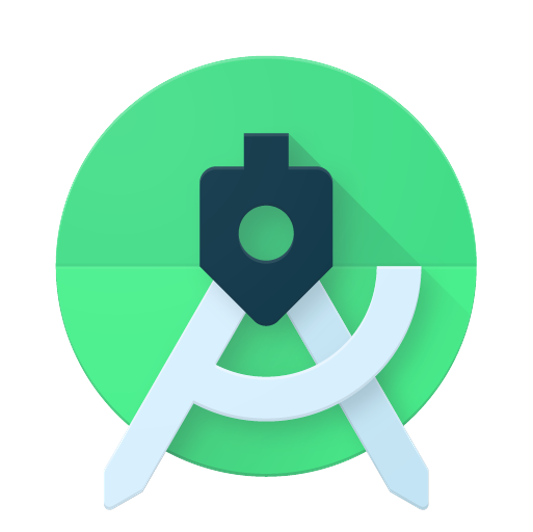 Most Used Shortcut keys of Android Studio
Most Used Shortcut keys of Android Studio
 Most Used Shortcut keys of Eclipse IDE
Most Used Shortcut keys of Eclipse IDE
 Most Used Shortcut keys of My Eclipse
Most Used Shortcut keys of My Eclipse
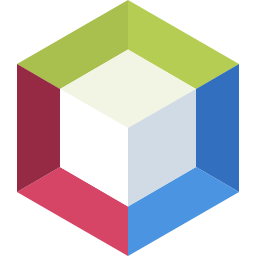 Most Used Shortcut keys of NetBeans IDE
Most Used Shortcut keys of NetBeans IDE
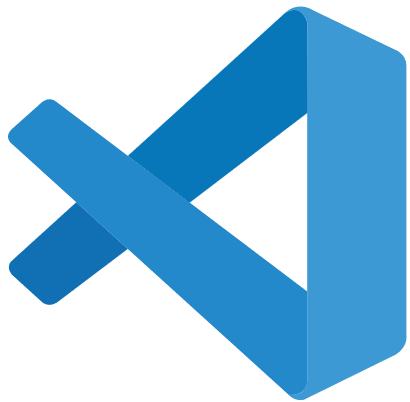 Most Used Shortcut keys of Visual Studio Code
Most Used Shortcut keys of Visual Studio Code
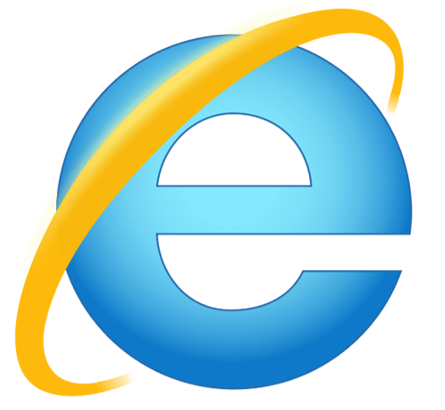 Most Used Shortcut keys of IE (Internet Explorer) Browser
Most Used Shortcut keys of IE (Internet Explorer) Browser
 Most Used Shortcut keys of Google Chrome
Most Used Shortcut keys of Google Chrome
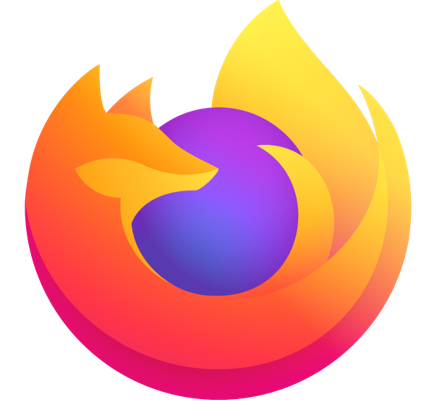 Most Used Shortcut keys of Mozilla Firefox Browser
Most Used Shortcut keys of Mozilla Firefox Browser
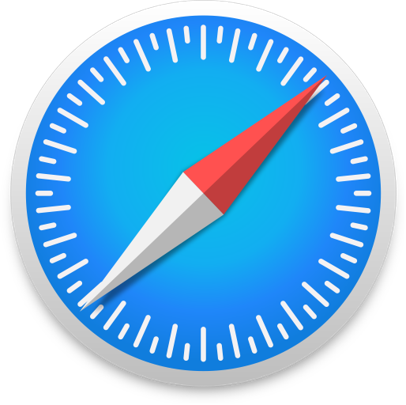 Most Used Shortcut keys of Apple Safari Browser
Most Used Shortcut keys of Apple Safari Browser
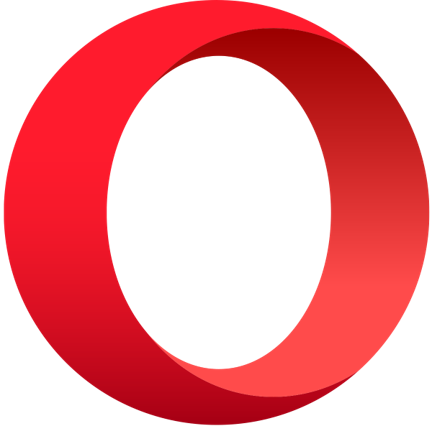 Most Used Shortcut keys of Opera Browser
Most Used Shortcut keys of Opera Browser
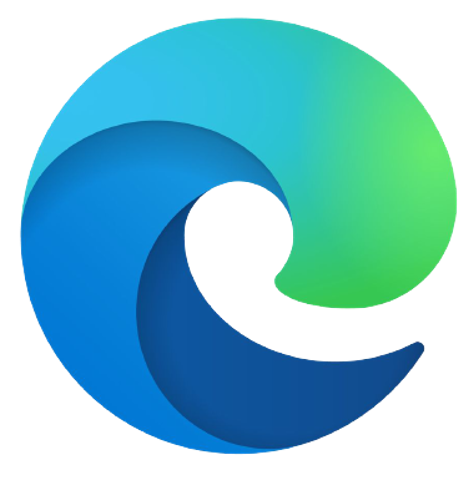 Most Used Shortcut keys of Microsoft Edge Browser
Most Used Shortcut keys of Microsoft Edge Browser
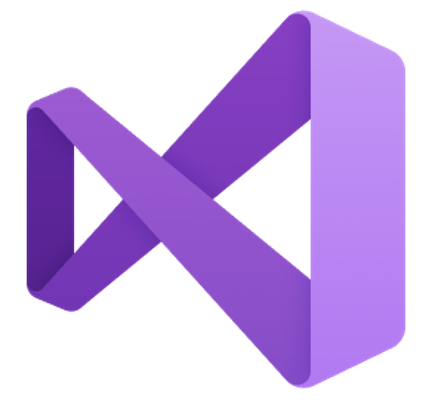 Most Used Shortcut keys of Visual Studio
Most Used Shortcut keys of Visual Studio
 Most Used Shortcut keys of Notepad ++
Most Used Shortcut keys of Notepad ++
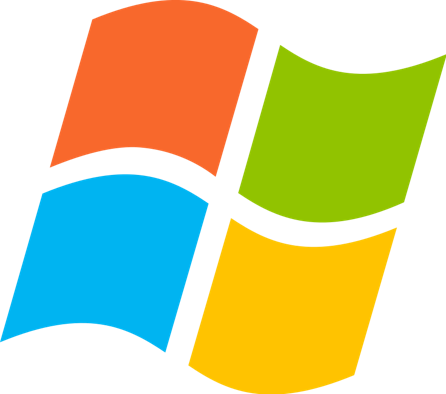 Most Used Shortcut keys of Windows System
Most Used Shortcut keys of Windows System
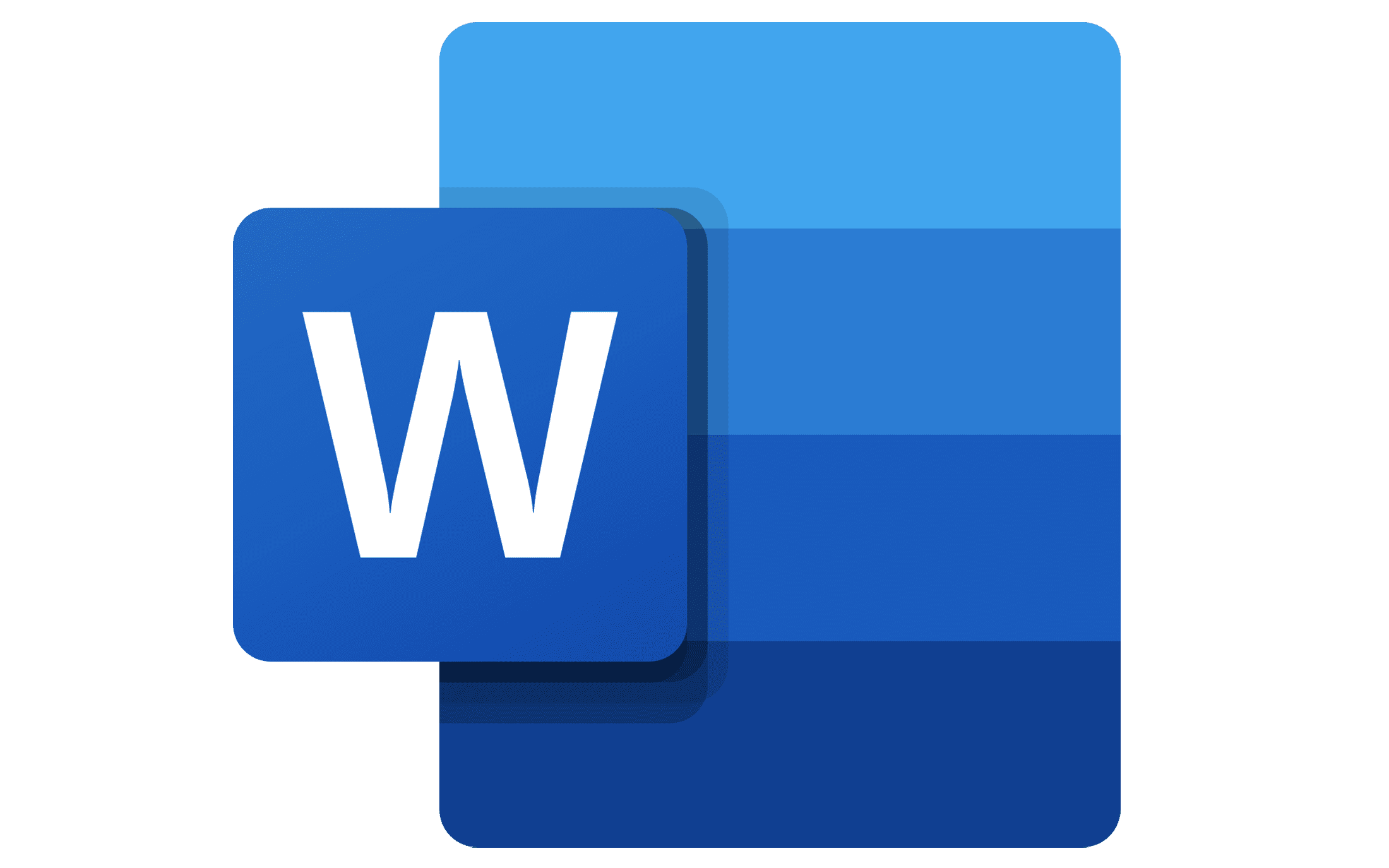 Most Used Shortcut keys of Microsoft Word
Most Used Shortcut keys of Microsoft Word
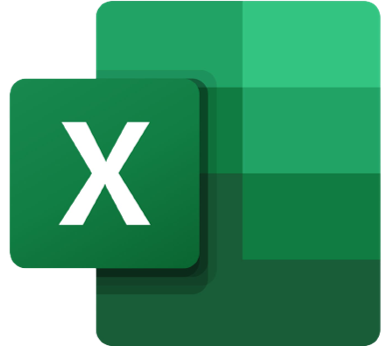 Most Used Shortcut keys of Microsoft Excel
Most Used Shortcut keys of Microsoft Excel
 Most Used Shortcut keys of Microsoft Power Point
Most Used Shortcut keys of Microsoft Power Point
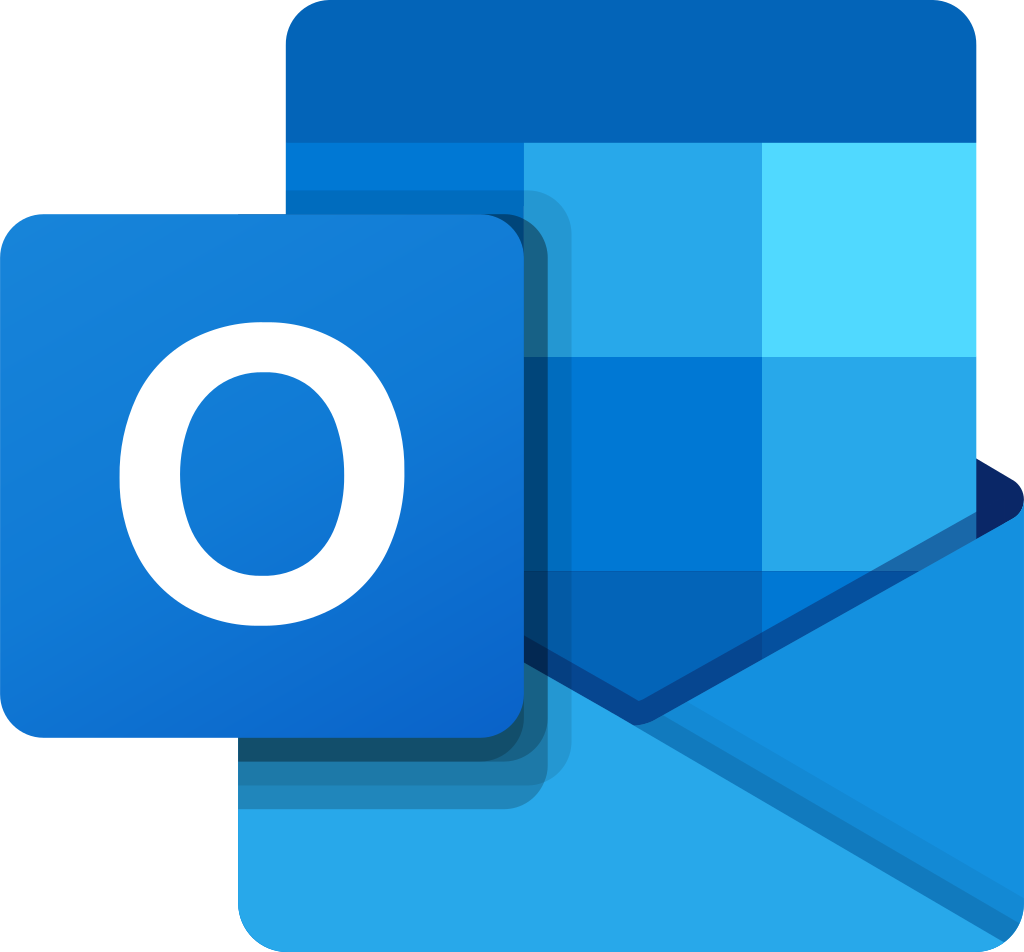 Most Used Shortcut keys of Microsoft Outlook
Most Used Shortcut keys of Microsoft Outlook
 Most Used Mac OS keyboard shortcuts
Most Used Mac OS keyboard shortcuts
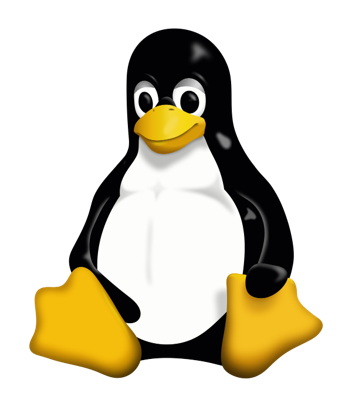 Most Used Linux OS keyboard shortcuts
Most Used Linux OS keyboard shortcuts
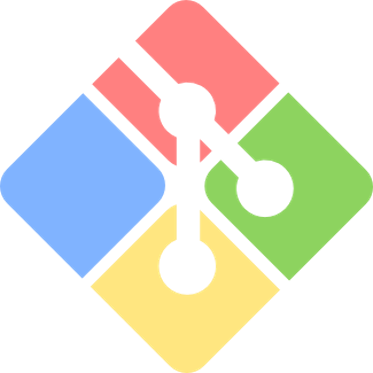 Most Used Git GUI keyboard shortcuts
Most Used Git GUI keyboard shortcuts
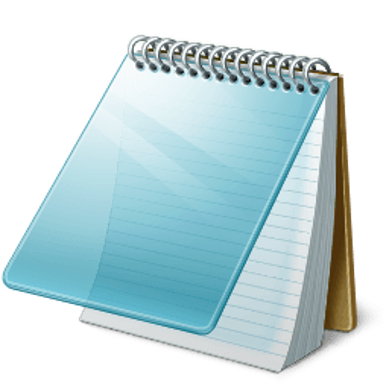 Most Used Notepad keyboard shortcuts
Most Used Notepad keyboard shortcuts
 Most Used UI Path keyboard shortcuts
Most Used UI Path keyboard shortcuts
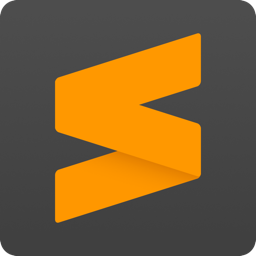 Most Used Sublime Text keyboard shortcuts
Most Used Sublime Text keyboard shortcuts
 Most Used Pycharm keyboard shortcuts
Most Used Pycharm keyboard shortcuts
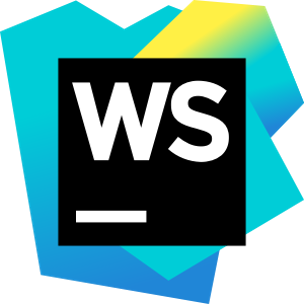 Most Used Webstorm keyboard shortcuts
Most Used Webstorm keyboard shortcuts
 Most Used PhpStorm keyboard shortcuts
Most Used PhpStorm keyboard shortcuts
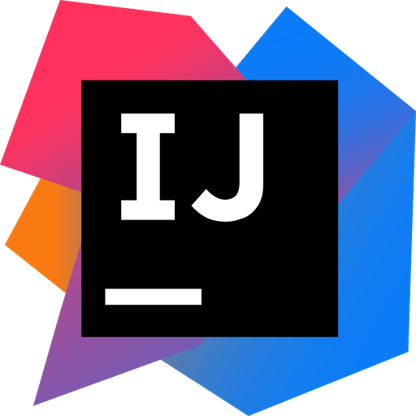 Most Used IntelliJ IDEA keyboard shortcuts
Most Used IntelliJ IDEA keyboard shortcuts
 Most Used XCode keyboard shortcuts
Most Used XCode keyboard shortcuts
 Most Used Photoshop keyboard shortcut Keys
Most Used Photoshop keyboard shortcut Keys
 Most Used Adobe Lightroom keyboard shortcut keys
Most Used Adobe Lightroom keyboard shortcut keys
 Most Used Adobe XD keyboard shortcut keys
Most Used Adobe XD keyboard shortcut keys
 Most Used CorelDRAW keyboard shortcut keys
Most Used CorelDRAW keyboard shortcut keys
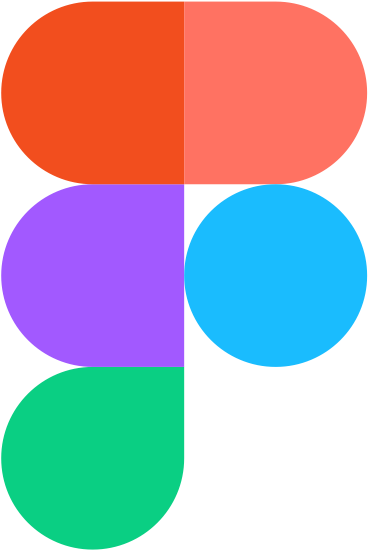 Most Used Figma keyboard shortcut keys
Most Used Figma keyboard shortcut keys
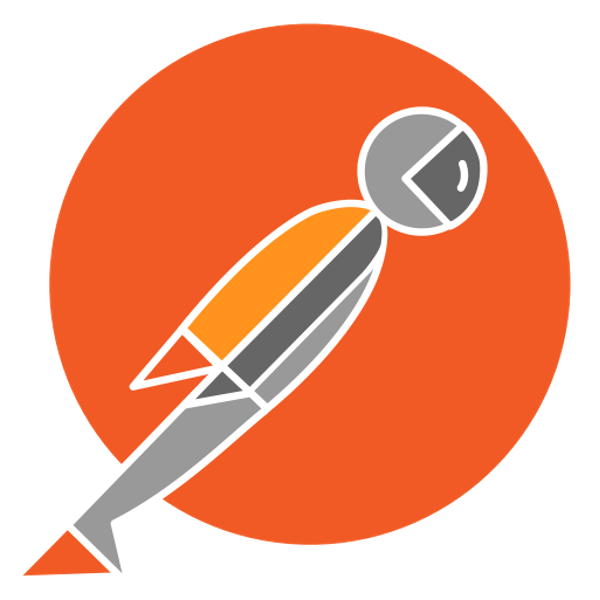 Most Used Google Postman keyboard shortcut keys
Most Used Google Postman keyboard shortcut keys
 Most Used Adobe Illustrator keyboard shortcut keys
Most Used Adobe Illustrator keyboard shortcut keys
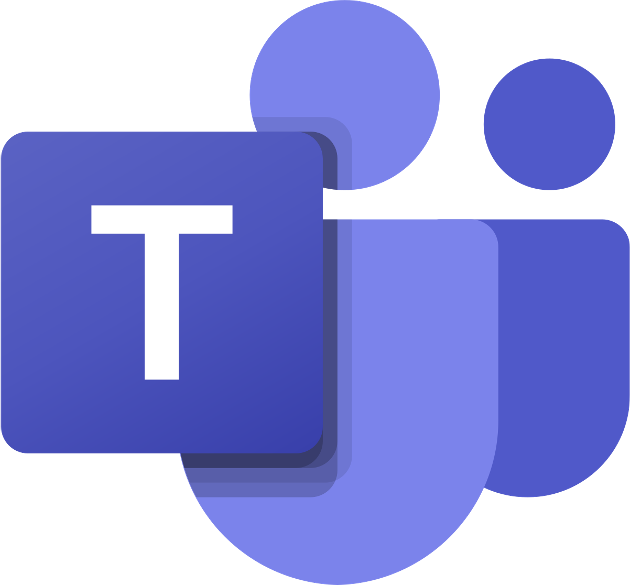 Most Used Microsoft Teams keyboard shortcut keys
Most Used Microsoft Teams keyboard shortcut keys
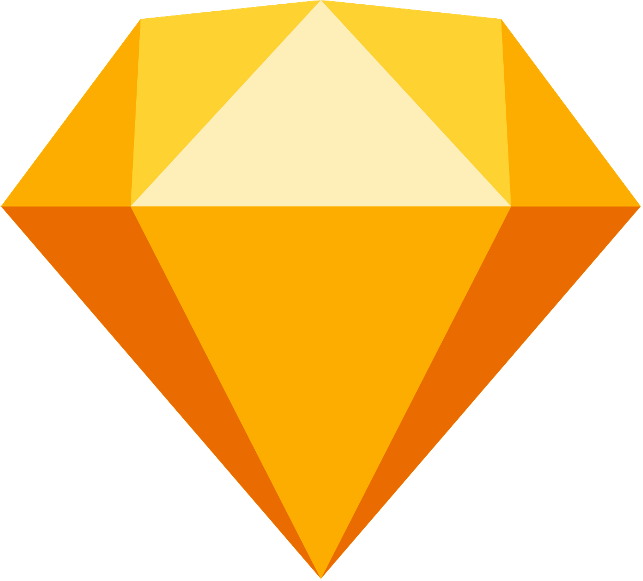 Most Used Sketch keyboard shortcut keys
Most Used Sketch keyboard shortcut keys
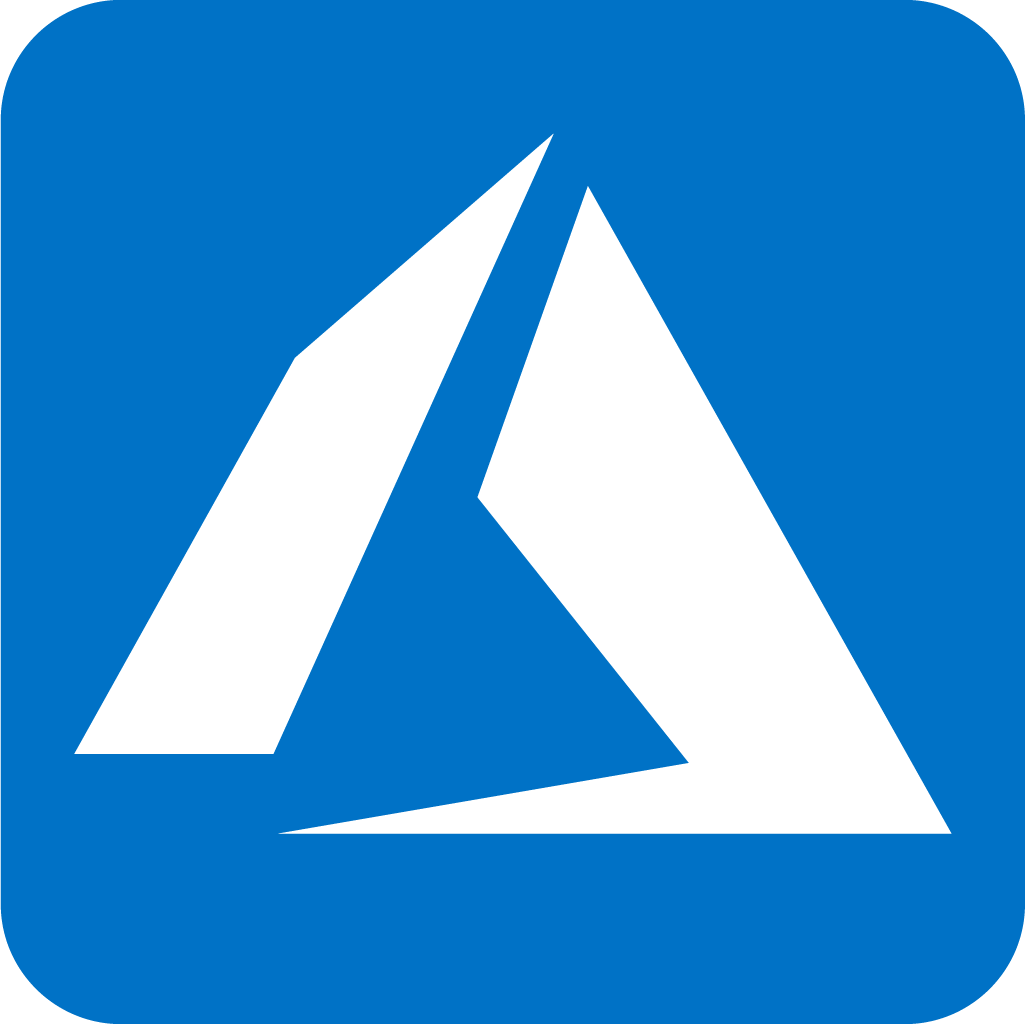 Most Used Microsoft Azure Portal keyboard shortcut keys
Most Used Microsoft Azure Portal keyboard shortcut keys
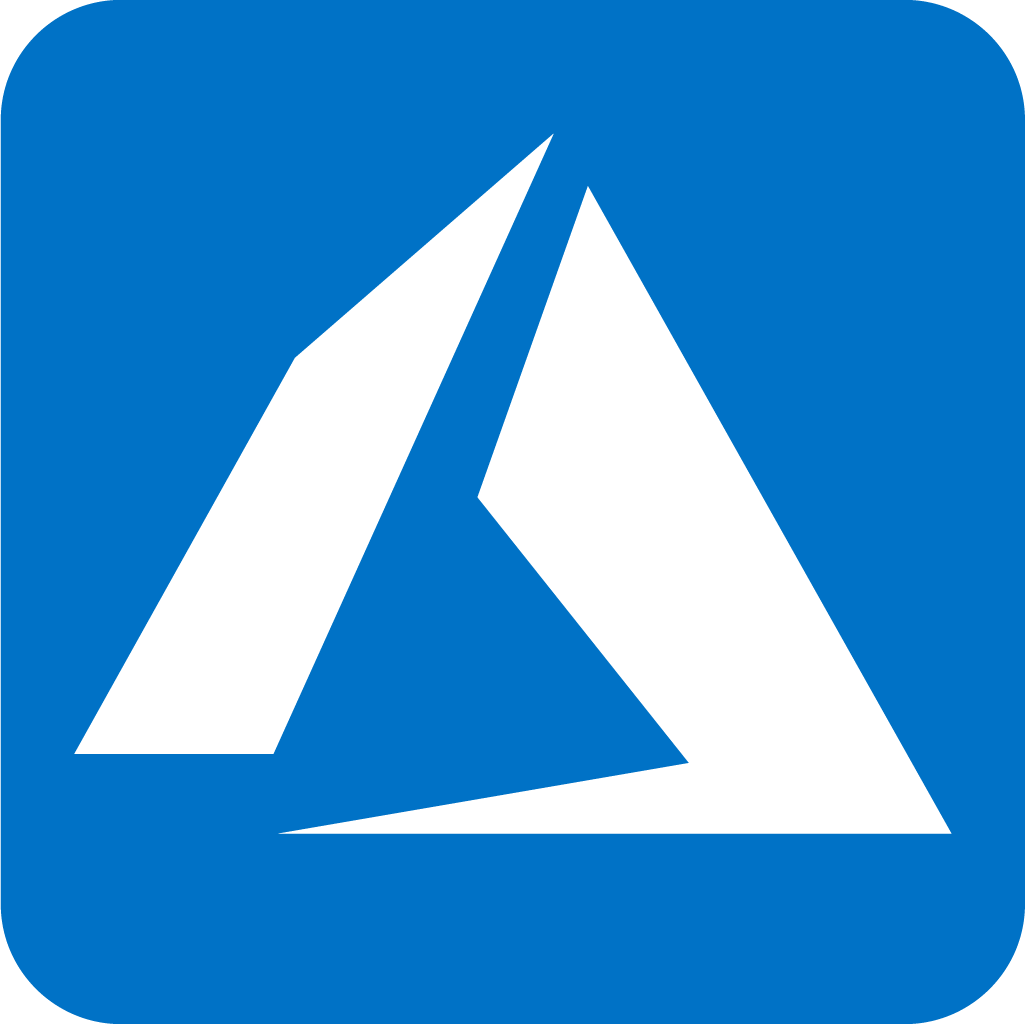 Keyboard shortcuts for Azure Resource Graph Explorer in Windows OS
Keyboard shortcuts for Azure Resource Graph Explorer in Windows OS
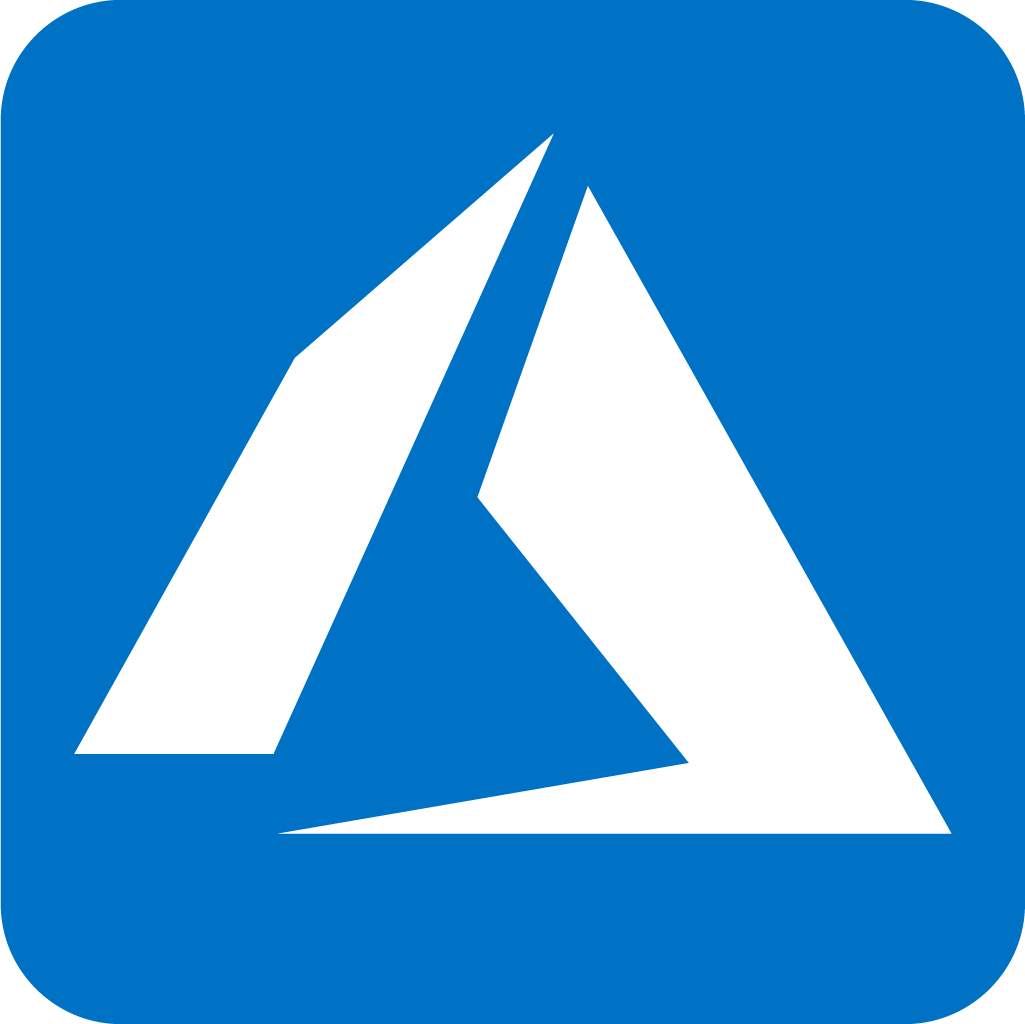 Keyboard shortcuts for Azure Resource Graph Explorer in Mac OS
Keyboard shortcuts for Azure Resource Graph Explorer in Mac OS
 Most Used keyboard shortcuts in Power Apps
Most Used keyboard shortcuts in Power Apps
 Most Used keyboard shortcuts in 1Password for Mac
Most Used keyboard shortcuts in 1Password for Mac
 Most Used keyboard shortcuts in 1Password for Windows
Most Used keyboard shortcuts in 1Password for Windows
 Most Used Adobe Lightroom keyboard shortcut keys for Mac OS
Most Used Adobe Lightroom keyboard shortcut keys for Mac OS
 Most Used keyboard shortcut keys in Affinity Designer for Mac OS
Most Used keyboard shortcut keys in Affinity Designer for Mac OS
 Most Used keyboard shortcut keys in Affinity Designer for Windows
Most Used keyboard shortcut keys in Affinity Designer for Windows
 Most Used keyboard shortcut keys in Adobe Photoshop for Mac OS
Most Used keyboard shortcut keys in Adobe Photoshop for Mac OS
 Most Used keyboard shortcut keys in Affinity Photo for Mac OS
Most Used keyboard shortcut keys in Affinity Photo for Mac OS
 Most Used keyboard shortcut keys in Affinity Photo for Windows
Most Used keyboard shortcut keys in Affinity Photo for Windows
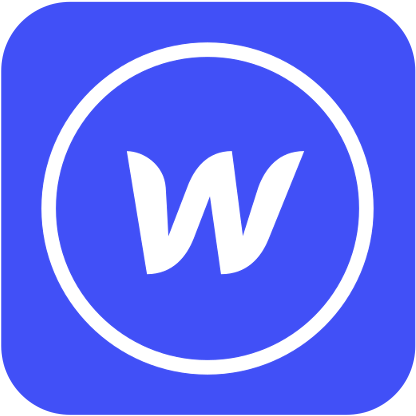 Most Used keyboard shortcut keys in Webflow for Windows
Most Used keyboard shortcut keys in Webflow for Windows
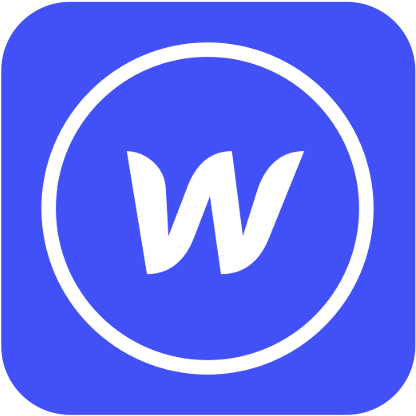 Most Used keyboard shortcut keys in Webflow for Mac OS
Most Used keyboard shortcut keys in Webflow for Mac OS
 Most Used keyboard shortcut keys in Twitter for Windows
Most Used keyboard shortcut keys in Twitter for Windows
 Most Used keyboard shortcut keys in Twitter for Mac OS
Most Used keyboard shortcut keys in Twitter for Mac OS
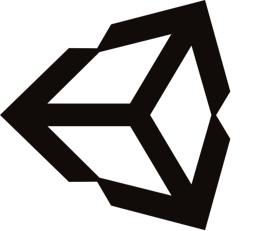 Most Used keyboard shortcut keys in Unity 3D for Windows
Most Used keyboard shortcut keys in Unity 3D for Windows
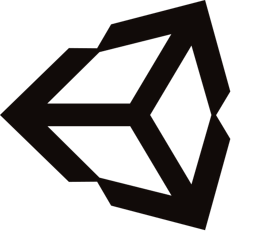 Most Used keyboard shortcut keys in Unity 3D for Mac OS
Most Used keyboard shortcut keys in Unity 3D for Mac OS
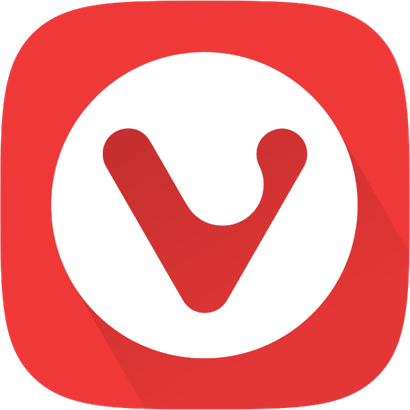 Most Used keyboard shortcut keys in Vivaldi Browser for Windows
Most Used keyboard shortcut keys in Vivaldi Browser for Windows
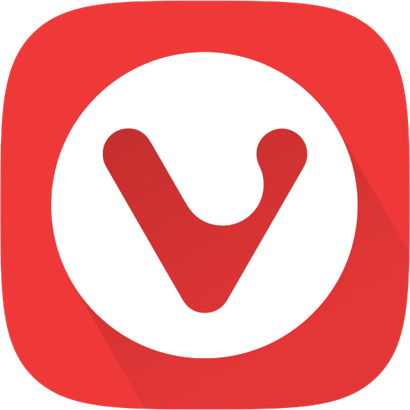 Most Used keyboard shortcut keys in Vivaldi Browser for Mac OS
Most Used keyboard shortcut keys in Vivaldi Browser for Mac OS
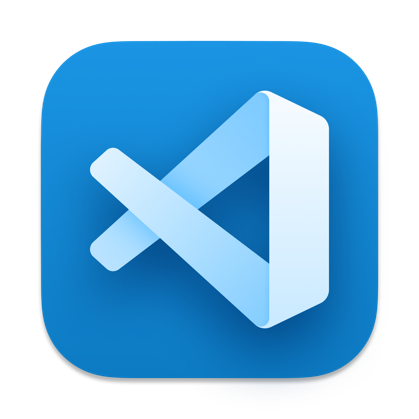 Most Used keyboard shortcut keys in Visual Studio Code for Mac OS
Most Used keyboard shortcut keys in Visual Studio Code for Mac OS
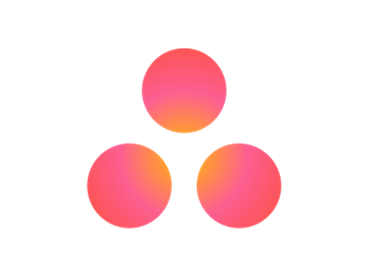 Most Used keyboard shortcut keys in Asana for Windows
Most Used keyboard shortcut keys in Asana for Windows
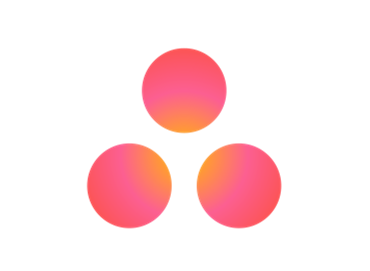 Most Used keyboard shortcut keys in Asana for Mac OS
Most Used keyboard shortcut keys in Asana for Mac OS
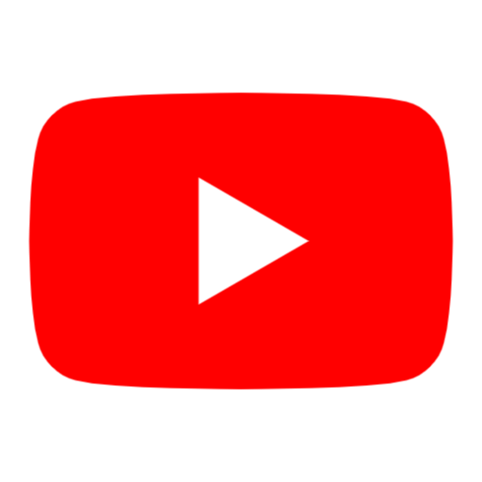 Most Used keyboard shortcut keys in YouTube
Most Used keyboard shortcut keys in YouTube
 Most Used keyboard shortcut keys in Audacity for Windows
Most Used keyboard shortcut keys in Audacity for Windows
 Most Used keyboard shortcut keys in Audacity for Mac OS
Most Used keyboard shortcut keys in Audacity for Mac OS
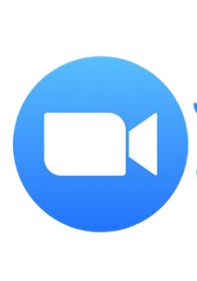 Most Used keyboard shortcut keys in Zoom for Windows
Most Used keyboard shortcut keys in Zoom for Windows
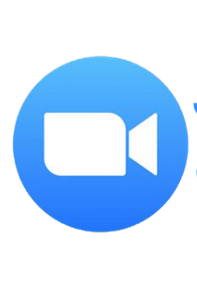 Most Used keyboard shortcut keys in Zoom for Mac OS
Most Used keyboard shortcut keys in Zoom for Mac OS
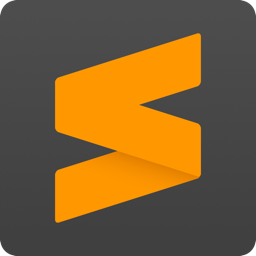 Most Used keyboard shortcut keys in Sublime Text for Mac OS
Most Used keyboard shortcut keys in Sublime Text for Mac OS
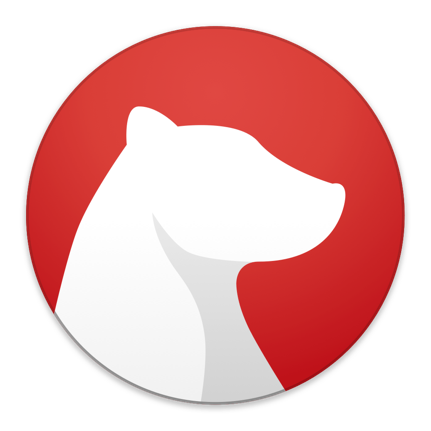 Most Used keyboard shortcut keys in Bear Notes for Mac OS
Most Used keyboard shortcut keys in Bear Notes for Mac OS
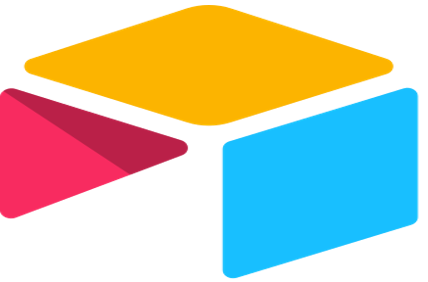 Most Used keyboard shortcut keys in Airtable for Mac OS
Most Used keyboard shortcut keys in Airtable for Mac OS
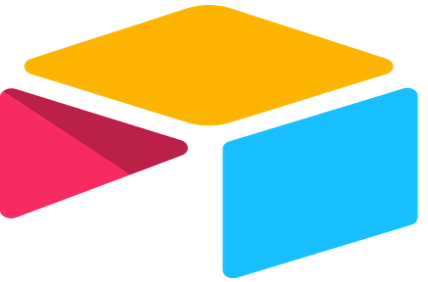 Most Used keyboard shortcut keys in Airtable for Windows
Most Used keyboard shortcut keys in Airtable for Windows
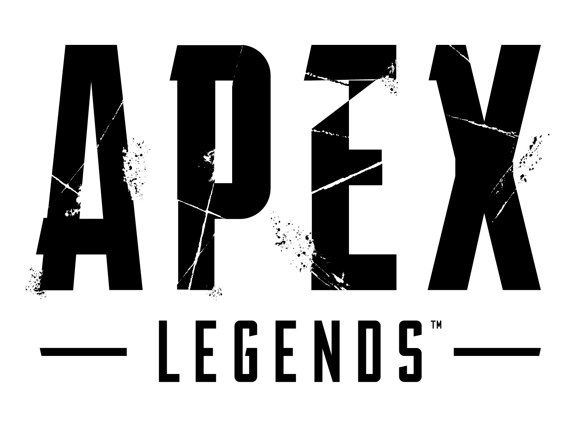 Most Used keyboard shortcut keys in Apex Legends for Windows
Most Used keyboard shortcut keys in Apex Legends for Windows
 Most Used keyboard shortcut keys in Arduino for Mac OS
Most Used keyboard shortcut keys in Arduino for Mac OS
 Most Used keyboard shortcut keys in Arduino for Windows
Most Used keyboard shortcut keys in Arduino for Windows
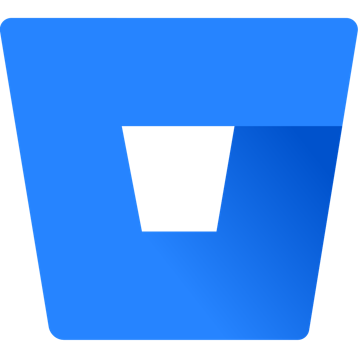 Most Used keyboard shortcut keys in Bitbucket for Mac OS
Most Used keyboard shortcut keys in Bitbucket for Mac OS
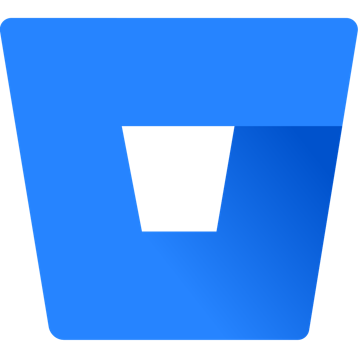 Most Used keyboard shortcut keys in Bitbucket for Windows
Most Used keyboard shortcut keys in Bitbucket for Windows
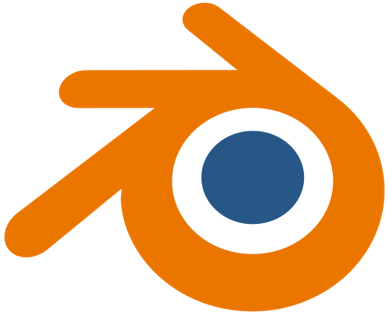 Most Used keyboard shortcut keys in Blender for Mac OS
Most Used keyboard shortcut keys in Blender for Mac OS
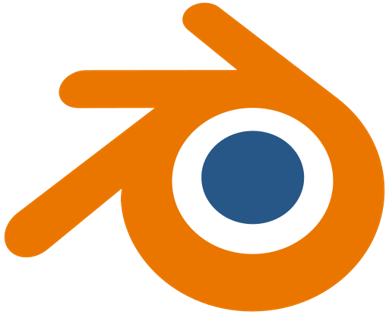 Most Used keyboard shortcut keys in Blender for Windows
Most Used keyboard shortcut keys in Blender for Windows
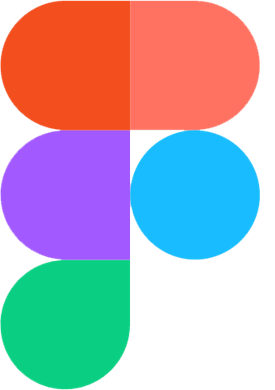 Most Used keyboard shortcut keys in Figma for Mac OS
Most Used keyboard shortcut keys in Figma for Mac OS
 Most Used keyboard shortcut keys in GIMP for Mac OS
Most Used keyboard shortcut keys in GIMP for Mac OS
 Most Used keyboard shortcut keys in GIMP for Windows
Most Used keyboard shortcut keys in GIMP for Windows
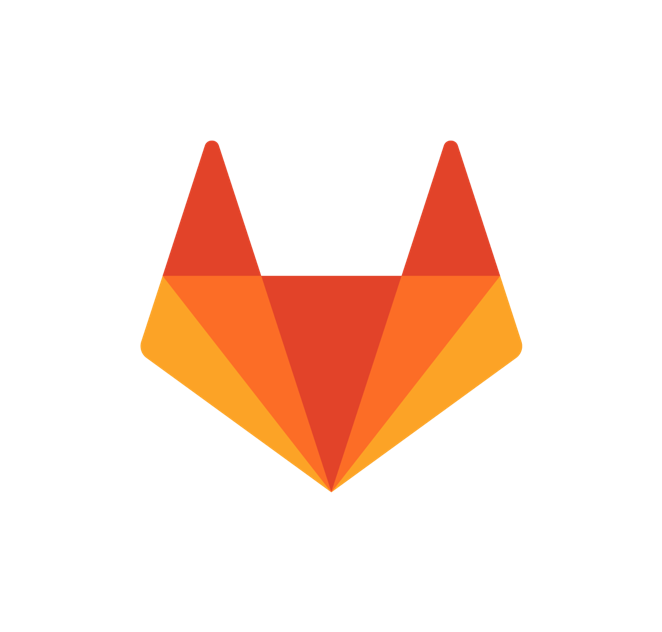 Most Used keyboard shortcut keys in GitLab for Mac OS
Most Used keyboard shortcut keys in GitLab for Mac OS
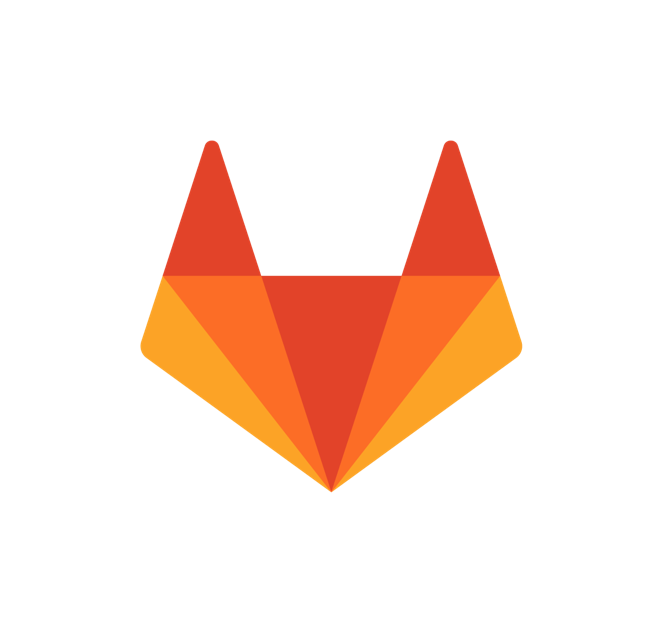 Most Used keyboard shortcut keys in GitLab for Windows
Most Used keyboard shortcut keys in GitLab for Windows
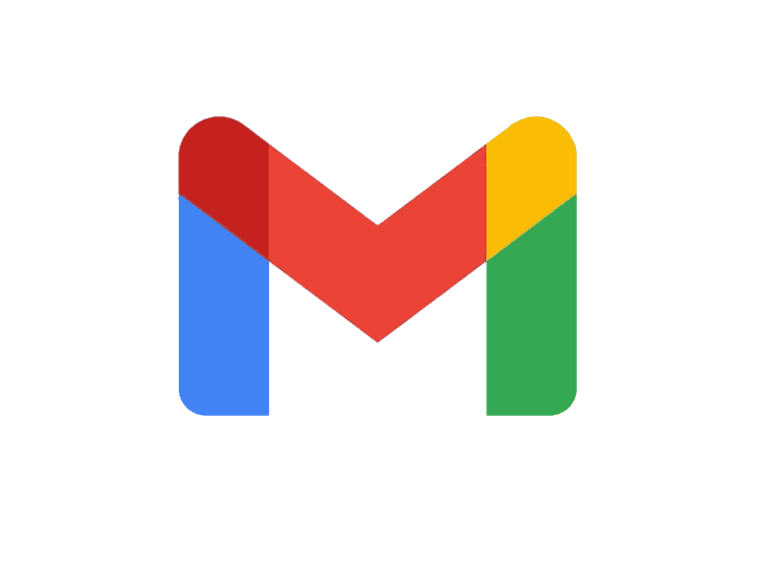 Most Used keyboard shortcut keys in Gmail for Mac OS
Most Used keyboard shortcut keys in Gmail for Mac OS
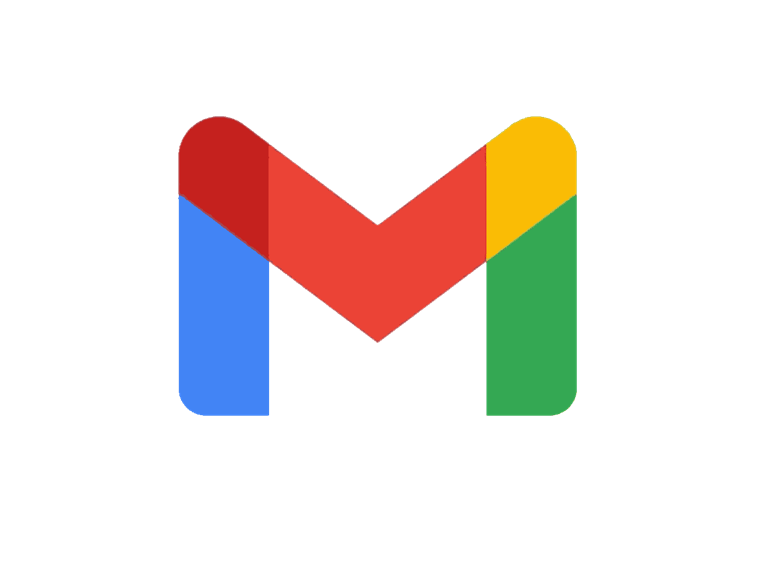 Most Used keyboard shortcut keys in Gmail for Windows
Most Used keyboard shortcut keys in Gmail for Windows
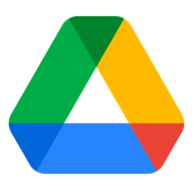 Most Used keyboard shortcut keys in Google Drive for Mac OS
Most Used keyboard shortcut keys in Google Drive for Mac OS
 Most Used keyboard shortcut keys in Google Drive for Windows
Most Used keyboard shortcut keys in Google Drive for Windows
 Most Used keyboard shortcut keys in Guitar Pro for Mac OS
Most Used keyboard shortcut keys in Guitar Pro for Mac OS
 Most Used keyboard shortcut keys in Guitar Pro for Windows
Most Used keyboard shortcut keys in Guitar Pro for Windows
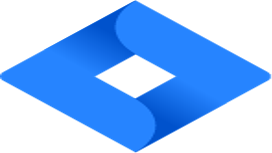 Most Used keyboard shortcut keys in Jira for Mac OS
Most Used keyboard shortcut keys in Jira for Mac OS
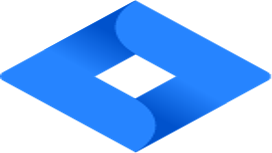 Most Used keyboard shortcut keys in Jira for Windows
Most Used keyboard shortcut keys in Jira for Windows
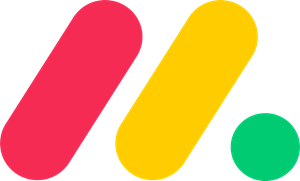 Most Used keyboard shortcut keys in Monday.com for Mac OS
Most Used keyboard shortcut keys in Monday.com for Mac OS
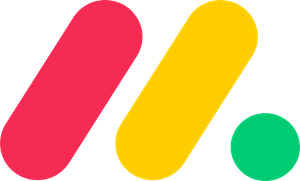 Most Used keyboard shortcut keys in Monday.com for Windows
Most Used keyboard shortcut keys in Monday.com for Windows
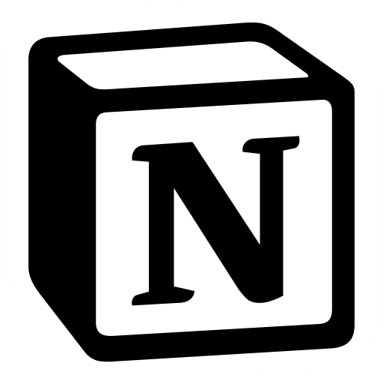 Most Used keyboard shortcut keys in Notion for Mac OS
Most Used keyboard shortcut keys in Notion for Mac OS
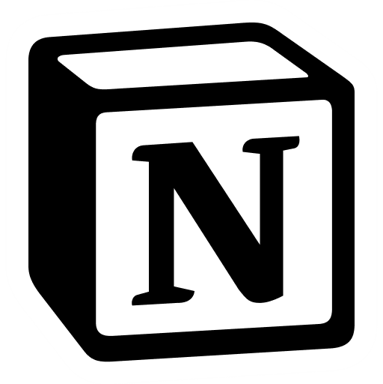 Most Used keyboard shortcut keys in Notion for Windows
Most Used keyboard shortcut keys in Notion for Windows
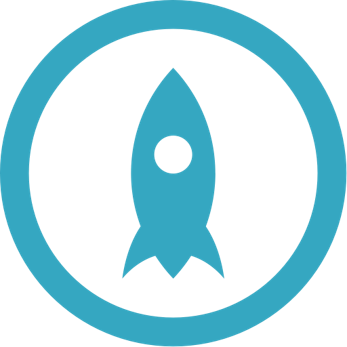 Most Used keyboard shortcut keys in Proto.io for Mac OS
Most Used keyboard shortcut keys in Proto.io for Mac OS
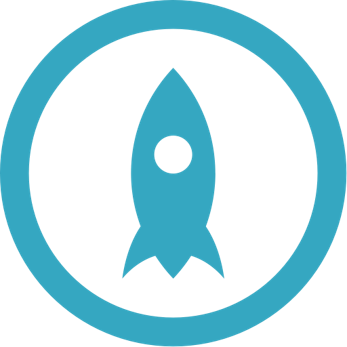 Most Used keyboard shortcut keys in Proto.io for Windows
Most Used keyboard shortcut keys in Proto.io for Windows
 Most Used keyboard shortcut keys in PuTTY for Mac OS
Most Used keyboard shortcut keys in PuTTY for Mac OS
 Most Used keyboard shortcut keys in PuTTY for Windows
Most Used keyboard shortcut keys in PuTTY for Windows
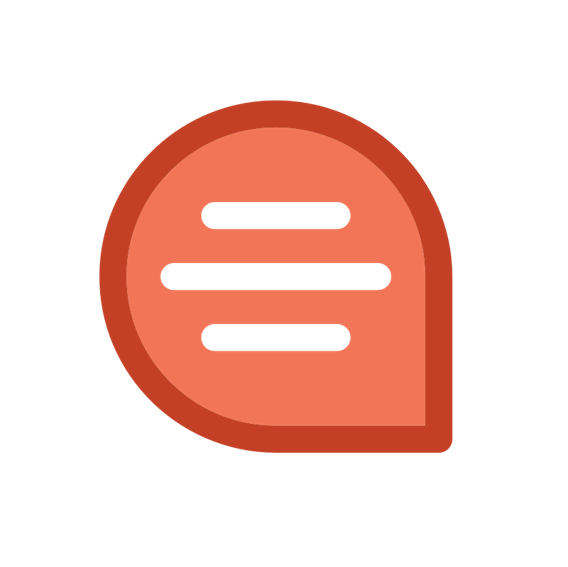 Most Used keyboard shortcut keys in Quip for Mac OS
Most Used keyboard shortcut keys in Quip for Mac OS
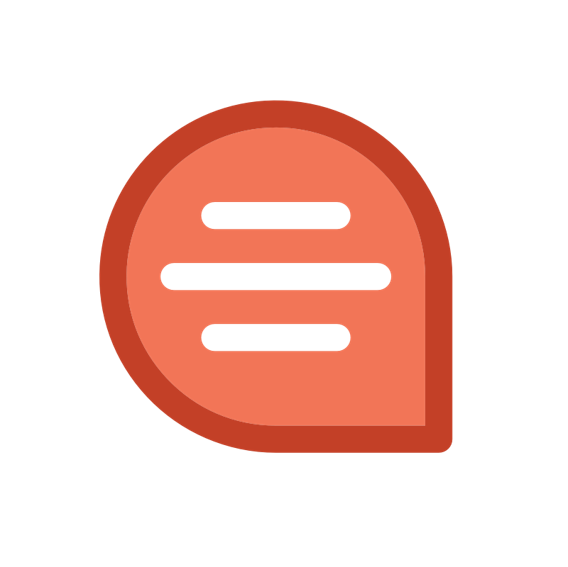 Most Used keyboard shortcut keys in Quip for Windows
Most Used keyboard shortcut keys in Quip for Windows
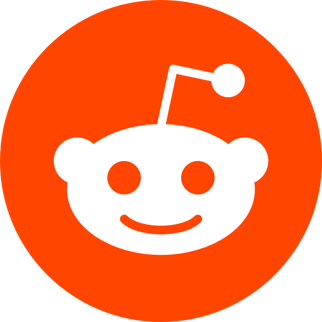 Most Used keyboard shortcut keys in Reddit for Mac OS
Most Used keyboard shortcut keys in Reddit for Mac OS
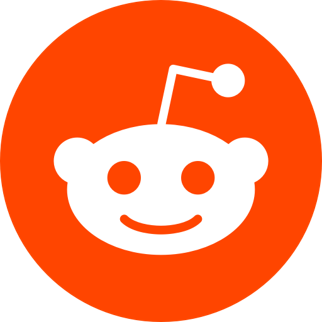 Most Used keyboard shortcut keys in Reddit for Windows
Most Used keyboard shortcut keys in Reddit for Windows
 Most Used keyboard shortcut keys in SketchUp for Mac OS
Most Used keyboard shortcut keys in SketchUp for Mac OS
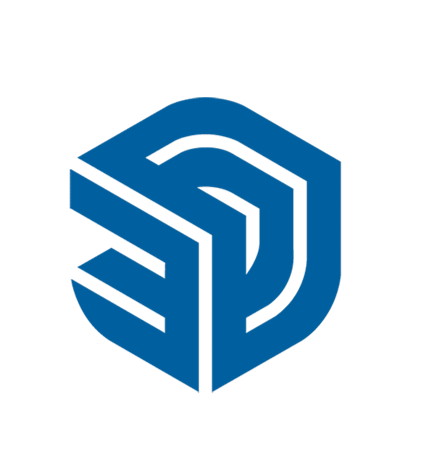 Most Used keyboard shortcut keys in SketchUp for Windows
Most Used keyboard shortcut keys in SketchUp for Windows
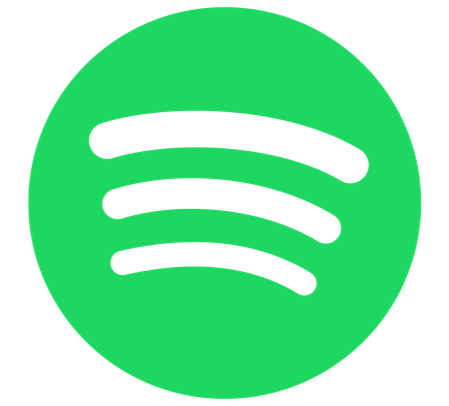 Most Used keyboard shortcut keys in Spotify for Mac OS
Most Used keyboard shortcut keys in Spotify for Mac OS
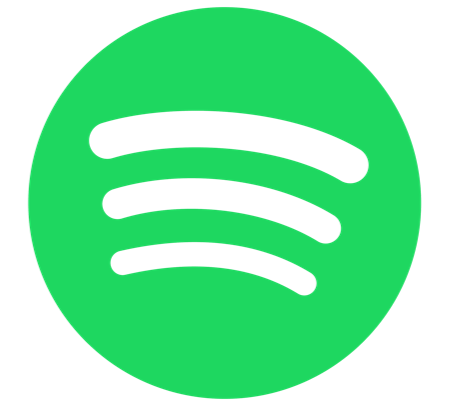 Most Used keyboard shortcut keys in Spotify for Windows
Most Used keyboard shortcut keys in Spotify for Windows
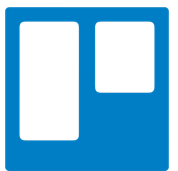 Most Used keyboard shortcut keys in Trello for Mac OS
Most Used keyboard shortcut keys in Trello for Mac OS
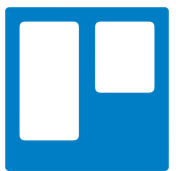 Most Used keyboard shortcut keys in Trello for Windows
Most Used keyboard shortcut keys in Trello for Windows
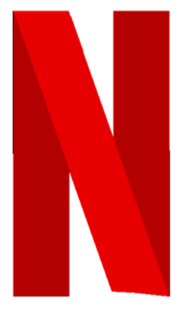 Most Used keyboard shortcut keys in Netflix
Most Used keyboard shortcut keys in Netflix
 Most Used keyboard shortcut keys in Shopify for Windows
Most Used keyboard shortcut keys in Shopify for Windows
 Most Used keyboard shortcut keys in Fortnite Game
Most Used keyboard shortcut keys in Fortnite Game
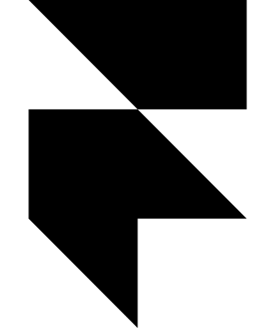 Most Used keyboard shortcut keys in Framer X for Mac OS
Most Used keyboard shortcut keys in Framer X for Mac OS
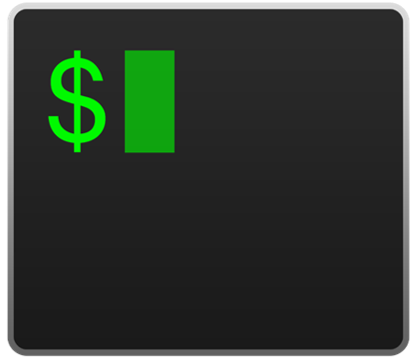 Most Used keyboard shortcut keys in iTerm2 for Mac OS
Most Used keyboard shortcut keys in iTerm2 for Mac OS
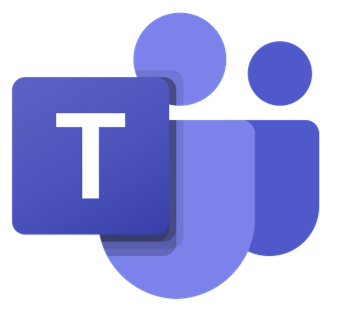 Most Used keyboard shortcut keys in Microsoft Teams for Mac OS
Most Used keyboard shortcut keys in Microsoft Teams for Mac OS
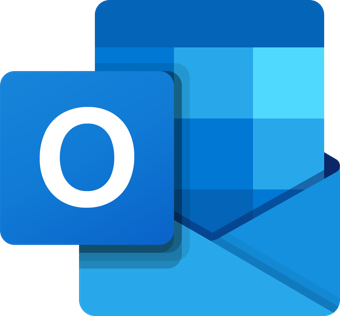 Most Used keyboard shortcut keys in Microsoft Outlook for Mac OS
Most Used keyboard shortcut keys in Microsoft Outlook for Mac OS
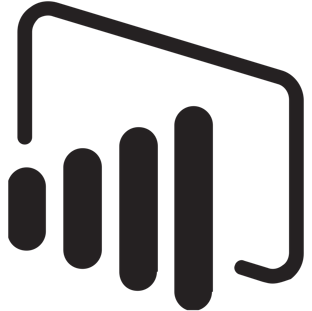 Most Used keyboard shortcut keys in Power BI for Windows
Most Used keyboard shortcut keys in Power BI for Windows