Trending
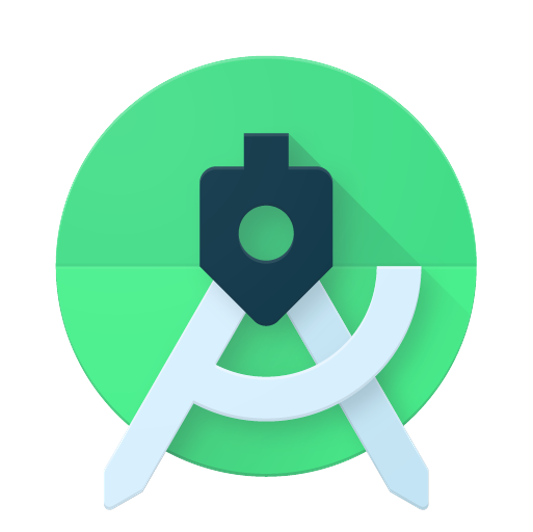
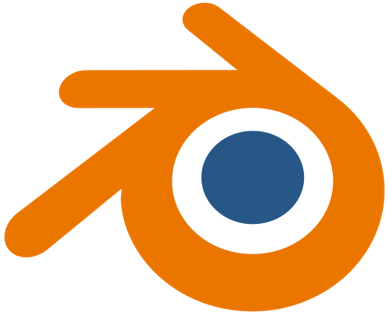


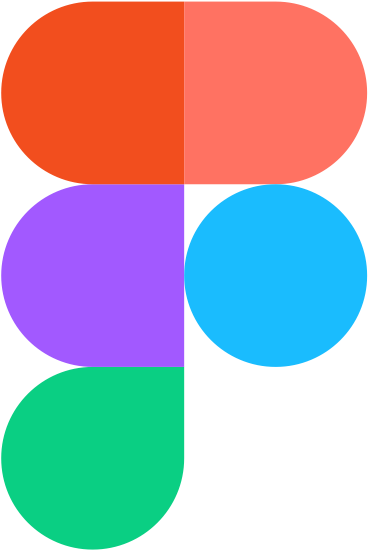

Recently Added
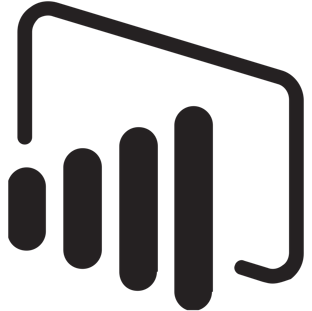
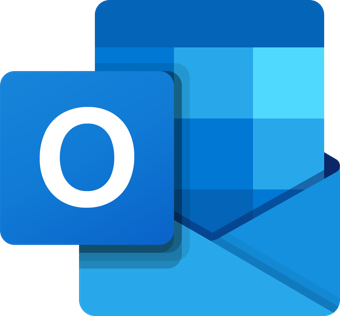
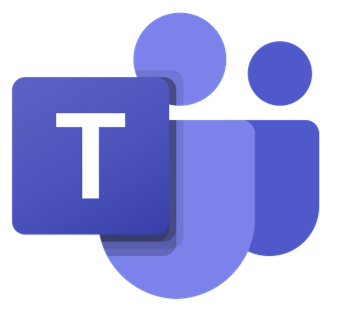
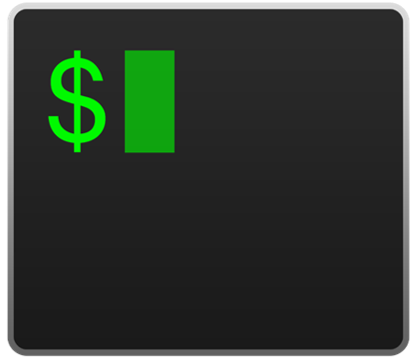
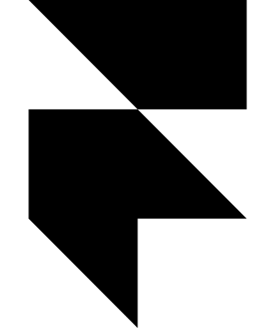


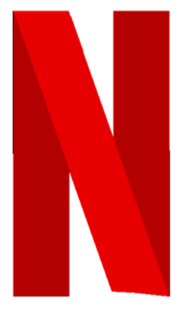
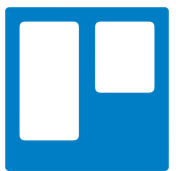
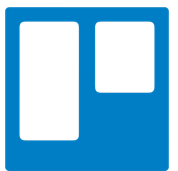
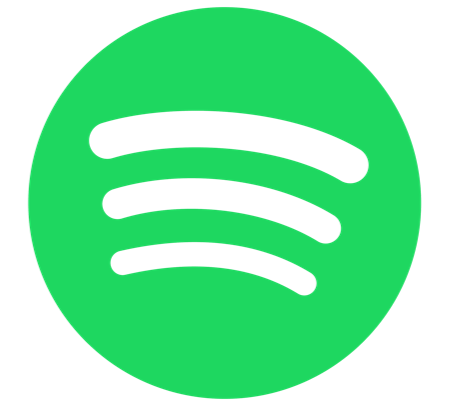
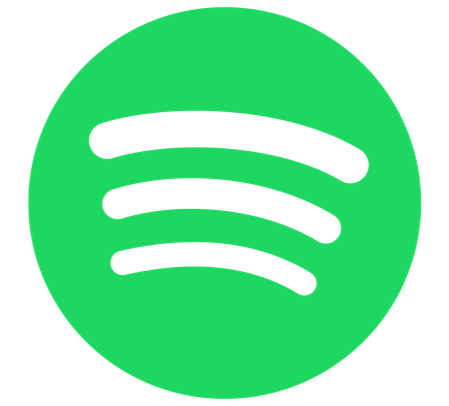
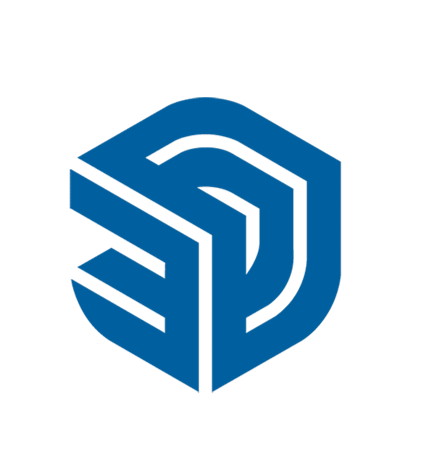

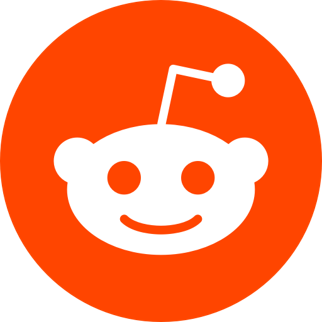
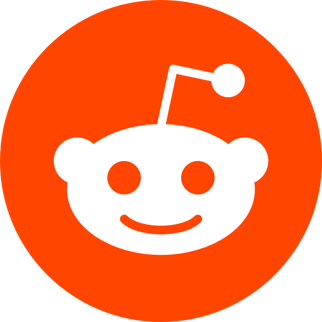
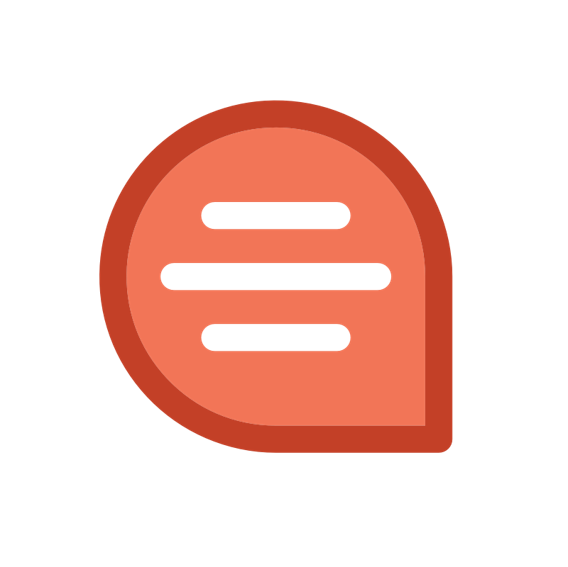
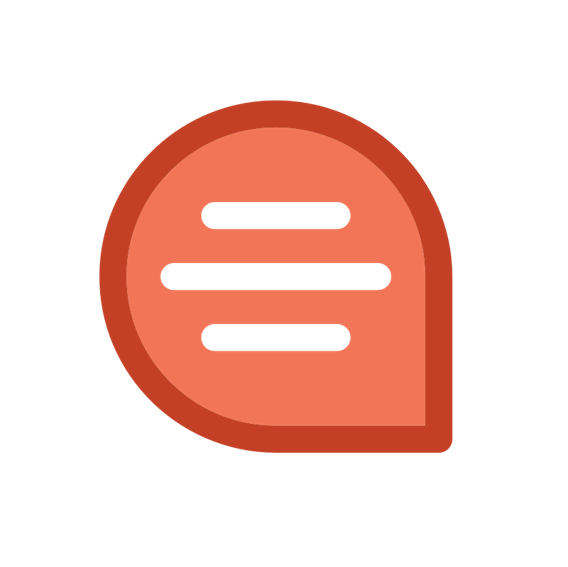


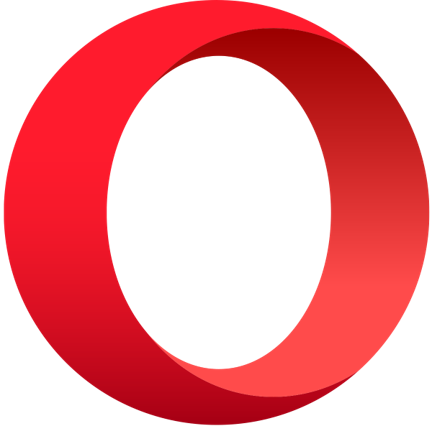
Most Used Shortcut keys of Opera Browser
: 2202What is the Opera browser?
Opera is free and it makes web perusing quicker, even on moderate associations with Opera Turbo, It is an open-source program created by Opera Software ASA, Opera has a speed dial, and it is accessible for Linux, you can alter looking, and there is no arrangement.
Most used shortcut keys for Opera Web Browser
| General Shortcut keys | |
| Display context menu (same as clicking a right mouse button) | Ctrl + M |
| Set your preferences | Alt + P |
| Quickly switch some of the frequently changed preferences | F12 |
| Toggle Hotlist | F4 |
| Access active bookmark folder | Ctrl + Alt + A |
| Show History window | Ctrl + Alt + H |
| Show History window in the background | Ctrl + Alt + Shift + H |
| Show Transfer window | Ctrl + Alt + T |
| Show "Links in frame" window | Ctrl + J |
| Local computer Shortcut keys | |
| Open file on your computer | Ctrl + O |
| Save active page to your computer | Ctrl + S |
| Preview page printed on paper | P |
| Print active page on paper | Ctrl + P |
| Page movement | |
| One line up | Up |
| One line down | Down |
| One character to the right | Right |
| One character to the left | Left |
| One window up | Page Up Shift + Space |
| One window down | Page Down Space |
| One window to the left | Ctrl + Page Up |
| One window to the right | Ctrl + Page Down |
| Beginning of page | Home |
| End of page | End |
Opera Navigation and display Shortcut keys:
| Basic navigation Shortcut keys: | |
| Go to the next page in the history | X Ctrl + Right Alt + Right |
| Go to the previous page in the history | Z Ctrl + Left Alt + Left Backspace |
| Show menu with all next pages in the history | Alt + X |
| Show menu with all previous pages in the history | Alt + Z |
| Go to your pre-set home page | Ctrl + Space |
| Enter a Web page address to go to | F2 |
| Quick entry of nickname of a bookmark | Shift + F2 |
| Go to the parent directory | Ctrl + Backspace |
| An open drop-down with typed in addresses | H |
| Focus Shortcut keys: | |
| Set focus to Web page address field | F8 |
| Give focus to the search field | Shift + F8 |
| Set focus to the page, enabling keyboard navigation | F9 |
| Restore address, set focus to page (when in the address field) | Esc |
| Forms Shortcut keys: | |
| Next element in a form | Tab |
| Previous element in a form | Shift + Tab |
| Press form element | Space Enter |
| Left-adjust text in the form | Ctrl + L |
| Right-adjust text in the form | Ctrl + R |
| Loading and images Shortcut keys: | |
| Reload active page | F5 Ctrl + R |
| Reload active frame | Alt + F5 |
| Reload all open pages | Ctrl + F5 |
| Load all images (if images are disabled) | Shift + G |
| Stop loading the active page | Esc |
| Toggle loading and display of images in the active page | G |
| Toggle between "Author mode" and "User mode" | Ctrl + G |
| Page source Shortcut keys: | |
| View page source | Ctrl + F3 |
| View source of the active frame | Alt + F3 |
| Validate source of active page/frame | Ctrl + Alt + V |
| Validate source of active page/frame in the background | Ctrl + Alt + Shift + V |
| Link and element navigation Shortcut keys: | |
| Next link on a page | A Ctrl + Down |
| Previous link on a page | Q Ctrl + Up |
| Open link in the current browser window | Enter Space |
| Open link in a new window in front of the current | Shift + Enter Shift + Space |
| Open link in a new window in the background | Ctrl + Shift + Enter Ctrl + Shift + Space |
| Add the link to your bookmarks in the Hotlist | Ctrl + Shift + T |
| Copy link address | Ctrl + Shift + C |
| Save link target on your computer | Ctrl + Shift + S |
| Display menu for the link (same as right mouse button) | Ctrl + L |
| Previous/next headers on the page | W and S |
| Previous/next element on the page | E and D |
| Next frame | 3 |
| Zooming Shortcut keys: | |
| Zoom in 10% | 0 Numeric + |
| Zoom out 10% | 9 Numeric - |
| Zoom in by 100% | 8 Ctrl + Numeric + |
| Zoom out by 100% | 7 Ctrl + Numeric - |
| Restore zoom to 100% | 6 Numeric * |
Opera Search and edit Shortcut keys:
| Search Shortcut Keys | |
| Search for text on the currently viewed page | Ctrl + F |
| Find the next instance of the searched entry | F3 |
| Find the previous instance of the searched entry | Shift + F3 |
| Edit Shortcut Keys | |
| Undo | Ctrl + Z |
| Copy marked text | Ctrl + C |
| Cut marked text from the text area | Ctrl + X |
| Paste in text from clipboard | Ctrl + V |
| Select all text | Ctrl + A |
Opera Window management Shortcut Keys:
| Opera Window Creation Shortcut Keys | |
| Create a new browser window | Ctrl + N |
| Continue browsing in a duplicate of the current window | Ctrl + Shift + N |
| Close current window | Ctrl + F4 Ctrl + W |
| Close all open windows | Ctrl + Shift + W |
| Opera Window Switching Shortcut Keys | |
| Show list of windows, cycle to previous | Ctrl + Shift + Tab |
| Show list of windows, cycle to next | Ctrl + Tab |
| Switch immediately to previous window | 1 |
| Switch immediately to next window | 2 |
| Opera Window Arrangement Shortcut Keys | |
| Cascade windows | Shift + F5 |
| Tile all windows horizontally to fill the workspace | F6 |
| Tile all windows vertically to fill the workspace | Shift + F6 |
| Opera Window Management Shortcut Keys | |
| Minimize current window | 4 |
| Restore/maximize current window | 5 |
| Restore all windows | Ctrl + Shift + 3 |
| Minimize all windows | Ctrl + Shift + 4 |
| Maximize all windows | Ctrl + Shift + 5 |
| Pages (only in SDI mode) | |
| Create a new page | Ctrl + Alt + N |
| Close current page | Ctrl + Alt + W |
| Cycle to the previous page | Ctrl + Alt + Page Up |
| Cycle to next page | Ctrl + Alt + Page Down |
| Opera Window Scroll Bars Shortcut Keys | |
| Toggle scrollbar | Ctrl + F7 |
| Toggle progress bar | Ctrl + F8 |
| Personal bar | |
| Set focus to personal bar | Shift + F7 |
| Navigate personal bar | Tab Shift + Tab Cursor keys |
| Open bookmark on personal bar | Enter |
| Opera Window Full-screen mode Shortcut Keys | |
| View page using the entire screen | F11 |
| Escape full-screen mode | F11 |
| Escape full-screen mode (if not loading page) | Esc |
Opera Web Browser Email Shortcut Keys:
| Composing | |
| Compose a new e-mail | Ctrl + E |
| Add attachment | Ctrl + Shift + A |
| Save draft | Ctrl + S |
| Send current e-mail (while in composition window) | Ctrl + Shift + S |
| Navigation | |
| Go to the next e-mail | U |
| Go to the previous e-mail | J |
| Go to the next unread e-mail | Shift + U |
| Go to the previous unread e-mail | Shift + J |
| Selection | |
| Manually filter e-mails | Shift + M |
| Select all e-mails | Ctrl + A |
| Delete e-mail | Delete |
| Marking | |
| Mark e-mail as read | K |
| Mark e-mail as unread | Shift + K |
| Mark e-mail as queued | B |
| Mark e-mail assent | Shift + B |
| Mark e-mail as unmarked | Ctrl + Shift + B |
| Handling | |
| Reply to e-mail | R |
| Reply to all recipients of e-mail | Shift + R |
| Forward e-mail | F |
| Redirect e-mail | D |
| Send the e-mail again | S |
| Sending | |
| Check for new e-mails | Ctrl + K |
| Check all accounts for new e-mails | Ctrl + Shift + K |
| Send queued e-mails from the current account | Ctrl + Q |
| Send queued e-mails from all accounts | Ctrl + Shift + Q |
| Window | |
| Toggle folder view and e-mail view | Y |
| Close e-mail account window | Ctrl + W |
Key Points to Know about Opera Web Browser
Opera has quick page downloading, It is the most recent in program innovation permitting the clients to speed through the website pages, It has a brisk connection page, It has secure perusing, It has highlights mouse motions, making perusing experience more fun.
Opera Browser is light, So, It doesn't take a huge enough hard drive memory on a scratch pad or PC, It has an email customer and RSS alone, So, There is no compelling reason to utilize an email customer, for example, Outlook, Opera Turbo can be enacted when the association is moderate with the goal that the cycle can be quicker stacking page.
Opera is a lightweight program, It is useful for individuals utilizing more seasoned PCs, It has a developing assortment of expansions, and it rushes to offer help to new innovation, It is a less well-known program than the others yet it doesn't imply that it isn't acceptable, It is utilized by 2% of individuals.
Other Keyboard Shortcut Keys, You might like!
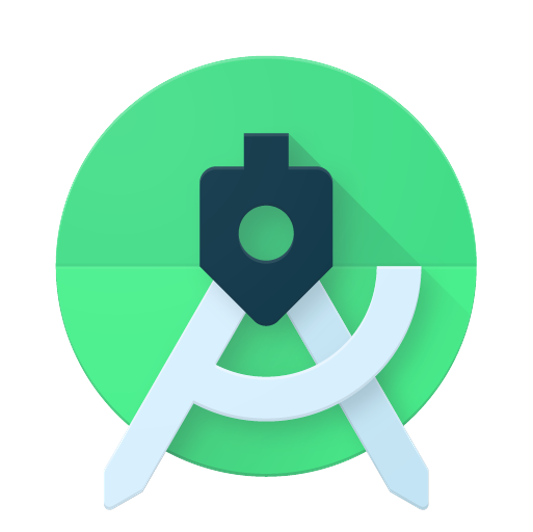 Most Used Shortcut keys of Android Studio
Most Used Shortcut keys of Android Studio
 Most Used Shortcut keys of Eclipse IDE
Most Used Shortcut keys of Eclipse IDE
 Most Used Shortcut keys of My Eclipse
Most Used Shortcut keys of My Eclipse
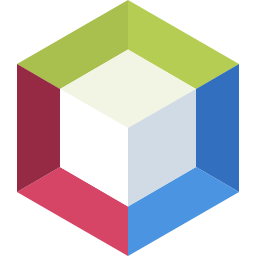 Most Used Shortcut keys of NetBeans IDE
Most Used Shortcut keys of NetBeans IDE
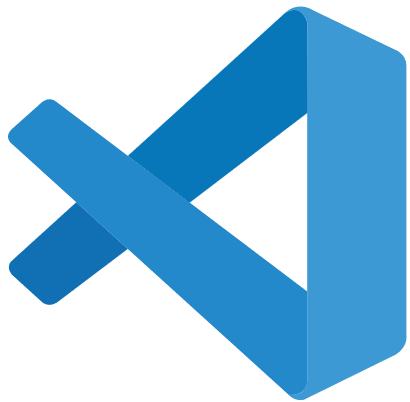 Most Used Shortcut keys of Visual Studio Code
Most Used Shortcut keys of Visual Studio Code
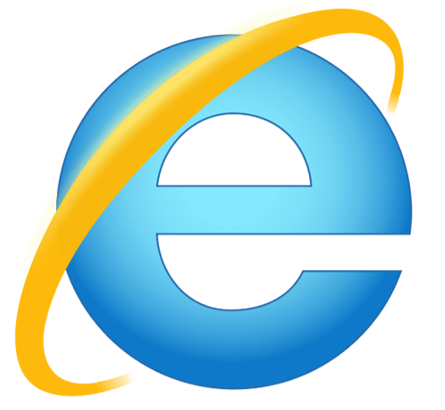 Most Used Shortcut keys of IE (Internet Explorer) Browser
Most Used Shortcut keys of IE (Internet Explorer) Browser
 Most Used Shortcut keys of Google Chrome
Most Used Shortcut keys of Google Chrome
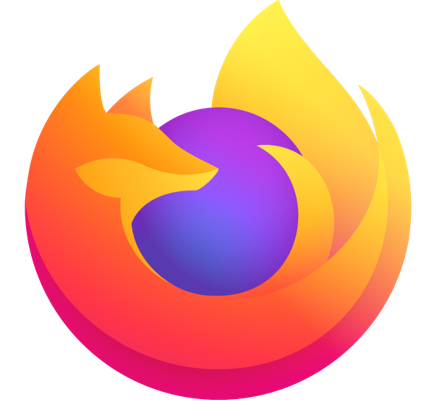 Most Used Shortcut keys of Mozilla Firefox Browser
Most Used Shortcut keys of Mozilla Firefox Browser
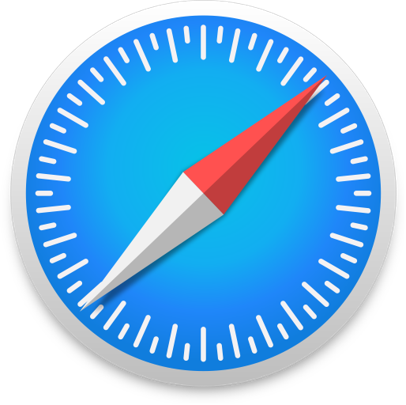 Most Used Shortcut keys of Apple Safari Browser
Most Used Shortcut keys of Apple Safari Browser
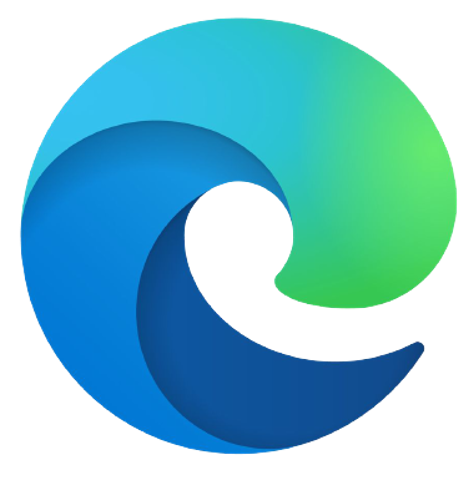 Most Used Shortcut keys of Microsoft Edge Browser
Most Used Shortcut keys of Microsoft Edge Browser
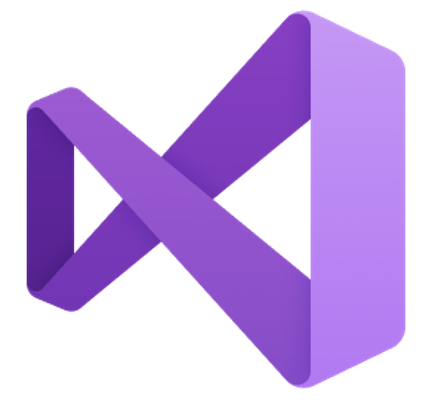 Most Used Shortcut keys of Visual Studio
Most Used Shortcut keys of Visual Studio
 Most Used Shortcut keys of Notepad ++
Most Used Shortcut keys of Notepad ++
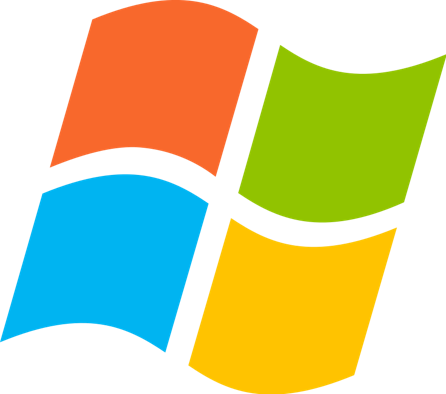 Most Used Shortcut keys of Windows System
Most Used Shortcut keys of Windows System
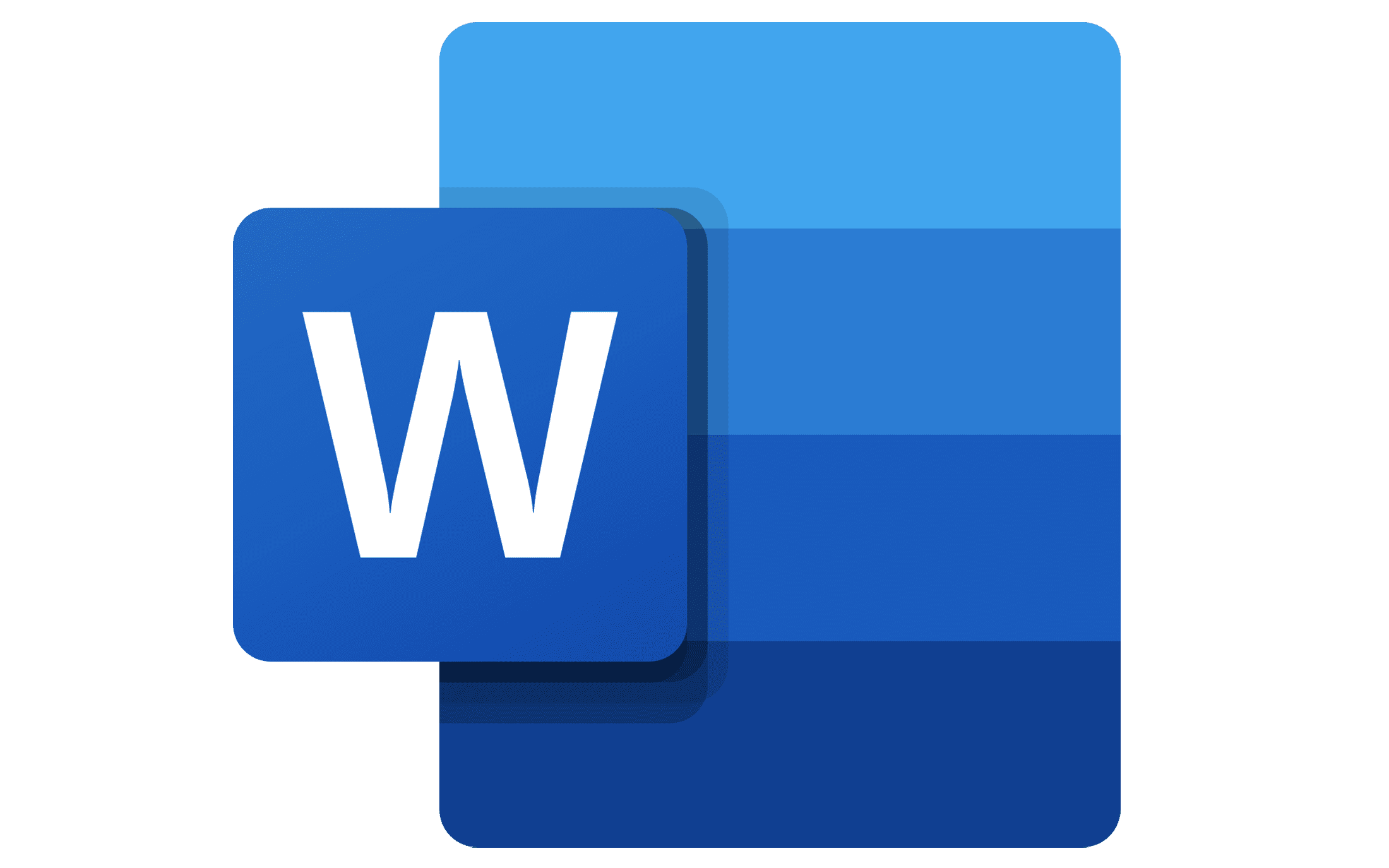 Most Used Shortcut keys of Microsoft Word
Most Used Shortcut keys of Microsoft Word
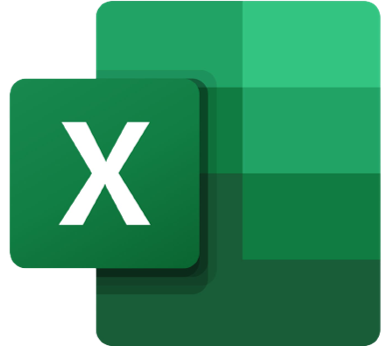 Most Used Shortcut keys of Microsoft Excel
Most Used Shortcut keys of Microsoft Excel
 Most Used Shortcut keys of Microsoft Power Point
Most Used Shortcut keys of Microsoft Power Point
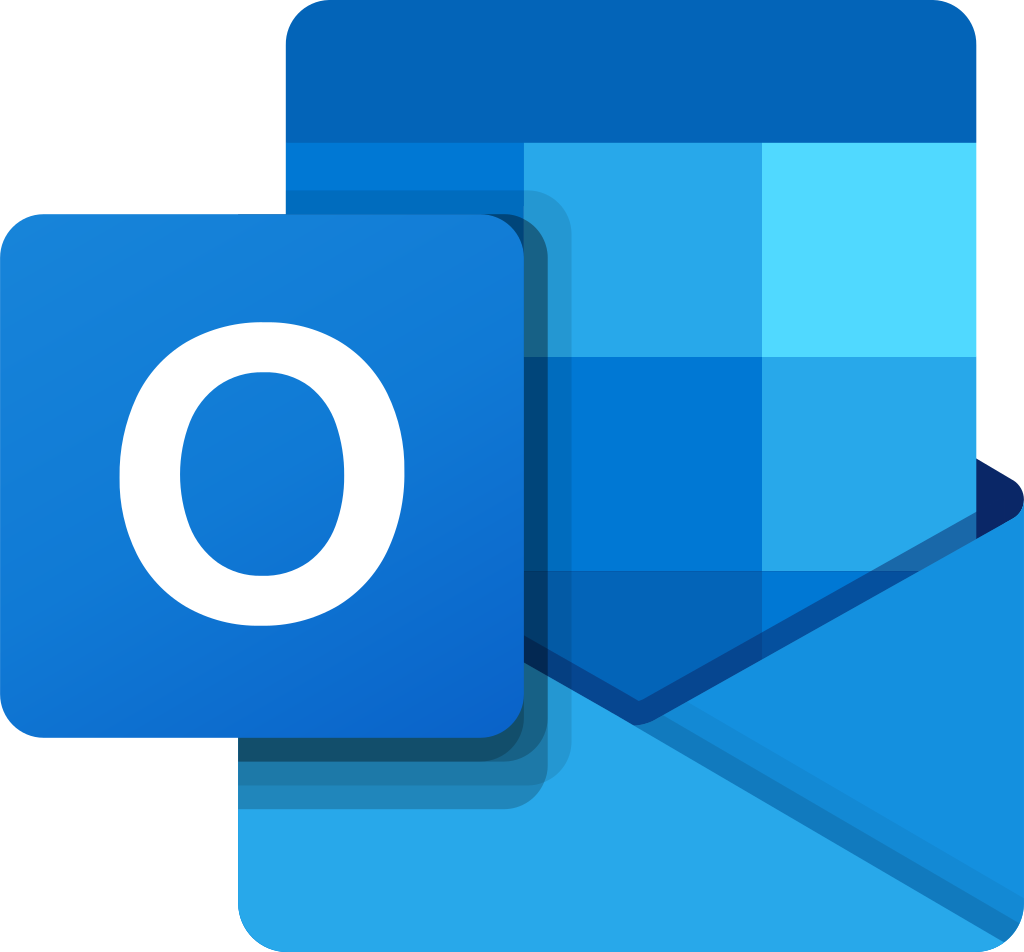 Most Used Shortcut keys of Microsoft Outlook
Most Used Shortcut keys of Microsoft Outlook
 Most Used Mac OS keyboard shortcuts
Most Used Mac OS keyboard shortcuts
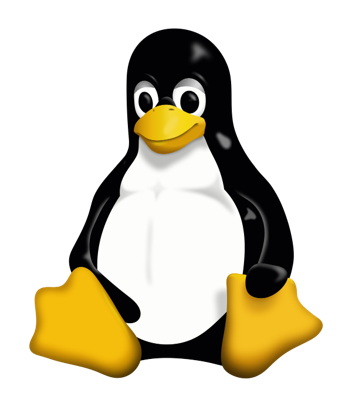 Most Used Linux OS keyboard shortcuts
Most Used Linux OS keyboard shortcuts
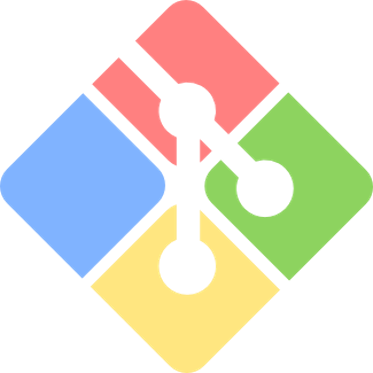 Most Used Git GUI keyboard shortcuts
Most Used Git GUI keyboard shortcuts
 Most Used Tally keyboard shortcuts
Most Used Tally keyboard shortcuts
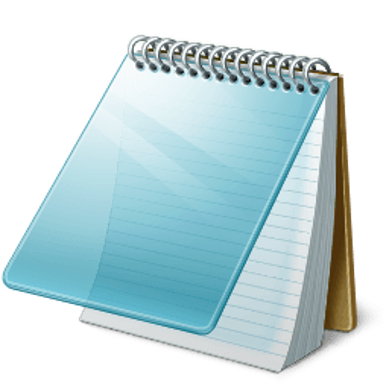 Most Used Notepad keyboard shortcuts
Most Used Notepad keyboard shortcuts
 Most Used UI Path keyboard shortcuts
Most Used UI Path keyboard shortcuts
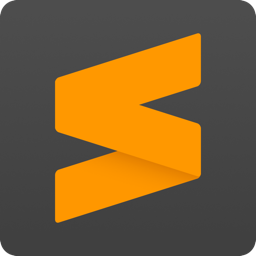 Most Used Sublime Text keyboard shortcuts
Most Used Sublime Text keyboard shortcuts
 Most Used Pycharm keyboard shortcuts
Most Used Pycharm keyboard shortcuts
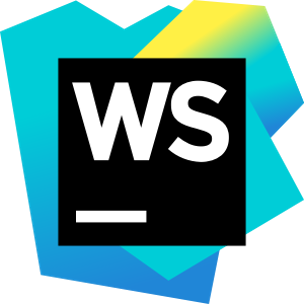 Most Used Webstorm keyboard shortcuts
Most Used Webstorm keyboard shortcuts
 Most Used PhpStorm keyboard shortcuts
Most Used PhpStorm keyboard shortcuts
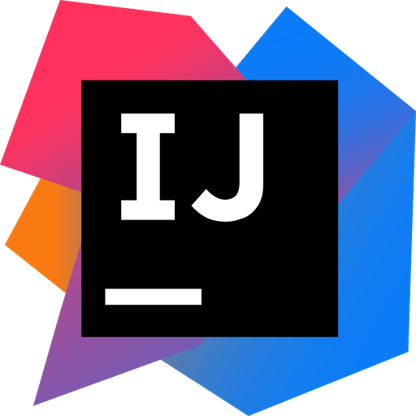 Most Used IntelliJ IDEA keyboard shortcuts
Most Used IntelliJ IDEA keyboard shortcuts
 Most Used XCode keyboard shortcuts
Most Used XCode keyboard shortcuts
 Most Used Photoshop keyboard shortcut Keys
Most Used Photoshop keyboard shortcut Keys
 Most Used Adobe Lightroom keyboard shortcut keys
Most Used Adobe Lightroom keyboard shortcut keys
 Most Used Adobe XD keyboard shortcut keys
Most Used Adobe XD keyboard shortcut keys
 Most Used CorelDRAW keyboard shortcut keys
Most Used CorelDRAW keyboard shortcut keys
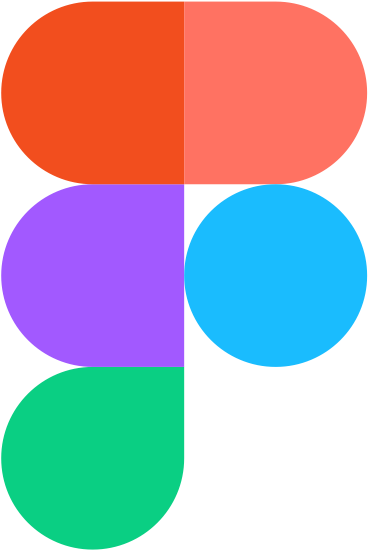 Most Used Figma keyboard shortcut keys
Most Used Figma keyboard shortcut keys
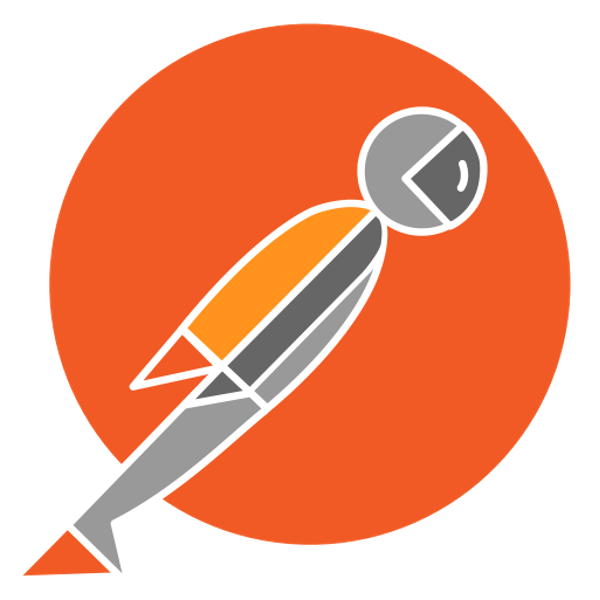 Most Used Google Postman keyboard shortcut keys
Most Used Google Postman keyboard shortcut keys
 Most Used Adobe Illustrator keyboard shortcut keys
Most Used Adobe Illustrator keyboard shortcut keys
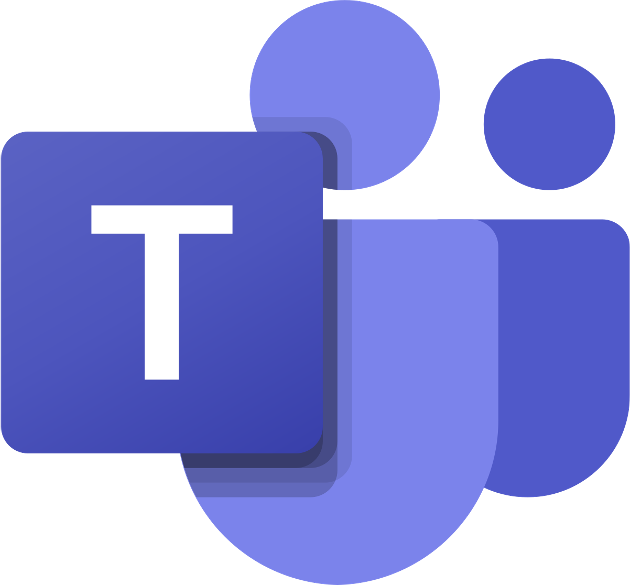 Most Used Microsoft Teams keyboard shortcut keys
Most Used Microsoft Teams keyboard shortcut keys
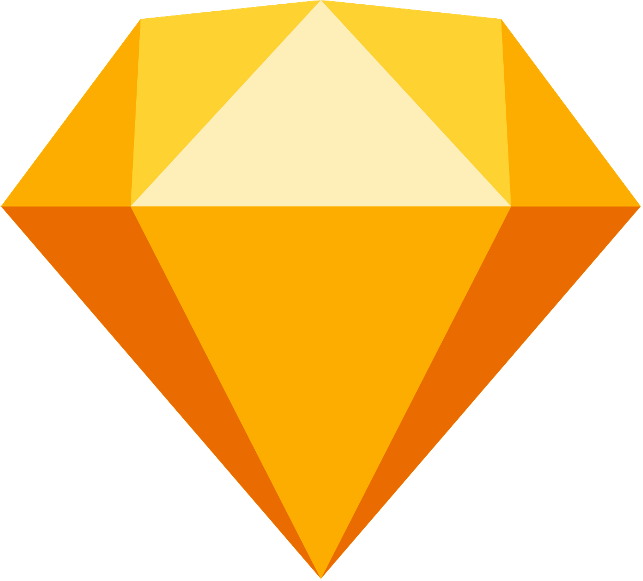 Most Used Sketch keyboard shortcut keys
Most Used Sketch keyboard shortcut keys
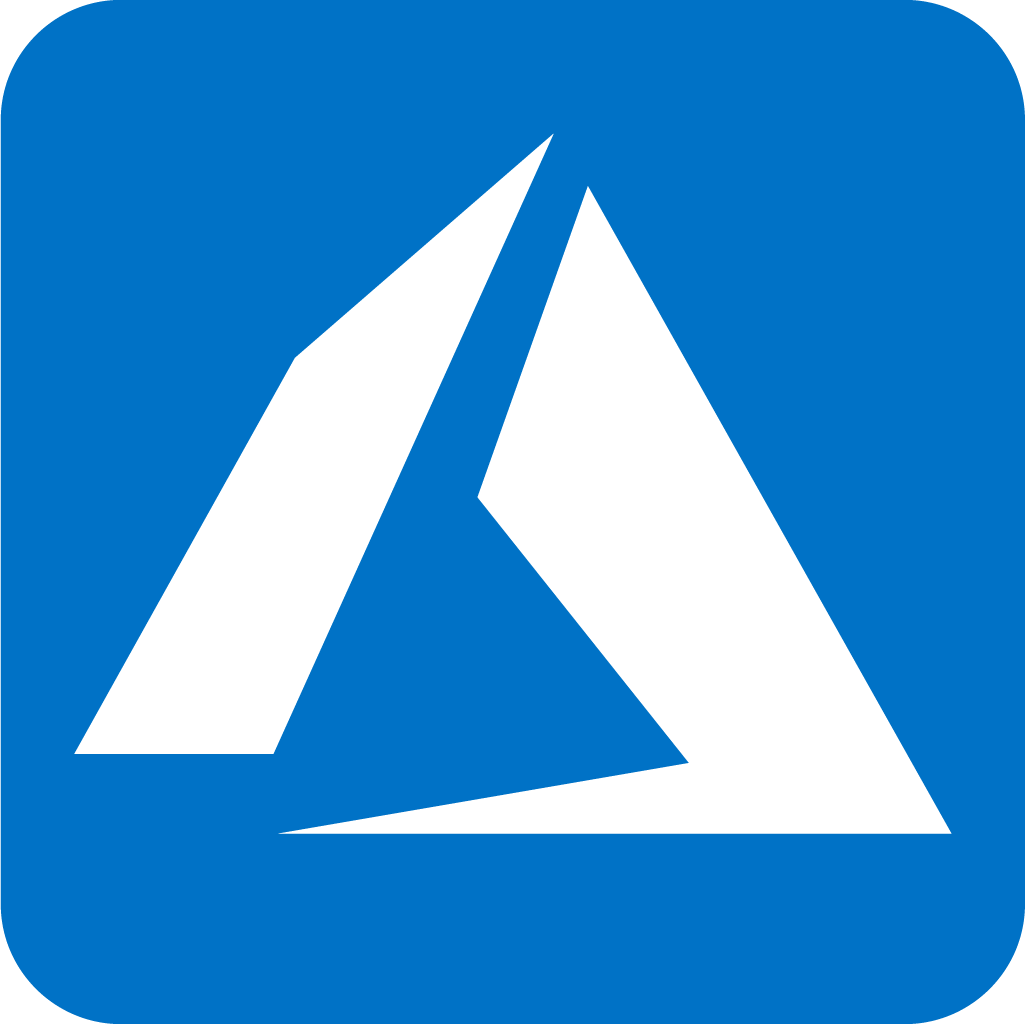 Most Used Microsoft Azure Portal keyboard shortcut keys
Most Used Microsoft Azure Portal keyboard shortcut keys
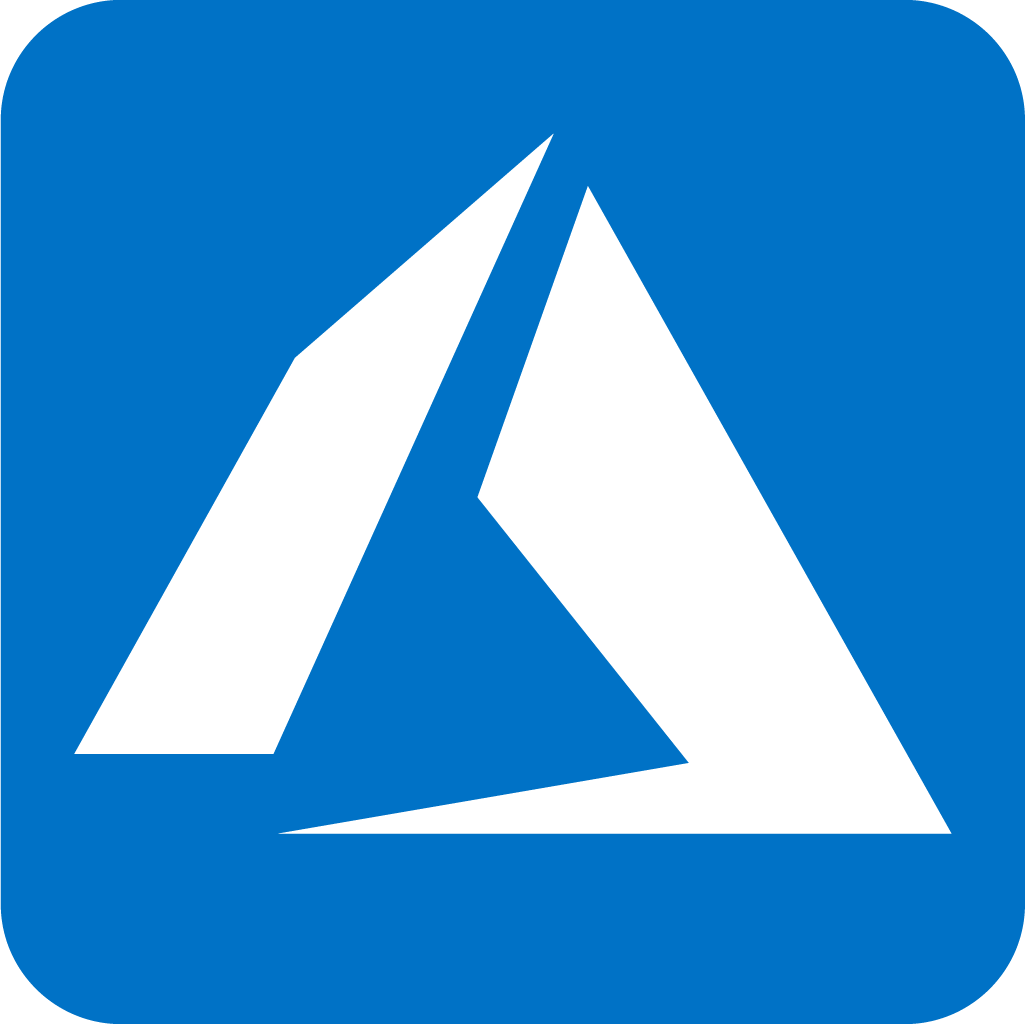 Keyboard shortcuts for Azure Resource Graph Explorer in Windows OS
Keyboard shortcuts for Azure Resource Graph Explorer in Windows OS
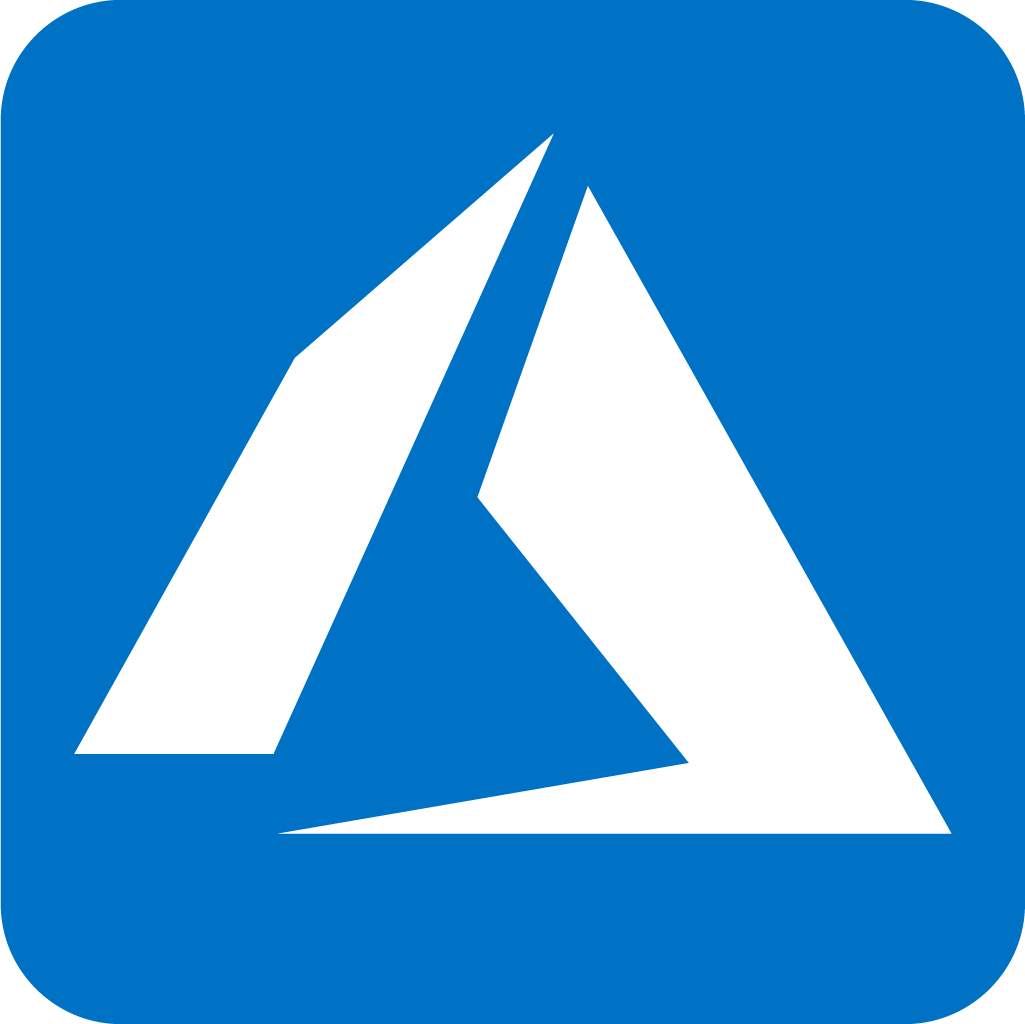 Keyboard shortcuts for Azure Resource Graph Explorer in Mac OS
Keyboard shortcuts for Azure Resource Graph Explorer in Mac OS
 Most Used keyboard shortcuts in Power Apps
Most Used keyboard shortcuts in Power Apps
 Most Used keyboard shortcuts in 1Password for Mac
Most Used keyboard shortcuts in 1Password for Mac
 Most Used keyboard shortcuts in 1Password for Windows
Most Used keyboard shortcuts in 1Password for Windows
 Most Used Adobe Lightroom keyboard shortcut keys for Mac OS
Most Used Adobe Lightroom keyboard shortcut keys for Mac OS
 Most Used keyboard shortcut keys in Affinity Designer for Mac OS
Most Used keyboard shortcut keys in Affinity Designer for Mac OS
 Most Used keyboard shortcut keys in Affinity Designer for Windows
Most Used keyboard shortcut keys in Affinity Designer for Windows
 Most Used keyboard shortcut keys in Adobe Photoshop for Mac OS
Most Used keyboard shortcut keys in Adobe Photoshop for Mac OS
 Most Used keyboard shortcut keys in Affinity Photo for Mac OS
Most Used keyboard shortcut keys in Affinity Photo for Mac OS
 Most Used keyboard shortcut keys in Affinity Photo for Windows
Most Used keyboard shortcut keys in Affinity Photo for Windows
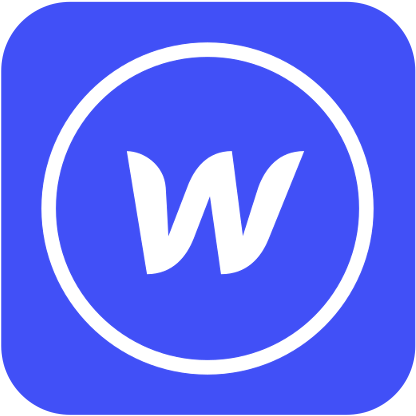 Most Used keyboard shortcut keys in Webflow for Windows
Most Used keyboard shortcut keys in Webflow for Windows
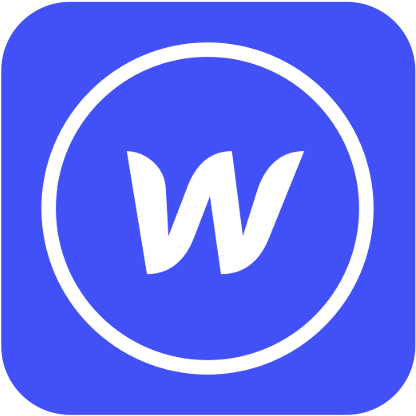 Most Used keyboard shortcut keys in Webflow for Mac OS
Most Used keyboard shortcut keys in Webflow for Mac OS
 Most Used keyboard shortcut keys in Twitter for Windows
Most Used keyboard shortcut keys in Twitter for Windows
 Most Used keyboard shortcut keys in Twitter for Mac OS
Most Used keyboard shortcut keys in Twitter for Mac OS
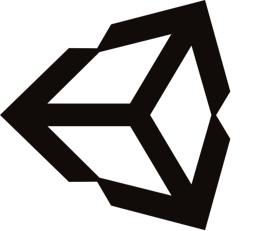 Most Used keyboard shortcut keys in Unity 3D for Windows
Most Used keyboard shortcut keys in Unity 3D for Windows
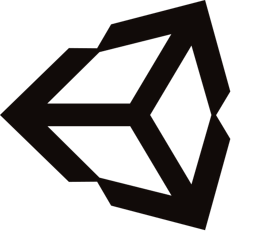 Most Used keyboard shortcut keys in Unity 3D for Mac OS
Most Used keyboard shortcut keys in Unity 3D for Mac OS
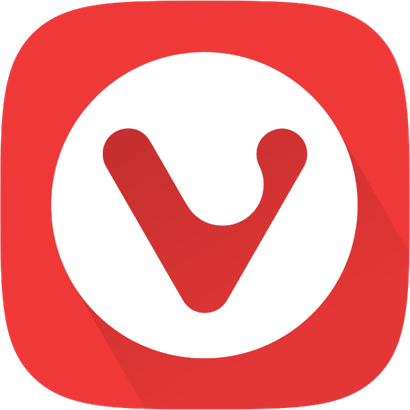 Most Used keyboard shortcut keys in Vivaldi Browser for Windows
Most Used keyboard shortcut keys in Vivaldi Browser for Windows
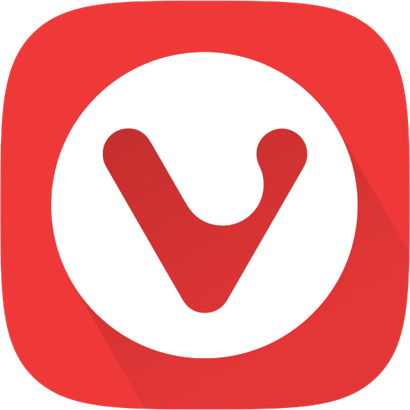 Most Used keyboard shortcut keys in Vivaldi Browser for Mac OS
Most Used keyboard shortcut keys in Vivaldi Browser for Mac OS
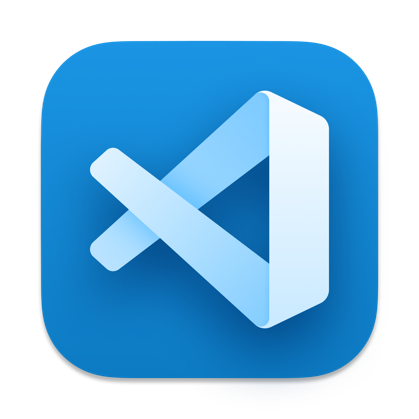 Most Used keyboard shortcut keys in Visual Studio Code for Mac OS
Most Used keyboard shortcut keys in Visual Studio Code for Mac OS
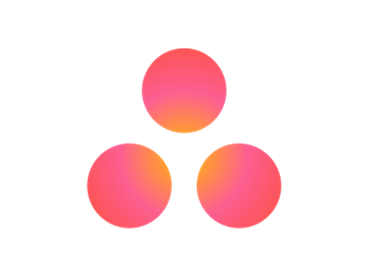 Most Used keyboard shortcut keys in Asana for Windows
Most Used keyboard shortcut keys in Asana for Windows
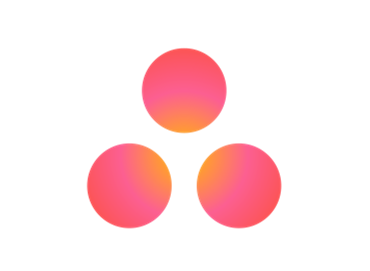 Most Used keyboard shortcut keys in Asana for Mac OS
Most Used keyboard shortcut keys in Asana for Mac OS
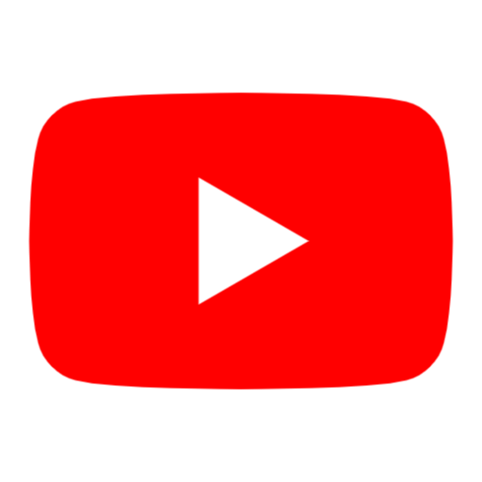 Most Used keyboard shortcut keys in YouTube
Most Used keyboard shortcut keys in YouTube
 Most Used keyboard shortcut keys in Audacity for Windows
Most Used keyboard shortcut keys in Audacity for Windows
 Most Used keyboard shortcut keys in Audacity for Mac OS
Most Used keyboard shortcut keys in Audacity for Mac OS
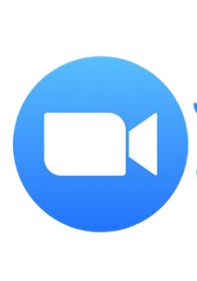 Most Used keyboard shortcut keys in Zoom for Windows
Most Used keyboard shortcut keys in Zoom for Windows
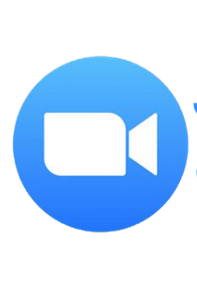 Most Used keyboard shortcut keys in Zoom for Mac OS
Most Used keyboard shortcut keys in Zoom for Mac OS
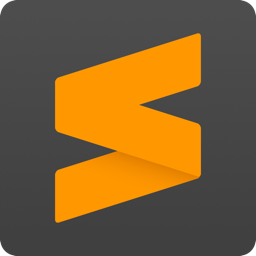 Most Used keyboard shortcut keys in Sublime Text for Mac OS
Most Used keyboard shortcut keys in Sublime Text for Mac OS
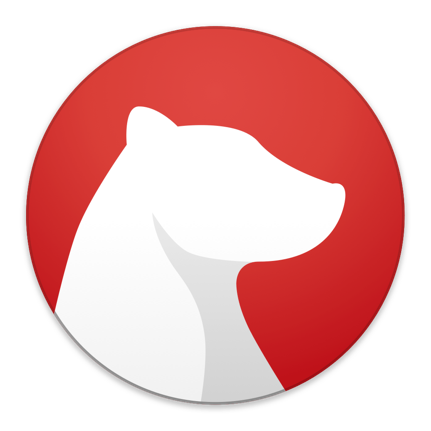 Most Used keyboard shortcut keys in Bear Notes for Mac OS
Most Used keyboard shortcut keys in Bear Notes for Mac OS
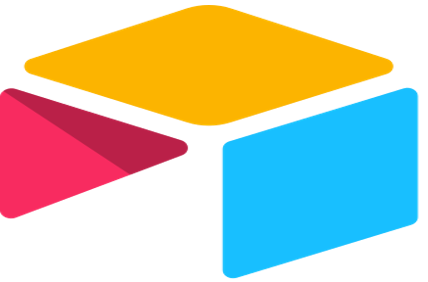 Most Used keyboard shortcut keys in Airtable for Mac OS
Most Used keyboard shortcut keys in Airtable for Mac OS
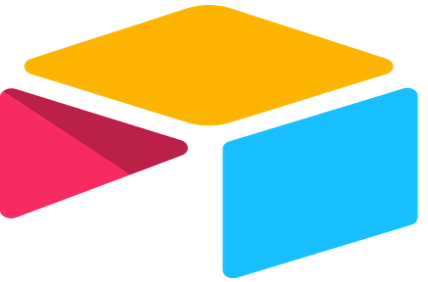 Most Used keyboard shortcut keys in Airtable for Windows
Most Used keyboard shortcut keys in Airtable for Windows
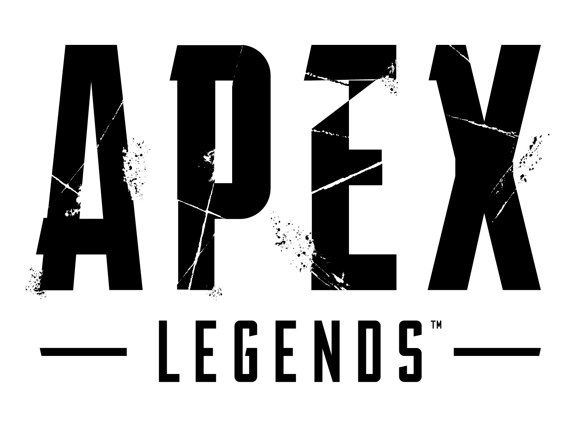 Most Used keyboard shortcut keys in Apex Legends for Windows
Most Used keyboard shortcut keys in Apex Legends for Windows
 Most Used keyboard shortcut keys in Arduino for Mac OS
Most Used keyboard shortcut keys in Arduino for Mac OS
 Most Used keyboard shortcut keys in Arduino for Windows
Most Used keyboard shortcut keys in Arduino for Windows
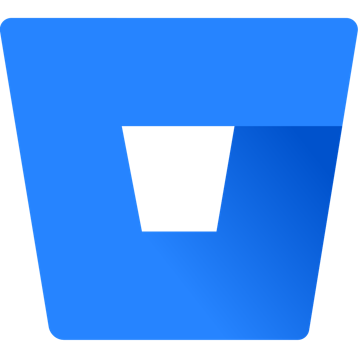 Most Used keyboard shortcut keys in Bitbucket for Mac OS
Most Used keyboard shortcut keys in Bitbucket for Mac OS
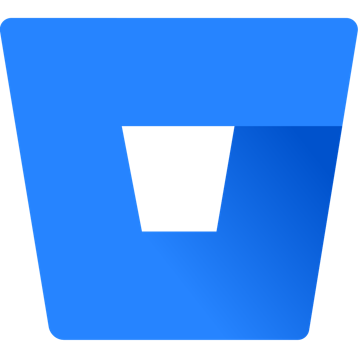 Most Used keyboard shortcut keys in Bitbucket for Windows
Most Used keyboard shortcut keys in Bitbucket for Windows
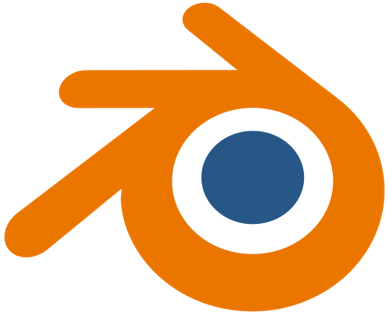 Most Used keyboard shortcut keys in Blender for Mac OS
Most Used keyboard shortcut keys in Blender for Mac OS
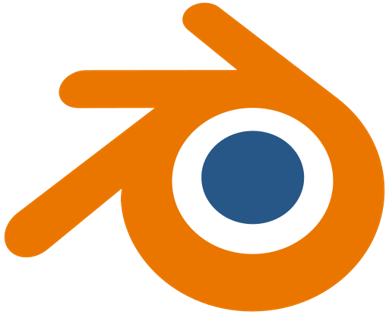 Most Used keyboard shortcut keys in Blender for Windows
Most Used keyboard shortcut keys in Blender for Windows
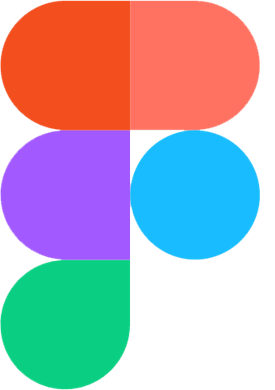 Most Used keyboard shortcut keys in Figma for Mac OS
Most Used keyboard shortcut keys in Figma for Mac OS
 Most Used keyboard shortcut keys in GIMP for Mac OS
Most Used keyboard shortcut keys in GIMP for Mac OS
 Most Used keyboard shortcut keys in GIMP for Windows
Most Used keyboard shortcut keys in GIMP for Windows
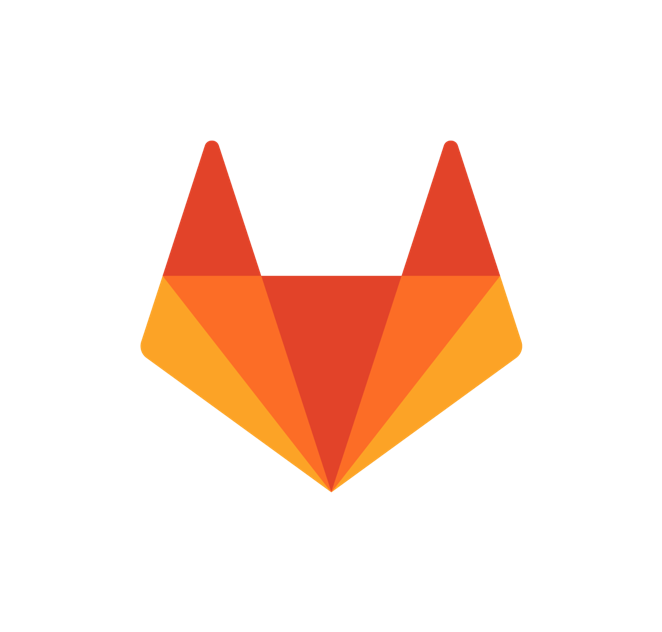 Most Used keyboard shortcut keys in GitLab for Mac OS
Most Used keyboard shortcut keys in GitLab for Mac OS
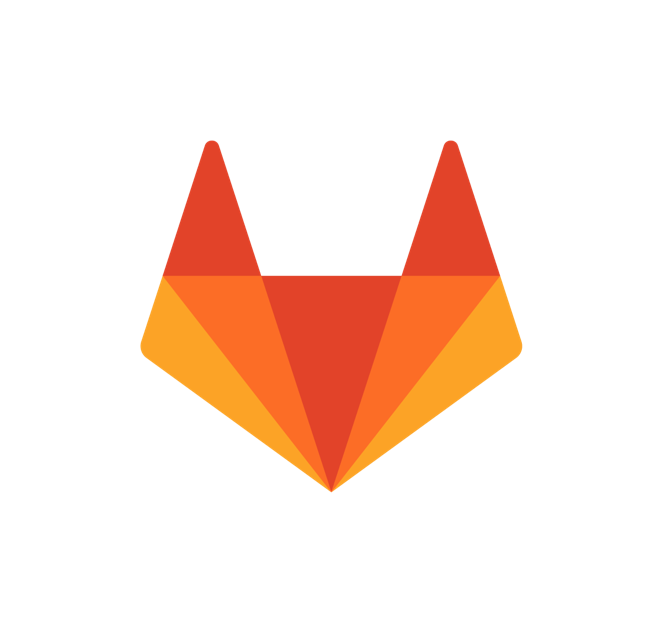 Most Used keyboard shortcut keys in GitLab for Windows
Most Used keyboard shortcut keys in GitLab for Windows
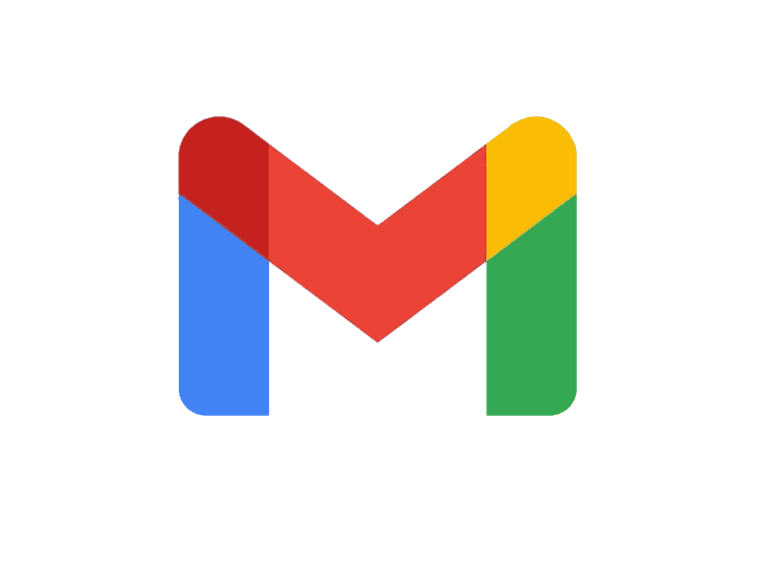 Most Used keyboard shortcut keys in Gmail for Mac OS
Most Used keyboard shortcut keys in Gmail for Mac OS
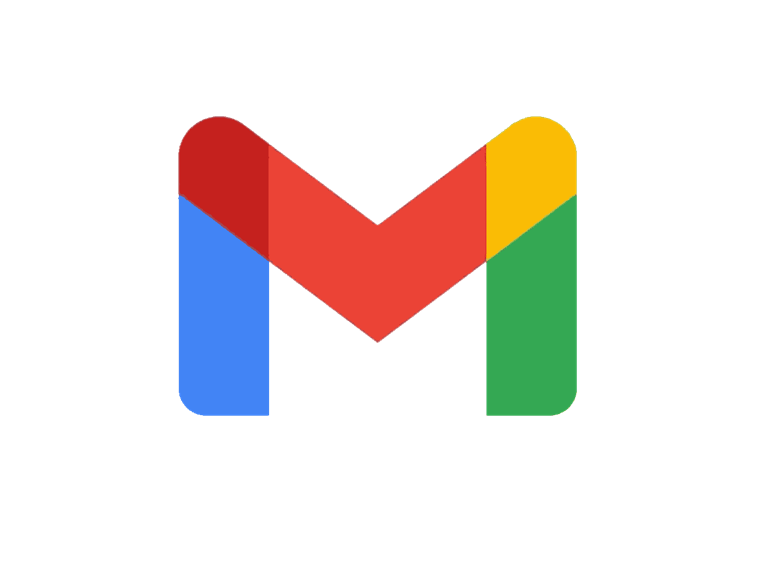 Most Used keyboard shortcut keys in Gmail for Windows
Most Used keyboard shortcut keys in Gmail for Windows
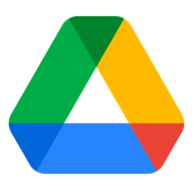 Most Used keyboard shortcut keys in Google Drive for Mac OS
Most Used keyboard shortcut keys in Google Drive for Mac OS
 Most Used keyboard shortcut keys in Google Drive for Windows
Most Used keyboard shortcut keys in Google Drive for Windows
 Most Used keyboard shortcut keys in Guitar Pro for Mac OS
Most Used keyboard shortcut keys in Guitar Pro for Mac OS
 Most Used keyboard shortcut keys in Guitar Pro for Windows
Most Used keyboard shortcut keys in Guitar Pro for Windows
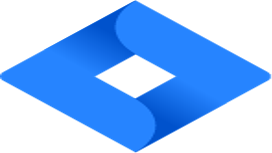 Most Used keyboard shortcut keys in Jira for Mac OS
Most Used keyboard shortcut keys in Jira for Mac OS
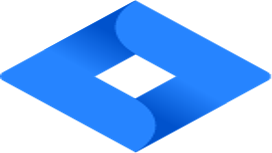 Most Used keyboard shortcut keys in Jira for Windows
Most Used keyboard shortcut keys in Jira for Windows
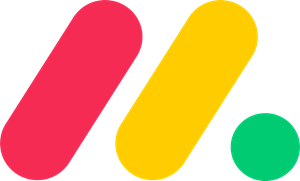 Most Used keyboard shortcut keys in Monday.com for Mac OS
Most Used keyboard shortcut keys in Monday.com for Mac OS
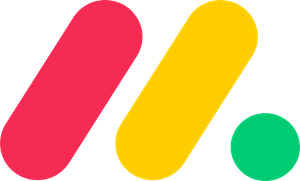 Most Used keyboard shortcut keys in Monday.com for Windows
Most Used keyboard shortcut keys in Monday.com for Windows
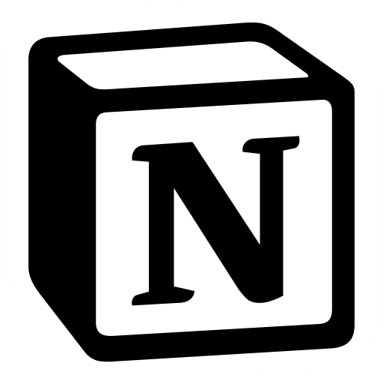 Most Used keyboard shortcut keys in Notion for Mac OS
Most Used keyboard shortcut keys in Notion for Mac OS
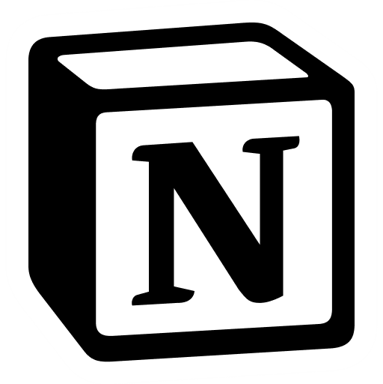 Most Used keyboard shortcut keys in Notion for Windows
Most Used keyboard shortcut keys in Notion for Windows
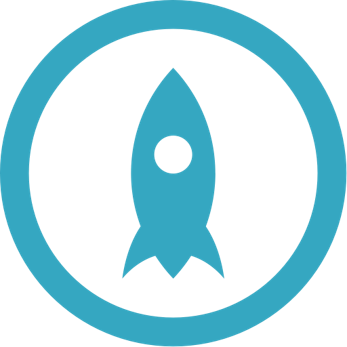 Most Used keyboard shortcut keys in Proto.io for Mac OS
Most Used keyboard shortcut keys in Proto.io for Mac OS
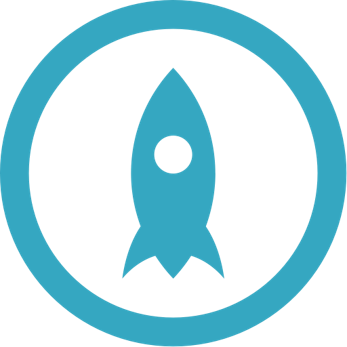 Most Used keyboard shortcut keys in Proto.io for Windows
Most Used keyboard shortcut keys in Proto.io for Windows
 Most Used keyboard shortcut keys in PuTTY for Mac OS
Most Used keyboard shortcut keys in PuTTY for Mac OS
 Most Used keyboard shortcut keys in PuTTY for Windows
Most Used keyboard shortcut keys in PuTTY for Windows
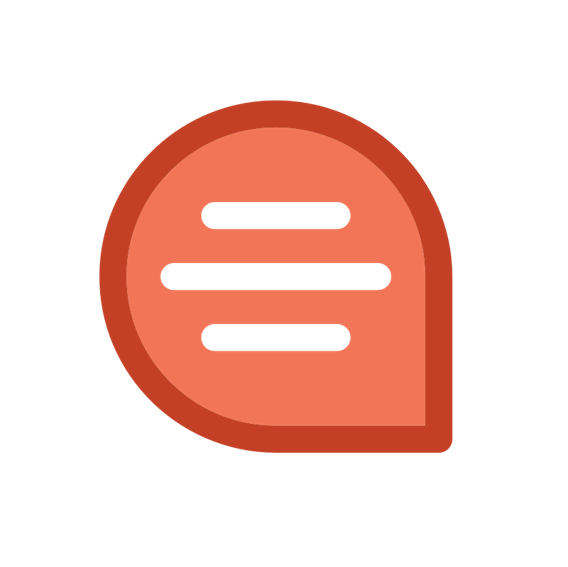 Most Used keyboard shortcut keys in Quip for Mac OS
Most Used keyboard shortcut keys in Quip for Mac OS
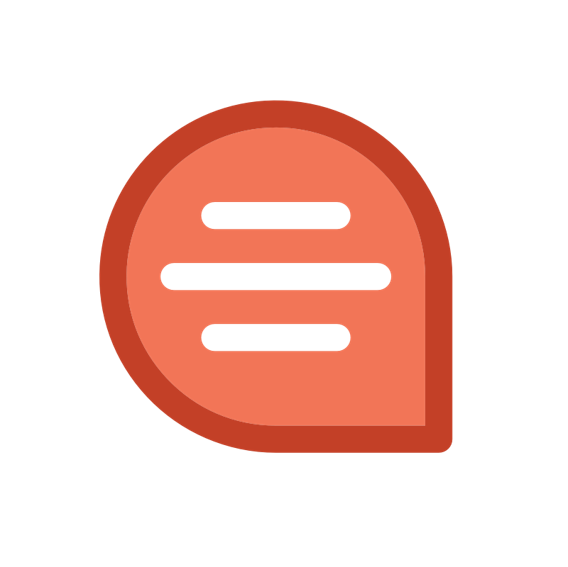 Most Used keyboard shortcut keys in Quip for Windows
Most Used keyboard shortcut keys in Quip for Windows
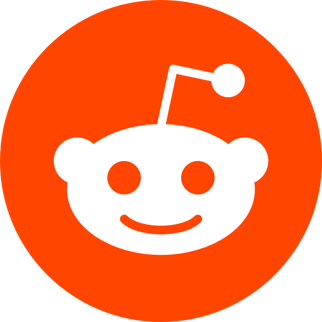 Most Used keyboard shortcut keys in Reddit for Mac OS
Most Used keyboard shortcut keys in Reddit for Mac OS
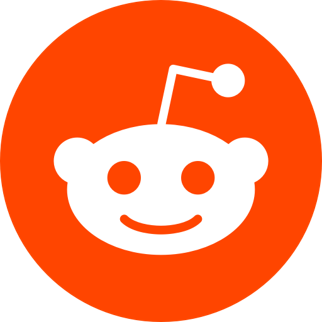 Most Used keyboard shortcut keys in Reddit for Windows
Most Used keyboard shortcut keys in Reddit for Windows
 Most Used keyboard shortcut keys in SketchUp for Mac OS
Most Used keyboard shortcut keys in SketchUp for Mac OS
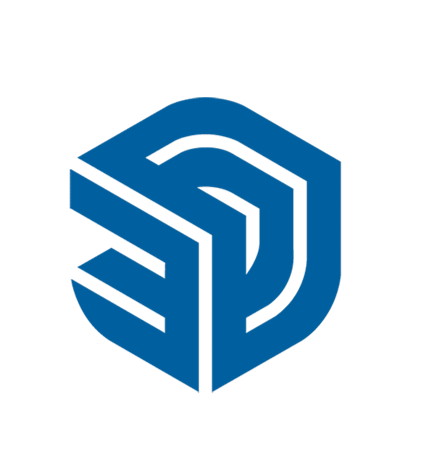 Most Used keyboard shortcut keys in SketchUp for Windows
Most Used keyboard shortcut keys in SketchUp for Windows
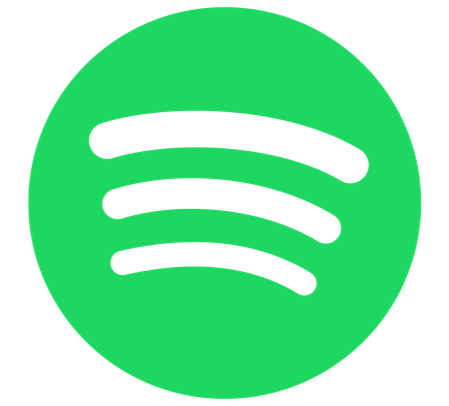 Most Used keyboard shortcut keys in Spotify for Mac OS
Most Used keyboard shortcut keys in Spotify for Mac OS
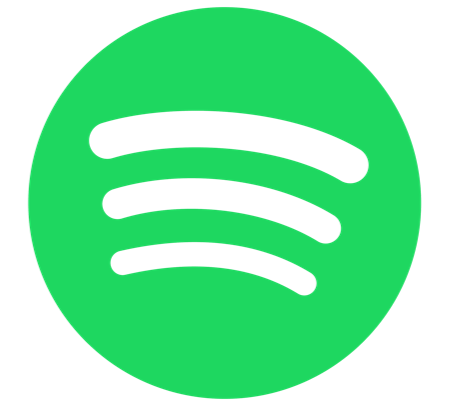 Most Used keyboard shortcut keys in Spotify for Windows
Most Used keyboard shortcut keys in Spotify for Windows
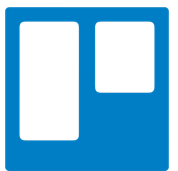 Most Used keyboard shortcut keys in Trello for Mac OS
Most Used keyboard shortcut keys in Trello for Mac OS
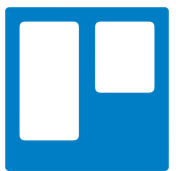 Most Used keyboard shortcut keys in Trello for Windows
Most Used keyboard shortcut keys in Trello for Windows
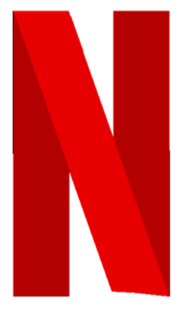 Most Used keyboard shortcut keys in Netflix
Most Used keyboard shortcut keys in Netflix
 Most Used keyboard shortcut keys in Shopify for Windows
Most Used keyboard shortcut keys in Shopify for Windows
 Most Used keyboard shortcut keys in Fortnite Game
Most Used keyboard shortcut keys in Fortnite Game
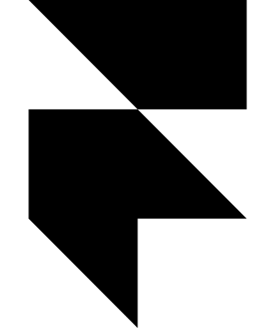 Most Used keyboard shortcut keys in Framer X for Mac OS
Most Used keyboard shortcut keys in Framer X for Mac OS
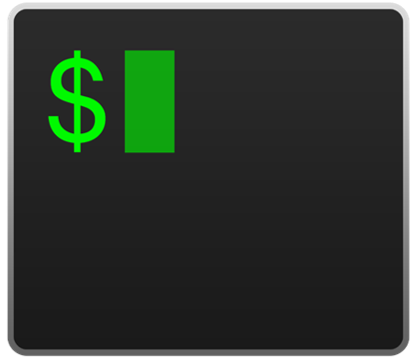 Most Used keyboard shortcut keys in iTerm2 for Mac OS
Most Used keyboard shortcut keys in iTerm2 for Mac OS
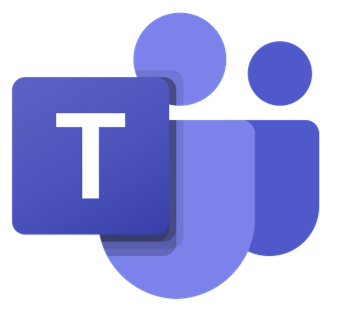 Most Used keyboard shortcut keys in Microsoft Teams for Mac OS
Most Used keyboard shortcut keys in Microsoft Teams for Mac OS
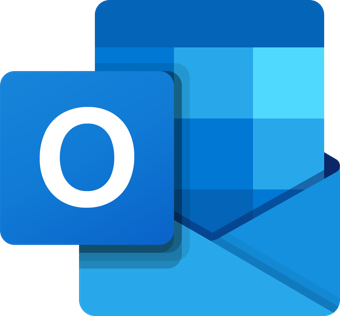 Most Used keyboard shortcut keys in Microsoft Outlook for Mac OS
Most Used keyboard shortcut keys in Microsoft Outlook for Mac OS
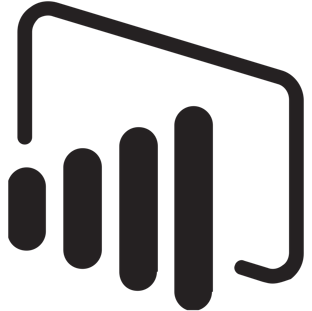 Most Used keyboard shortcut keys in Power BI for Windows
Most Used keyboard shortcut keys in Power BI for Windows