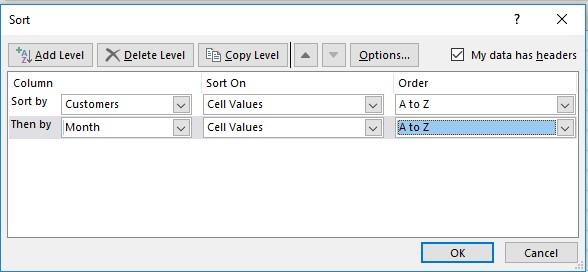SORTING
Sorting is arranging of data in ascending or descending order or arranging them systematically.
Let’s get started:
STEP 1: Select the data you want to apply sort on
STEP 2: Go to Data tab->Sort & Filter->Sort
One is the basic sort and other is the advanced sort. Let’s start with basic sort.
This is the symbol for basic sort.

The upper option will sort the data in ascending to descending order in case of numbers and alphabetically (A-Z) in case of string values.
The lower option will sort the data in descending to ascending order in case of numbers and alphabetically (Z-A) in case of string values.
Example:
Suppose you want to sort the data, select the complete data and go to sort and select any of the two options explained above. Selection of complete data is necessary else the data would distort.
- By default, Sorting is done with respect to first column.
|
Month |
Customers |
Sales |
|
May |
Akshay |
$5,264.00 |
|
March |
Andrew |
$7,895.00 |
|
January |
Zee |
$6,500.00 |
|
June |
Ankur |
$4,162.00 |
|
June |
Asha |
$6,362.00 |
|
February |
Kelly |
$2,546.00 |
|
May |
Maria |
$5,682.00 |
|
September |
Zee |
$7,854.00 |
|
February |
Ridhi |
$4,251.00 |
|
December |
Kelly |
$4,051.00 |
|
January |
Rohit |
$7,500.00 |
|
January |
Roselle |
$7,845.00 |
|
April |
Kelly |
$6,235.00 |
|
June |
Utkarsh |
$9,511.00 |
|
October |
Vikas |
$6,532.00 |
|
July |
Vivek |
$9,542.00 |
OUTPUT (A-Z)
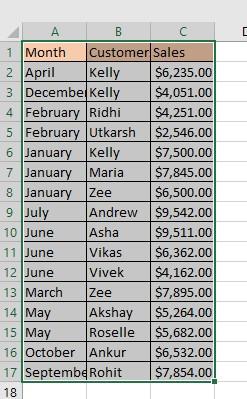
OUTPUT(Z-A)
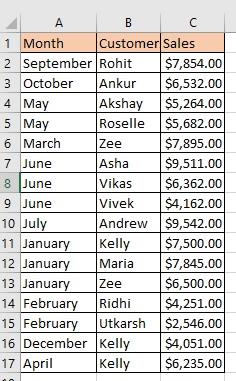
- Advanced Sorting
One can select advanced sort i.e.

Let’s continue with the above example
Select the data, go to advance sort. A window will popup. In this, we have an option for
- Sort by: In this field we can choose to sort by any column header values. As in the example we have three columns namely Month, Customer and Sales. So, we can sort taking any of them. The whole data will be sorted accordingly and data won’t distort. Here let us say, I sort by Customers.
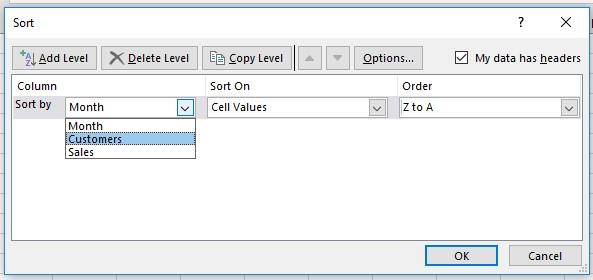
- Then we have option for Sort On. We can sort on cell values, color etcetera. Let us sort on Cell values.
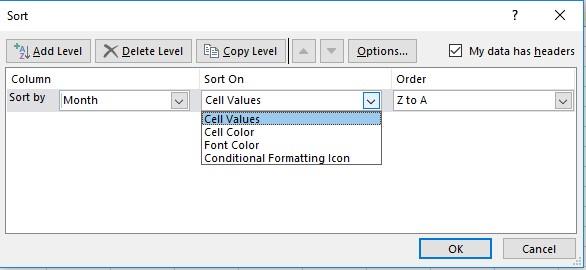
- Then comes the Order. Either we want in ascending or descending in case of numbers and (A-Z) or (Z-A) in case of strings. Let us sort on (A-Z).
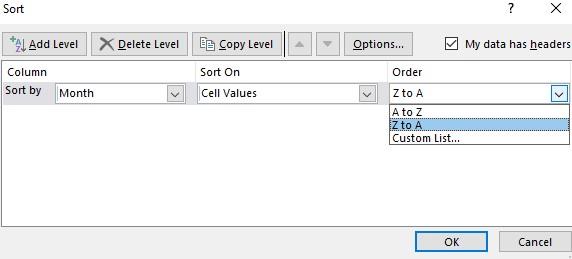
OUTPUT
|
Month |
Customers |
Sales |
|
May |
Akshay |
$5,264.00 |
|
July |
Andrew |
$9,542.00 |
|
October |
Ankur |
$6,532.00 |
|
June |
Asha |
$9,511.00 |
|
January |
Kelly |
$7,500.00 |
|
December |
Kelly |
$4,051.00 |
|
April |
Kelly |
$6,235.00 |
|
January |
Maria |
$7,845.00 |
|
February |
Ridhi |
$4,251.00 |
|
September |
Rohit |
$7,854.00 |
|
May |
Roselle |
$5,682.00 |
|
February |
Utkarsh |
$2,546.00 |
|
June |
Vikas |
$6,362.00 |
|
June |
Vivek |
$4,162.00 |
|
March |
Zee |
$7,895.00 |
|
January |
Zee |
$6,500.00 |
- Another option we have is of Add level. We can add as many levels we want to sort data on. In first case I have sorted the data on Customer, lets add another level
In which we sort on the basis of Month.