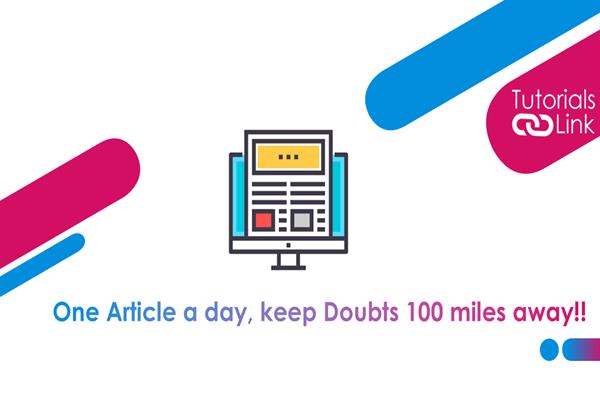Turn on Dark Mode in Google Sheet with these easier steps
Using a dark background becomes soothing for the eye and Google sheets make it possible. You can enable dark mode in Google sheets on Android, iPhone and desktop. It’s fairly easy to switch to dark mode in Google sheets on your Smartphone. For this, you have to turn on Google sheet Application on your Android, or iPhone and tap the three-line menu in the top left corner of the screen.
Steps to Turn on the Dark Mode in Google Sheet
Use the below steps to Turn on the Dark Mode in Google Sheet and before that login into Google Docs with your Google Account:
- - Select settings from the three-line menu to enable dark mode.
- - If using an iPhone, select “Theme”. On Android, this option is often termed as “Choose Theme”
- - Tap “Dark” under Theme settings to switch to dark mode in Google sheets on your Smartphone
Google sheets generally don’t support dark mode on desktop but still, you can do so using Google Chrome flags. But there is a demerit that everyone should know before you turn on dark mode as it gets switched to all websites and not just on Google sheets.
- - Open Google chrome
- - Type and search “Force Dark Mode”
- - Force dark mode for web content and click the ‘default’ button to get a drop-down menu.
- - Click on “Enabled” from the drop-down menu to force dark mode on all websites that you open on Google chrome.
- -Final step is to restart the browser. Chrome may show you the relaunch option as a warning to apply changes. Before you do so make sure you close all the open tabs or windows of the browser and then click the blue “Relaunch” button.
I hope this will help you.