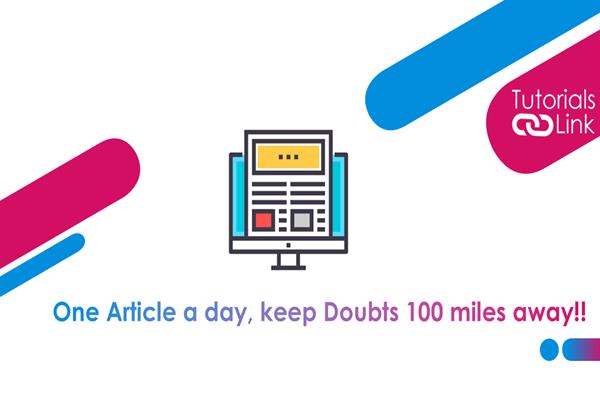How to delete your Discord Account?
How to delete your Discord Account?
It is easy to make an account on any app but difficult to delete it permanently, you need to put various reasons and passwords for leaving their platform. If you are in search of any article in which you can delete your discord account permanently, then you have arrived at the right place to get your answer. Here in this article, we are going to discuss all the steps through which you can easily delete your discord account. So are you ready to learn? Have a look at the complete article to unlock the complete information.
Remember Before Deleting Your Discord Account
Till you can close your account, you must first take care of any Discord servers you own. This means you have two options: remove the server or transfer ownership. This only affects servers that visitors created and are currently the administrator of; servers that you modify or have a special role in do not necessitate any action. Now have a look at the process of deleting.
Steps to delete your discord account?
If you are firm with your reason that you no longer want to use this system then here are complete steps to get rid of your discord account.
Navigate to your Discord User Profile. It's the cog symbol in the bottom-left corner of the desktop. Click and swipe your profile picture on mobile. Choose the My Account option and next, choose Delete Account. If you already own servers, you must either remove them or acquire the property provided above. Enter your password and the code for your two-factor authentication (if applicable). To complete the process, click Delete Account. And here you are don with the steps. Congratulations you have successfully learned how to delete a discord account. These are the two easy ways for testing your webcam. Are you ready to test? Is your webcam working properly? This was all about the information on how to test the webcam in windows 10/11. Do we hope this article helped you find your webcam interesting? What are your thoughts on the same? Share with us in the comments section. Till then Happy Reading!,