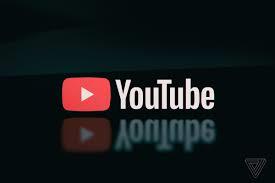The Best Method to Upload Videos on Youtube Using Android or Iphone Device
Learn the easiest way to upload YouTube videos through Android or iPhone
In the past few years, a lot of content creators leveraged YouTube to share their best moments and opinions on the platform. In a very short span of time, YouTube has become very popular especially amongst youths worldwide. Previously, only pc users can stream YouTube videos but since the inception of Android and iPhone devices, mobile users also started using the platform to stream the videos, although along with streaming Android and iPhone users can also upload videos using their devices. Hence, today in this article I will tell you the easiest method to upload a YouTube video using Android or iPhone devices so do read this article till the end.
Follow these steps to upload videos on YouTube using Android and iPhone devices.
Step 1. Firstly, Install the YouTube application on your phone and sign in to your YouTube account with your google id.
Step 2. Once installed, Then, tap on the “+” sign present on YouTube.
Step 3. After tapping on the plus sign a “Create” menu will appear, tap on the “Upload a Video” option from this menu.
Step 4. When you tap the “Upload” option your phone's video gallery will open in front of you, select the video that you wish to upload to YouTube, and tap on the “Next”, remember to enable the access option before uploading the video from gallery.
Step 5. After that, the “Add Details” window will open. Enter the Title and Description of the
video into the blank boxes.
Step 6. Hit the “Public” option to set the visibility of the video.
Step 7. If you want to publicize your video later, hit the “Schedule” option.
Step 8. Within a schedule option, you'll find the date and time option from where you can pick your preferred date and time for your video’s release. After that hit the back arrow icon present at the top-left corner of the app.
Step 9. Once done, come back to the “Add Details” page and hit the “Location” option to include a location, and choose “Next.”
Step 10. After that, a “Select Audience” page will appear. You need to set the eligible audience to watch your video and tap on “Upload. Once done, your video will successfully be uploaded to your YouTube account.