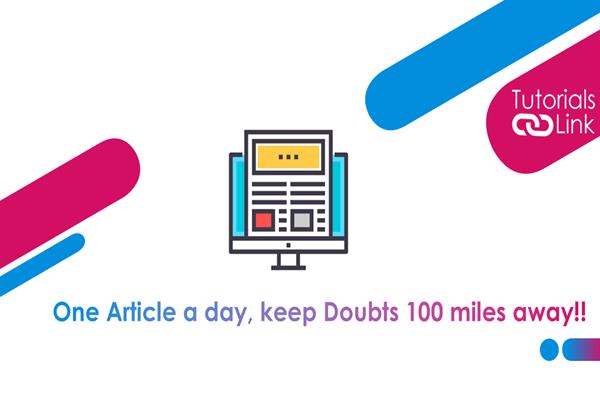The Best Method to Import Different File Formats Into Google Sheets
If you are looking for the ways to import Files in Google Sheets then do follow the mentioned steps below.
CSV, ODS, TAB, TSV, TXT, XLS, XLSM, XLSX, XLT, XLTM, XLTX are just a few of the file formats that Google Sheets can import. Because the application closely resembles Google Sheets, adding a Ms Excel file is straightforward. However, users may possess a text file, punctuation, or tab-separated file that needs additional formatting.
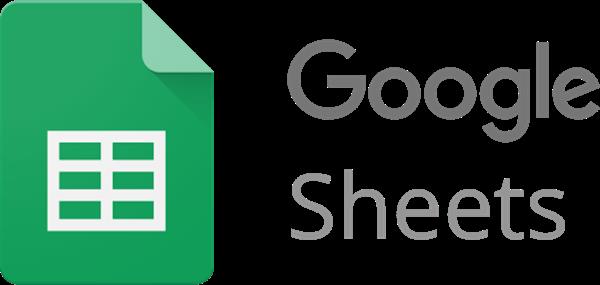
Image Courtesy: Help Desk Geek
Steps to follow in order to import files into Google sheets.
Step 1. Access your workbook by going to the Google Sheets webpage and logging in. Using the top menu, press File > Import.
Step 2. Navigate your file using the tabs in the pop-up box, and hit "Select." Users can have four options to choose from including My Drive, Shared With Me, Recent, or Upload in Google Drive.
In the next box, you'll see potential choices based on the kind of file you've selected. Although, not all file format has all of the options listed here.
Step 3. Pick the Import Location via scrolling down to the drop-down menu. Users will get various options including making a new sheet, adding a new sheet, substitute a sheet, add the existing sheet, or replace the information in chosen fields.
Step 4. Should pick Separator Kind in case you're importing a separated file format like CSV, TSV, or TXT. You can choose between Tab, Comma, or Custom separators, or let Google Sheets instantly identify the separator for you depending on the file.
Step 5. If Custom is selected, insert the separator you wish to apply within the box that appears.
Step 6. Last but not least, text can be turned into numbers, dates, and formulas. Simply double-tap on the check box “ to use this capability. Choose "Import Data" after you're done.