How To Click Screenshot In Samsung Galaxy Smartphone
Screenshot In Samsung Mobile Phones
While saving any document or capturing any important message from the screen. A screenshot is extremely important. And taking screenshots represents not a complex task, it is effortless. But If you are experiencing any trouble in capturing them or are not good at the technology you’re at the exact place to get your answer. Plenty of people don’t know how to perform this. There are two recommendations through which you can easily discover the process of capturing the screenshots.
There are various models of Samsung Galaxy smartphones and if you have the modern. You are in luck then. Samsung Galaxy is almost similar to other android phones so capturing screenshots in it can be a little overwhelming.
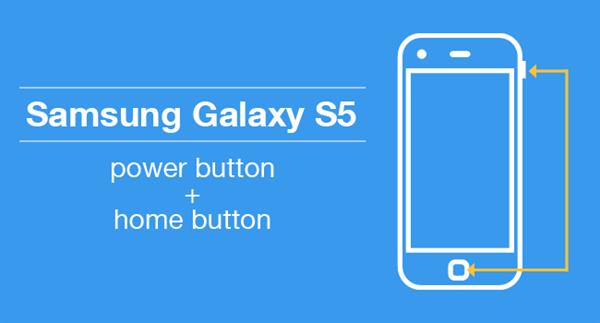
How To Take Screenshot In S5 Galaxy & S6
S5 and S6 both have similar functions. And similar ways to capture a screenshot
- Get displayed what you want to capture.
- Now press the power and volume button at the same time.
- Noise will be heard while pressing which means done
- The screenshot will be automatically displayed in the gallery.
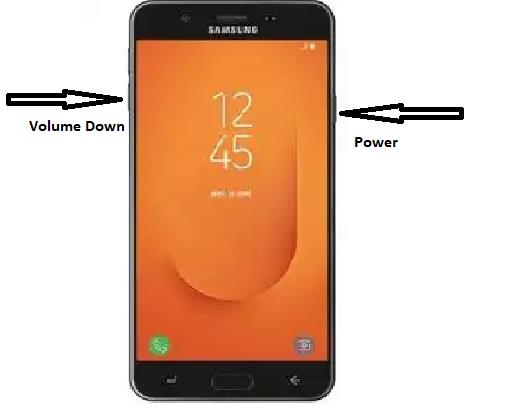
How To Take Screenshot In S 7 galaxy
There are 2 ways for clicking screenshots in the Samsung galaxy phone.
Method-1: for taking Screenshots in Samsung Galaxy S7:
- Get displayed what you want to capture.
- Now press the power and volume button at the same time.
- Noise will be heard while pressing which means done.
- The screenshot will be saved in the gallery.
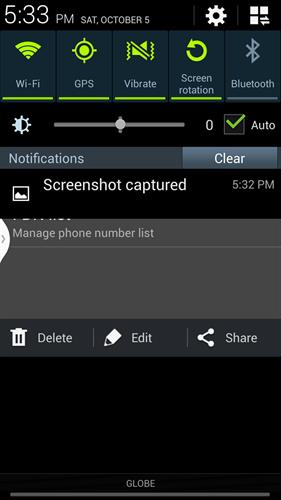
Method-2: for taking Screenshots in Samsung Galaxy S7:
- This method is of palm gesture, and it is more easy and unique to use.
- But notably, it will not work if you are working on a keypad
- In this method of the palms, you have to swipe the display screen with your palm from left to right.
- While swiping shutter sound is heard which means ss is done.
- The screenshot is saved in the gallery.

How To Take Screenshot In S8 Galaxy S9
- Get displayed what you want to capture.
- Now press the power and volume button at the same time.
- Noise will be heard while pressing which means done.
- The screenshot will be saved in the gallery.
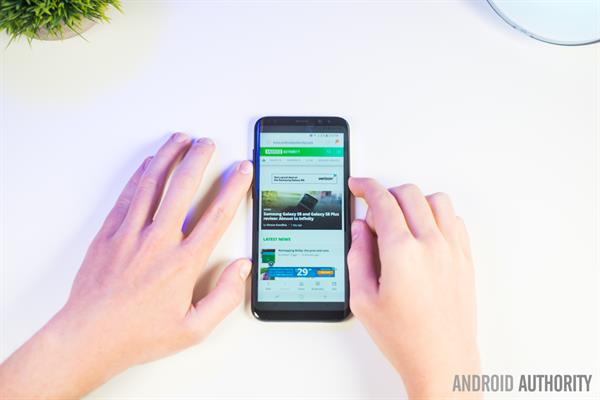
How To Take Screenshot In S10 and Galaxy note 10
This one is a little different from above the models here option for making changes immediately and sharing is available.
- Get displayed what you want to capture.
- Now press the power and volume button at the same time.
- Noise will be heard while pressing which means ss over
- On-screen only you will get the option of ( ~edit, ~share, and ~smartcapture which means you can edit it, share it, and can capture those parts of the screen which are usually hidden in all screenshots )
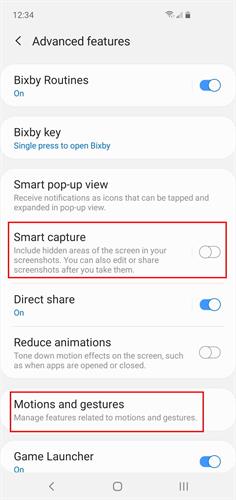
image source- digitaltrends.com
Congratulations you have successfully learned all the ways through which an ss can be captured in a galaxy smartphone.
If you find the article useful, let us know in the comments.




