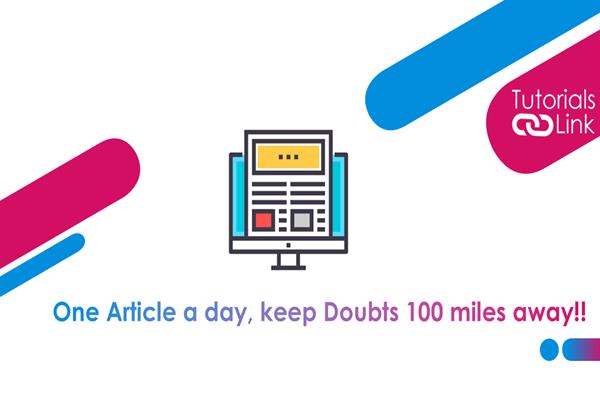Block a LinkedIn contact with a few simple steps
LinkedIn is the world’s leading networking site. Industrial workers and job searchers can improve their connections and abilities by using this app. We might need some persons on the same network to be unable to observe our profile.
If you wish to do the same, you must be aware that you can exclude up to 50 people from your address book. These individuals will be unable to view what you are working on, and the greatest thing is that they will be unaware that they have been blocked. Let me tell you how to make this happen. First and foremost, remember that once you block somebody, you will be blocked from his side as well. Therefore, you will not be able to watch that user's account or send him a text. Not only that but you won't be allowed to view any contact suggestions for that account. Remember that if users restrict first-level relationship connections, they will no longer be your direct contact once you unblock them later. In this scenario, you'll need to resend the invitation in order to connect with them.
Following are the simple steps to block a LinkedIn contact:
Step 1. To begin, hit the three dots next to 'Send an email message' or the three dots in the 'Send a message' box (First level contacts) (Second, third level contacts, etc.).
Step 2. Now select 'Report / Block' from the drop-down menu. On the following page, select 'Block.' We can block someone following this method. Finally, as you've seen, you can report an account if necessary. If you suspect someone is abusing LinkedIn in a significant way, breaching the platform's guidelines, insulting anybody in public or private, or engaging in any other type of misconduct, please contact LinkedIn.
It's also simple to unblock someone you've previously blocked. You gain access to the option. Now it's time for 'Settings and Privacy.' Locate the 'Block and hide' option under the 'Privacy' tab. A list of blacklisted contacts will appear once you tap here. You can delete someone from this blocklist by visiting here. You must use your LinkedIn access password for security reasons.