How to Turn Off Game Mode On Windows11?
Turn Off Game Mode On Windows11
The game mode is a part of Windows 11 that automatically gets started when you download a game but are you facing performance issues with game mode? If yes, then now you can chill, because you have arrived at the right place to get the solution. Here, in this article, we are going to tell you How to Turn off the Game Mode On Windows 11. Have a look at all the basic steps. Let’s begin.
What is a game mode?
Creators of Windows 10 originated it in 2017 and recently updated it. The game mode feature gets activated only when you play a game in windows 10. The main use of this feature is to make your game performance stronger and efficient. It automatically prioritizes the game as it starts. This mode never allows wrong and affected games to get installed on your pc, so it acts as a safety tool.
Game mode will rarely create issues in your gaming. But if it is, then you can disable this mode as per your wish and need and later can enable it too. so, here is the full guide for its steps.
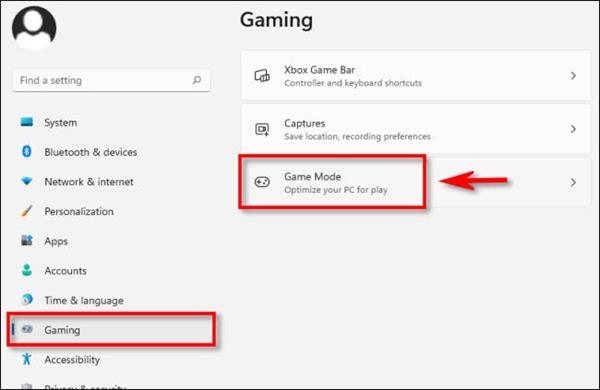
STEPS FOR DISABLING GAME MODE IN WINDOWS 11?
- Very first, open settings in your PC
by pressing the windows+I key at once or you can go on the search icon present in magnifying glass form at the bottom of the screen and you can write settings there it will take you to the settings page and will share several options.
- Here, tap on the "gaming" in the slide bar and select 'game mode' from the menu list.
- Inside the Game Mode, you will be given the option to turn it off. By now, it is turned off and will not get optimize when you will play
- But you can enable it any time by repeating the process from settings>gaming>gamemode>turnON
It's as simple as shown. The process is not complicated, instead, it is pretty simple. We hope this article will make your gaming easier, and efficient. For more guides stay tuned with us. Happy gaming!





