HOW TO CHANGE YOUR SCREEN BRIGHTNESS ON WINDOWS 11?
HOW TO CHANGE YOUR SCREEN BRIGHTNESS ON WINDOWS 11?
Maintaining the level of brightness in your device is the most important thing as it impacts directly our eyes don’t after you have a tablet, PC, or all in one device you should always know how to change the brightness level of your pc this is a very important topic here in this article I will tell you and show all the steps through which you can reduce or increase the brightness of your screen the steps are very easy and not at all complicated
Read the whole article till the end and dont skip the steps in between let’s break all the steps
How to change screen brightness with quick settings
The first thing to do is click on the button of quick settings in your taskbar which is available under hidden icons when you drag the circle a screen will pop out with the little arrow and an option of the slider for increasing and decreasing the brightness will be displayed on the screen. This was all about the way from hidden icon settings now the enlisted steps are for those who want to change the brightness level directly from the settings
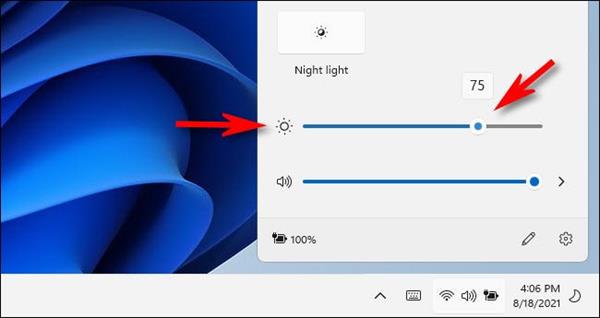
HOW TO CHANGE SCREEN BRIGHTNESS IN SETTINGS
This one is also the easiest step for changing the screen brightness first open settings in your PC for this click windows + I button it will open the screen settings on your screen. Find the heading of SYSTEM tap on it and select display in it, scroll down in it till you get the heading of BRIGHTNESS AND COLOUR SECTION tap on brightness and slider and use it according to your need. When once done close the settings and repeat the process whenever required you can go for both the steps but at one time only one is done
This was all about the information on HOW TO CHANGE YOUR SCREEN BRIGHTNESS ON WINDOWS 11 do we hope this article will help you in saving your time what are your thoughts on this same question share with us in the comment section.





