How to Publish Reports on PowerBI Service
How to Publish Reports on PowerBI Service
The previous article of this series was How To Change Data Source In PowerBI. If you want to read the previous article click on the link
In this article we will discuss how to publish reports or dashboards on Power BI service, it is really a matter of every PowerBI learner.
Let’s start
Once your dashboard development is finished, You are good to go to publish your reports. This is very easy you guys just follow simple steps.
I have a dashboard for you guys and we publishing the dashboard on power BI service (see in the picture).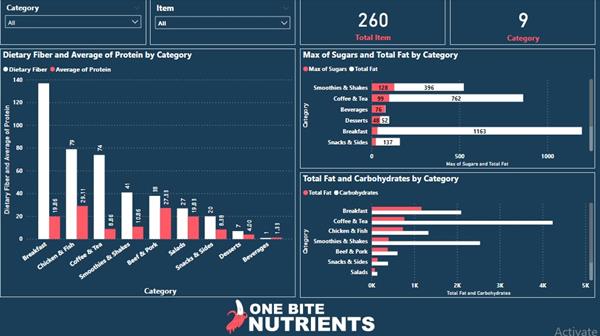
Now it's time to publish your dashboard on power BI services
I shared Power BI app screen with you guys (see in the picture below)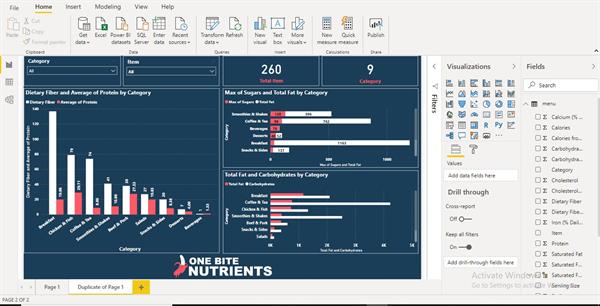
Firstly login into Power BI service using your credentials (see in the picture below)
Click on sign in
The window is popup enter your credentials.
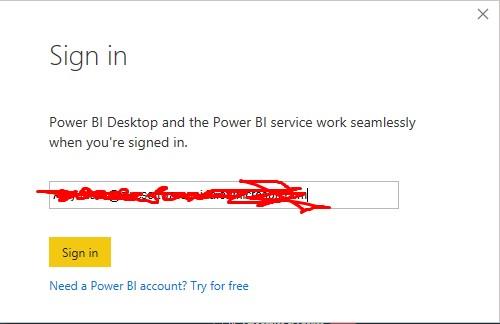


You finally login to Power BI service.
Now click on publish button to publish your report
After that, you have to select a workspace or you can create your own. Here I am using default workspace.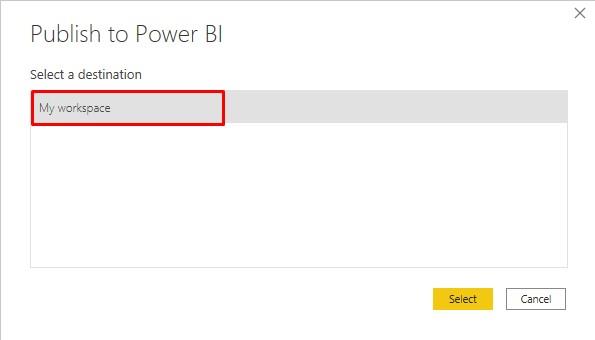
Once you select a workspace and hit on select button PowerBI start processing your report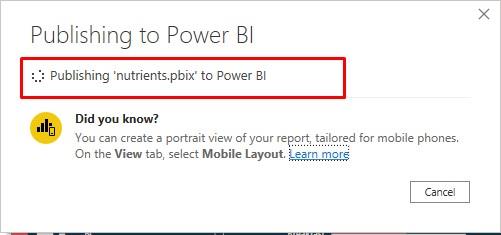
After a very short time, your report published on Power BI service and you see success message once report is published
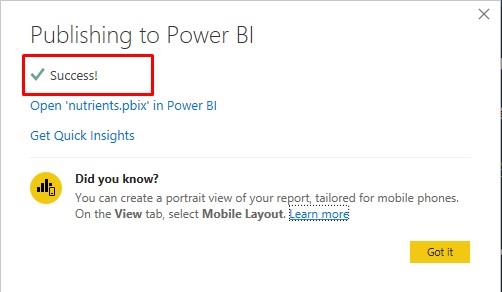
When you complete all the above steps then open https://powerbi.microsoft.com/en-us/ and log in with same credentials
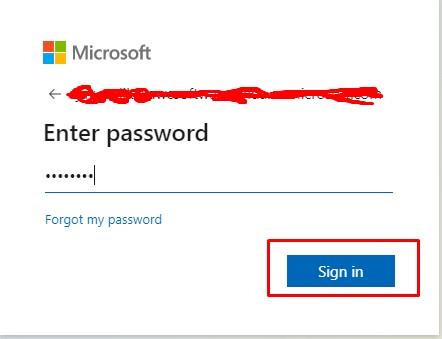
Now you see a power BI interface, go to "My Workspace" and expand it (see in the picture below).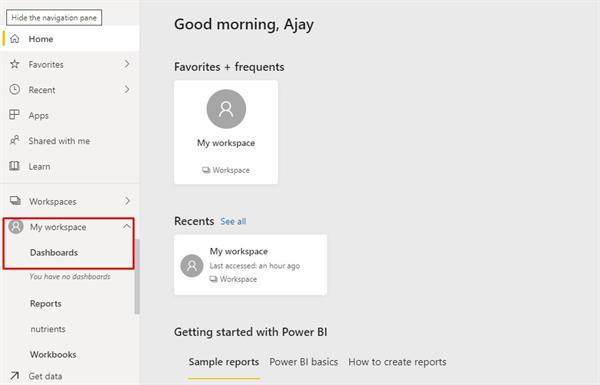
You can see your report here (see in the picture below).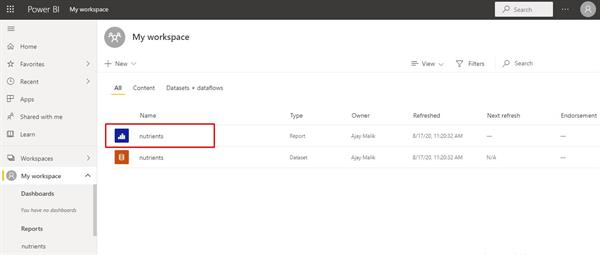
Your report is ready to analyze (see in the picture below).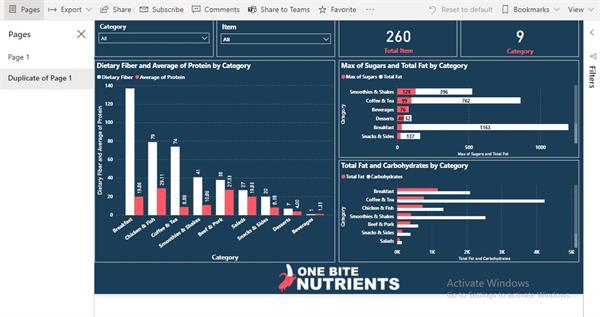
We can share or embed or report it into a website or another platform. We will look at these all kinds to service later on.




