Xamarin.Forms - Use Fody Properties in MVVM
Introduction
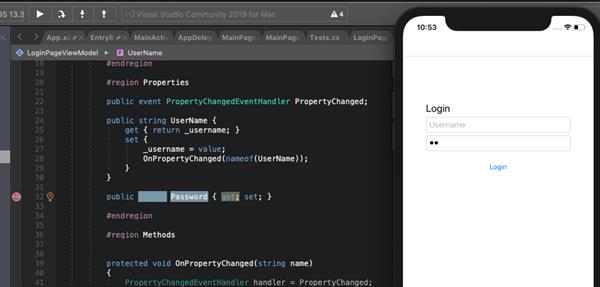
Xamarin.Forms code runs on multiple platforms - each of which has its own filesystem. This means that reading and writing files is most easily done using the native file APIs on each platform. Alternatively, embedded resources are a simpler solution to distribute data files with an app.
Fody
- Fody is a library for IL weaving (the process to manipulate/inject code in IL). Fody will update automatically our code for us adding new cool features.
- Fody is Injects code which raises the PropertyChanged event, into property setters of classes which implement INotifyPropertyChanged.
Prerequisites
- Visual Studio 2017 or later (Windows or Mac)
Let's Start
Setting up a Xamarin.Forms Project
Start by creating a new Xamarin.Forms project. You will learn more by going through the steps yourself.
Create a new or existing Xamarin forms(.Net standard) Project. With Android and iOS Platform.
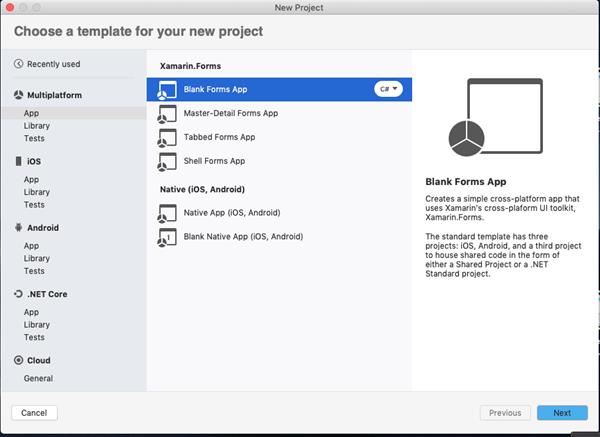
Setup UI
Now, Create a UI for your requirement. I just created a simple UI for LoginPage
LoginPage.XAML
<?xml version="1.0" encoding="UTF-8"?>
<ContentPage xmlns="http://xamarin.com/schemas/2014/forms" xmlns:x="http://schemas.microsoft.com/winfx/2009/xaml" x:Class="XamarinApp.LoginPage">
<ContentPage.Content>
<StackLayout HorizontalOptions="Fill" Margin="50,100" VerticalOptions="Start">
<Label Text="Login" FontSize="Large"/>
<Entry Placeholder="Username" Text="{Binding UserName}"/>
<Entry Placeholder="Password" IsPassword="True" Text="{Binding Password}"/>
<Label Text=""/>
<Button Text="Login"/>
</StackLayout>
</ContentPage.Content>
</ContentPage>
Normal Property Creation with Data Binding
The Data Binding is the connection between the XAML and ViewModel of your app. You use it to connect a control (ex: text) of your UI to your logic. Let’s assume that we have an Entry and we want to link it to our ViewModel.
Following code is as we use to create the view model property be like.
LoginPage.Xaml.cs
public class LoginPageViewModel: INotifyPropertyChanged
{
#region Fields
private string _username;
#endregion
#region Constructor
public LoginPageViewModel()
{
}
#endregion
#region Properties
public event PropertyChangedEventHandler PropertyChanged;
public string UserName {
get { return _username; }
set {
_username = value;
OnPropertyChanged(nameof(UserName));
}
}
#endregion
#region Methods
protected void OnPropertyChanged(string name)
{
PropertyChangedEventHandler handler = PropertyChanged;
if (handler != null)
{
handler(this, new PropertyChangedEventArgs(name));
}
}
#endregion
}
Result
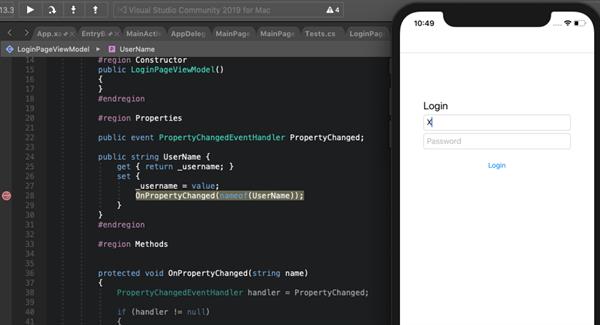
Install Fody
Install the following Nuget from Nuget Manager In your Visual Studio.
- Fody
- PropertyChanged.Fody
In your project install the Fody plugin (only in your PCL/.Net Standard project, you don’t need to install it in the Android, iOS, UWP projects
Fody NuGet
Install following fody Nuget package from Nuget manager with the stable version
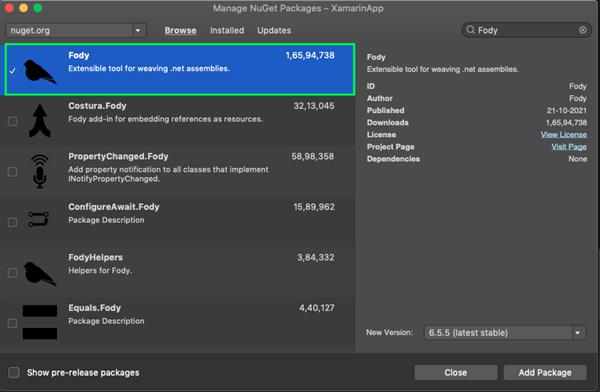
PropertyChanged.Fody NuGet
Install following PropertyChanged.Fody NuGet package from Nuget manager with the stable version.
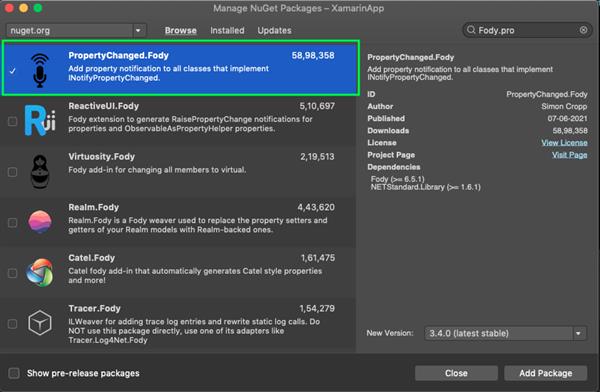
Add FodyWeavers.xml
Now, Create the FodyWeavers.xml file in your .Net Standard project and add the following code in the FodyWeavers.xml file.
?xml version="1.0" encoding="utf-8"?>
<Weavers xmlns:xsi="http://www.w3.org/2001/XMLSchema-instance" xsi:noNamespaceSchemaLocation="FodyWeavers.xsd">
<PropertyChanged />
</Weavers>Fody Properties
Now, Simply add property with { get; set; }.
public class LoginPageViewModel: INotifyPropertyChanged
{
public string Password { get; set; }
}Result
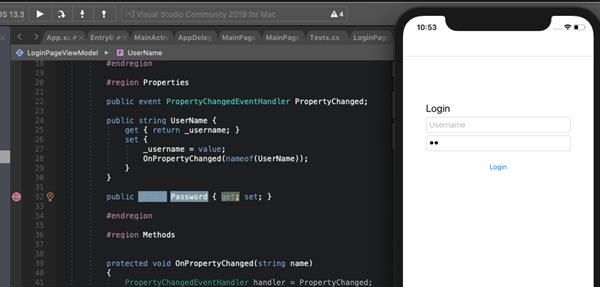
Now, fody is reducing more number of lines code. Simple and Easy to use.
Conclusion
I hope you have understood how to use fody in MVVM in Xamarin.Forms App
Thanks for reading. Please share your comments and feedback. Happy Coding :)





