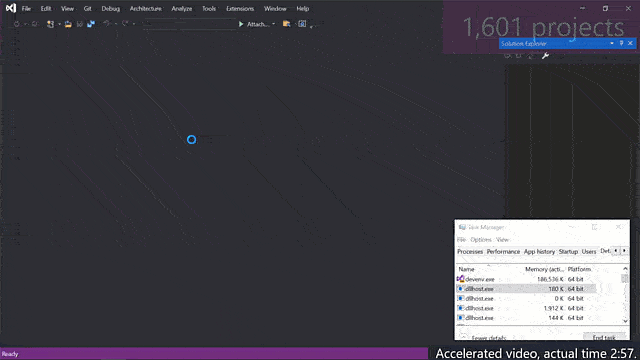What new in visual studio 2022
I know we all are using Visual Studio for a long time and Microsoft is empowering this World’s Best IDE almost every year. 
New Visual Studio 2022:
In this new Visual studio, we have many new improvements as listed below:
- A brand-new refreshed UI of Visual Studio 2022
- New Icons.
- Colorized Tabs.
- New Fonts.
- 64-bit version of Visual Studio
- Hot Reload
- Updated Application/Project Templates.
- Updated Refactoring and IntelliCode
- XAML Live Preview.
- Improved Git
- .Net 6 Support
Let’s dive into Visual Studio 2022
A new Refreshed UI of Visual Studio 2022:
- New Icons in Visual Studio 2022:

Team Visual Studio Added a new batch of Visual Studio Icon to improve UX for both Visual Studio Themes light and dark with high contrast they look more impressive in comparison with the old icons.
- Personalizing Tabs in Visual Studio 2022 with Colour:
In Visual Studio you can set colorized tabs for the different working projects in the same solution. This will help you to recognize the files from the different projects without going into Solution explorer.
Here are my solution files from different projects:

How to enable Colorized tabs in Visual Studio 2022?
You can enable this colorized tab from Option in Tools or by right-clicking on tabs and selecting “Set Tab Layout”.
Once you open the Options window type “Tabs” in the search box and select the highlighted option “Tabs and Windows” as I marked in the below image.
Now, just checked the box with the title “Colorized document tabs by projects”, You’ll be able to see different colors for your files from different projects.

- Now Available New Fonts in Visual Studio 2022:
Visual Studio 2022 has a new look, with the new Cascadia font and you can change your font in Visual Studio as the previous versions of Visual Studio:
Got to “Tools > Options > Environment > Fonts and Colors”
This new font will give you more readability of your code.
A recreated IDE just 64-Bit OS
Visual Studio 2022 is now available in 64-bit applications.
Now we are no longer limited to ~4GB of memory only in the main devenv.exe process. With this new 64-bit Visual Studio on Windows, we can open, edit, run, and debug even the biggest and most complex solutions without running out of memory.
This works faster even if we have a large solution containing 1000+ projects altogether.
Hot Reload in Visual Studio 2022
If you are using Visual Studio for a long back, you must be aware of Hot reload in XAML-based applications like WPF. In Visual Studio 2022 now it’s more improved and supporting more project types.
If you are not familiar with Hot Reload, let me give you a quick introduction.
Hot Reload allows a developer to edit code and apply those changes immediately in an already running application, without needing to restart that application to see those changes. This saves a lot of our time in stopping application debugging and adding new changes then again debug to preview the changes you have done.
With Visual Studio 2022 Hot Reload can be supported in the below type of projects:
- NET Core
- Blazor (Server and WASM)
- Console Applications
- WinForms, WPF, and WinUI 3 Applications
- .NET Maui
- Azure Functions App
Note: Some of the above project types are supported with .NET 6 Only.
What are the benefits of using Hot Reload?
- Avoid App restarts:
By Using Hot Reload you can edit the changes in an already running app, this saves developers time. - Code for logic or the View is visible in the running app.
- Hot Reload also works using CLI tools.
- Hot Reload can be enabled on document save or using its shortcut key “Alt+ F10”.

Please stay tuned for Part 2 and more new features.