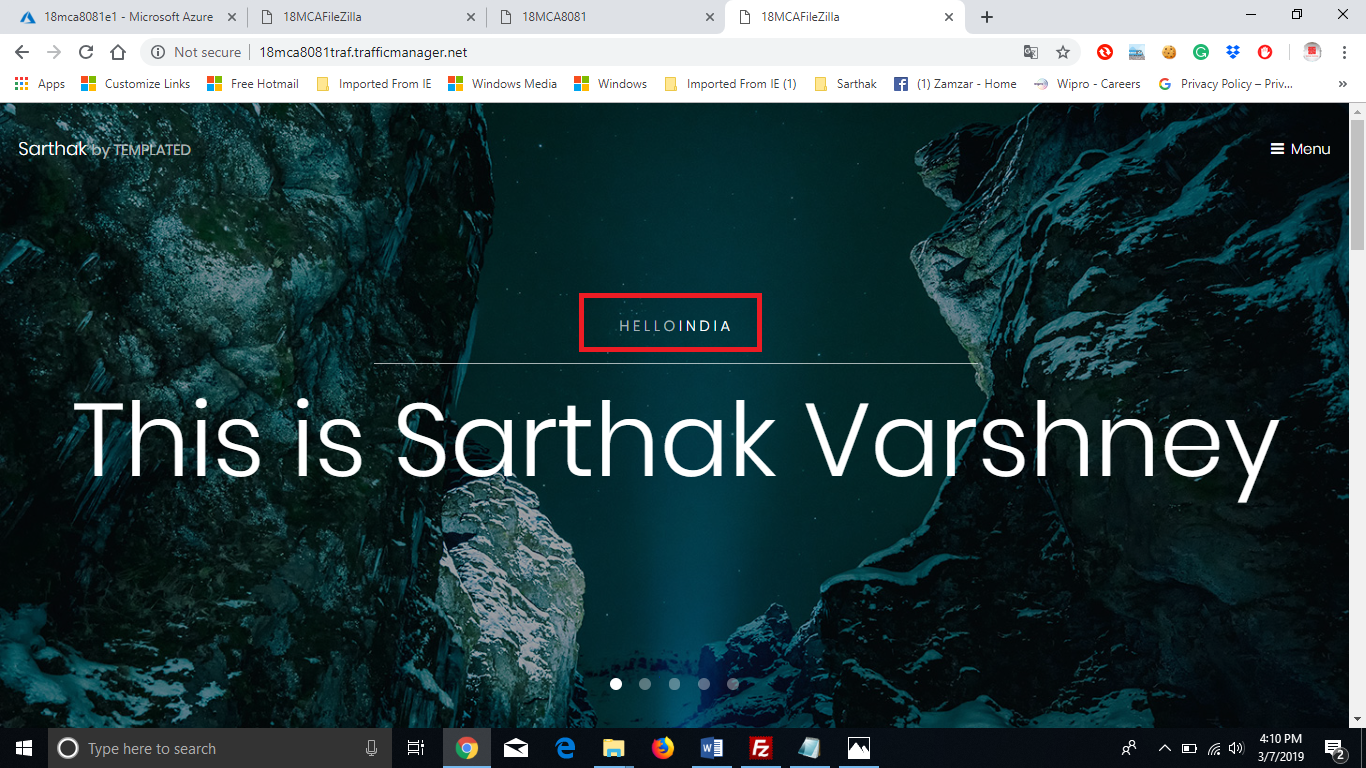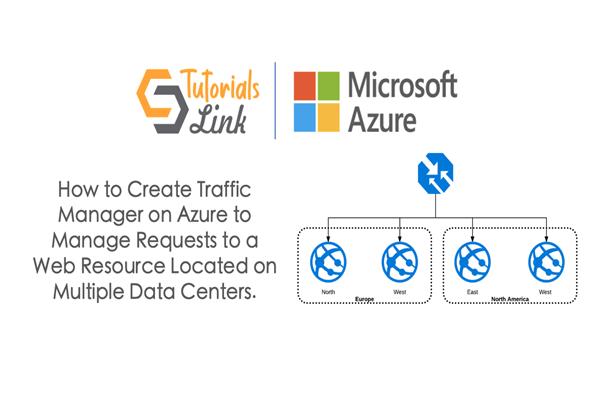How to Create Traffic Manager on Azure to Manage Requests to a Web Resource Located on Multiple Data Centers.
In This Article, we'll Create Traffic Manager on Azure to Manage Requests to a Web Resource Located on Multiple Data Centers, So you just need to follow the Following Steps along with me and I hope you'll be able to do the same. First, you need to understand what is azure and it services if you new to Microsoft Azure, so follow this Article:
Traffic Manager Azure: -
Purplish blue Traffic Manager is a DNS-based traffic load balancer that empowers you to disperse traffic ideally to administrations crosswise over worldwide Azure areas while giving high accessibility and responsiveness.
Traffic Manager utilizes DNS to guide customer solicitations to the most suitable administration endpoint dependent on a traffic-directing strategy and the strength of the endpoints. An endpoint is any Internet-confronting administration facilitated inside or outside of Azure. Traffic Manager gives a scope of traffic-directing strategies and endpoint observing choices to suit diverse application needs and programmed failover models. Traffic Manager is versatile to disappointment, including the disappointment of a whole Azure area.
Step 1: Create three web apps on three different Locations like one in the US, one at Canada and one at India.

and upload the same website to these indicating the place where web app is located.
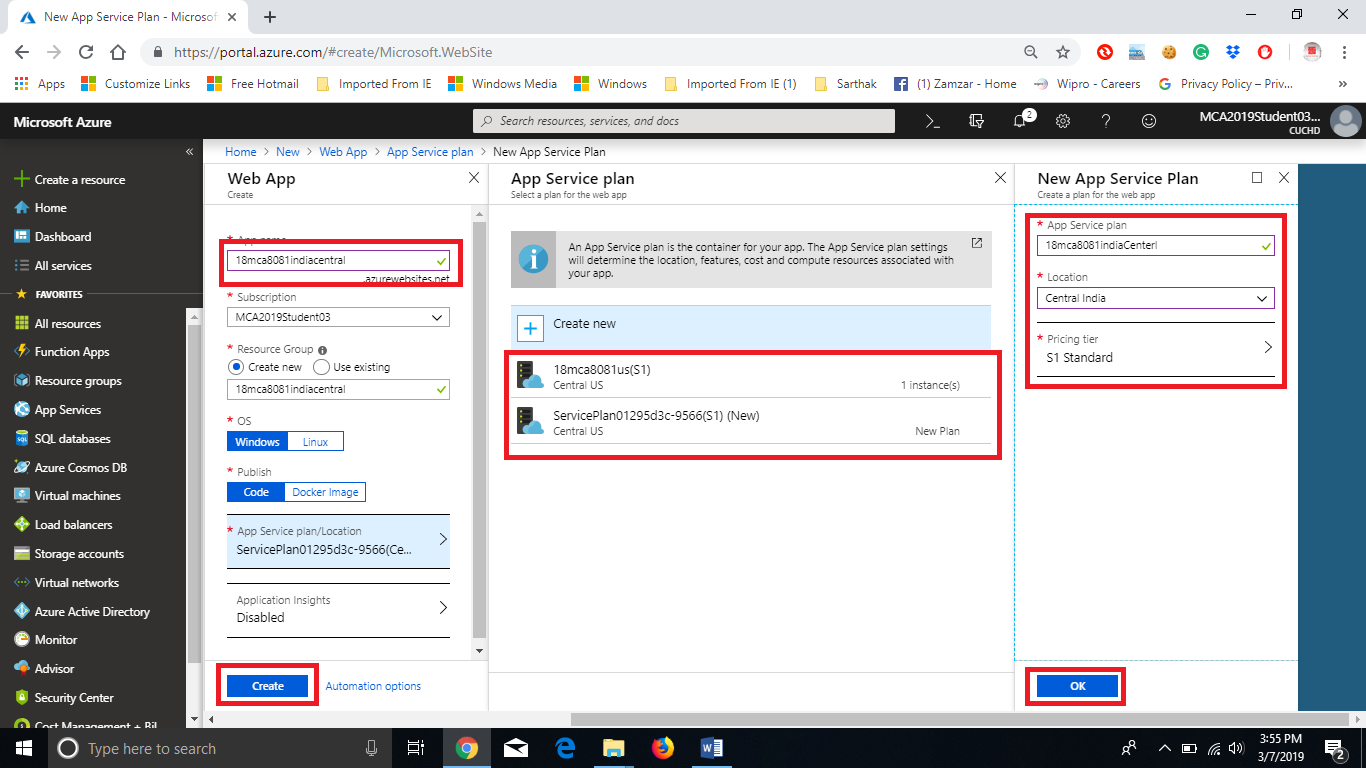
Step 2: Create a Traffic Manager by clicking New and then search for Traffic Manager Profile.


Step 3: Now, click on Endpoints > Add the web resources to the traffic manager.
Step 4: Enter a name for Endpoint and Select the resource, repeat this step and create endpoints for all three web resources.


Step 5: Now, enable Traffic Manager Profile and click on the URL to open the website uploaded in different web apps.

Step 6: Now, you will be served with the web site you uploaded in your web apps on one of the data centers having low traffic at that time.

Step 7: Now after some time Refresh the traffic manager profile after some time and Open the URL again.